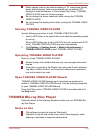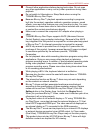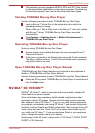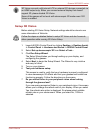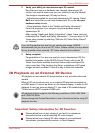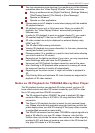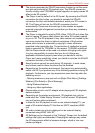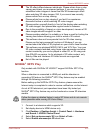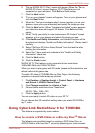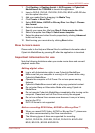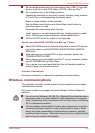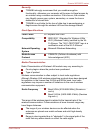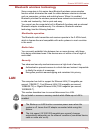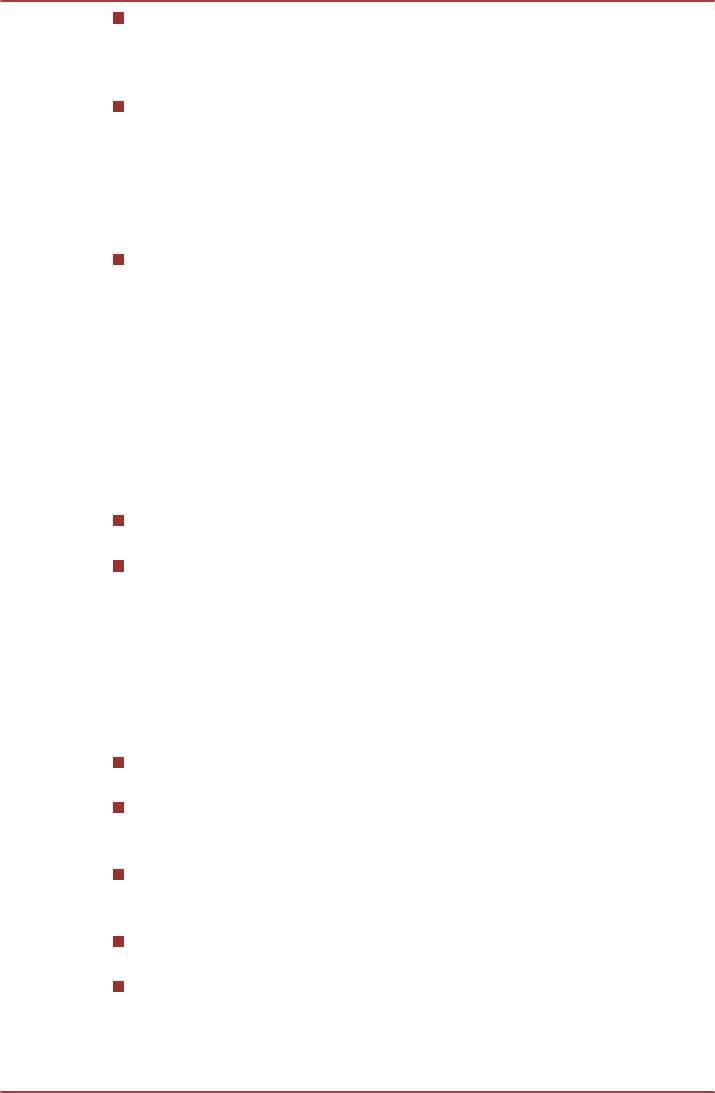
The picture generated by 2Dto3D conversion function is not the same
as a picture produced for 3D playback use. The 2Dto3D conversion
function simply uses TOSHIBA's original algorithm to apply pseudo 3D
effect to the 2D content.
The Player is set by default in the 2D format. By pressing the 2Dto3D
conversion function button, you decide to activate the 2Dto3D
conversion function and therefore decide to watch your 2D content in
3D. The Player will not run the 2Dto3D conversion function
automatically. Please see the warnings in this section as regards
potential copyright infringement and confirm you have any necessary
authorization.
The Player is intended for playing DVD-Video, DVD-VR and video files
and for viewing 2D home video content and other 2D content created
by you in 3D. The 3D playback of any video content not created by the
user may require the direct or indirect permission of third parties,
where such content is protected by copyright, unless otherwise
permitted under applicable law. The protection of intellectual property
rights is essential for TOSHIBA. In this respect, TOSHIBA underlines
that the Player should not be used in a manner infringing such rights.
It is your responsibility to ensure that you do not infringe any
applicable intellectual property laws when you decide to use the
Player and, more specifically, when you decide to activate the 2Dto3D
conversion function of the Player.
Some functions cannot be used during 3D playback. In such cases,
any buttons used for those functions may be disabled.
Depending on the system environment, the player may automatically
switch into 2D if you perform any of the following operations during 3D
playback. Furthermore, you may experience some time lag when the
switching occurs.
- Opening windows or pop-ups such as [Right-Click Menu], [Settings
Window], [File Select] or [Error Message].
- Using Windows features.
- Using any other applications.
Please make sure to use AC adapter when playing with 3D playback
feature enabled.
Depending on the system environment, 3D playback may only be
used when the "Video Display Window" is at full-screen. 3D playback
may not function when windowed.
In order for the 3D playback to work on an external display/TV, you
need a 3D enabled display/TV that has an HDCP compliant HDMI
port.
3D video content can only be displayed on an external display
connected using HDMI "with 3D".
3D Settings can be changed on the "Settings" Screen, but the default
settings are highly recommended. Changing the settings may cause
the 3D stereoscopic effect to become stronger, which in turn may
cause eye fatigue.
Qosmio X870/X875 series
User's Manual 4-26