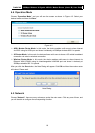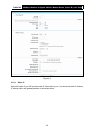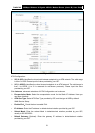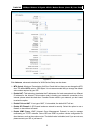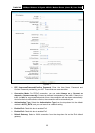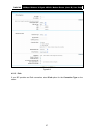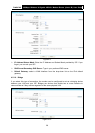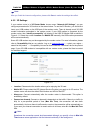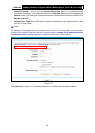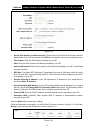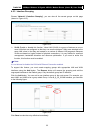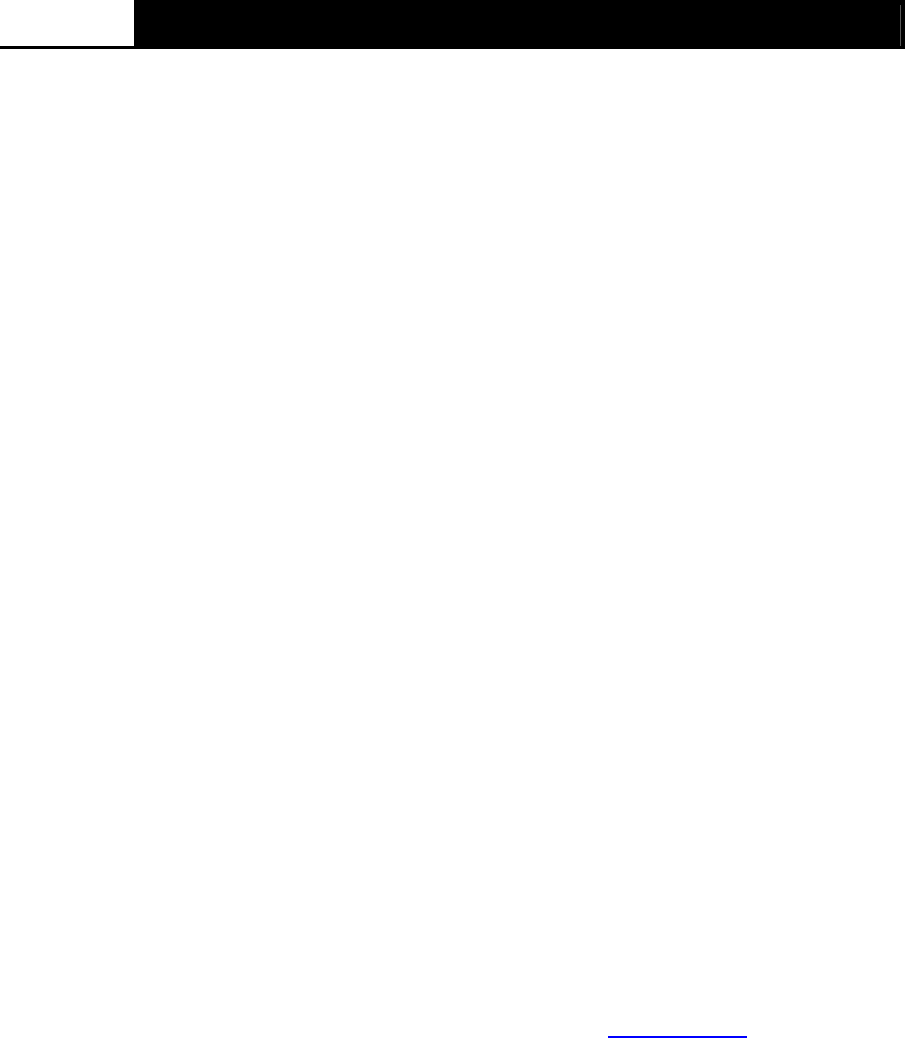
TD-W8970B 300Mbps Wireless N Gigabit ADSL2+ Modem Router (Annex B) User Guide
26
¾ IPv6 Default Gateway: Select a WAN connection from the drop-down list as the IPv6 default
gateway.
Click Advance, advanced selections for WAN Service Setup can be shown.
¾ Service Name/Server Name: Enter the Service Name and Server Name if it was provided by
your ISP. You can leave them blank, if the ISP doesn’t provide them.
¾ MTU (bytes): Maximum Transmission Unit Size. Check this box then you can change the
MTU size. The default MTU value is 1500 Bytes. It is not recommended that you change the
default value unless required by your ISP.
¾ Enable Fullcone NAT: It is a type of NAT, if not enabled, the default NAT will act.
¾ Enable SPI Firewall: A SPI firewall enhances network’s security. Select the option to use a
firewall, or else without a firewall.
¾ Enable IGMP Proxy: IGMP (Internet Group Management Protocol) is used to manage
multicasting on TCP/IP networks. Some ISPs use IGMP to perform remote configuration for
client devices, such as the modem router. The default value is disabled, and if you are not
sure, please contact your ISP or just leave it.
¾ Use IP address specified by ISP: Choose “Use IP address specified by ISP”, you can enter
the IP address provided by your ISP.
¾ Set DNS Server manually: Choose “Set DNS Server manually”, you can set DNS Server
manually here. The modem router will use this DNS Server for priority.
¾ Use IPv6 address specified by ISP: Choose “Use IPv6 address specified by ISP”, you can
enter the IPv6 address provided by your ISP.
¾ Set IPv6 DNS Server manually: Choose “Set IPv6 DNS Server manually”, you can set IPv6
DNS Server manually here. The modem router will use this IPv6 DNS Server for priority.
Click the Save button to save the settings.
4.5.1.4
PPPoA
If your ISP provides a PPPoA connection and you need to use an ATM Interface, choose PPPoA
in the drop-down list, and then the screen will be displayed as below.
The configuration is similar to PPPoE. Please refer to the section 4.5.1.3 PPPoE
to configure this
part.