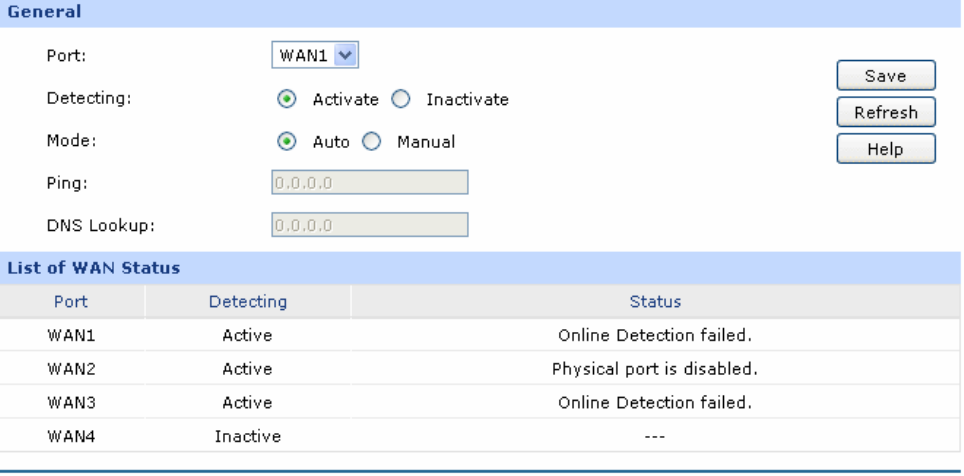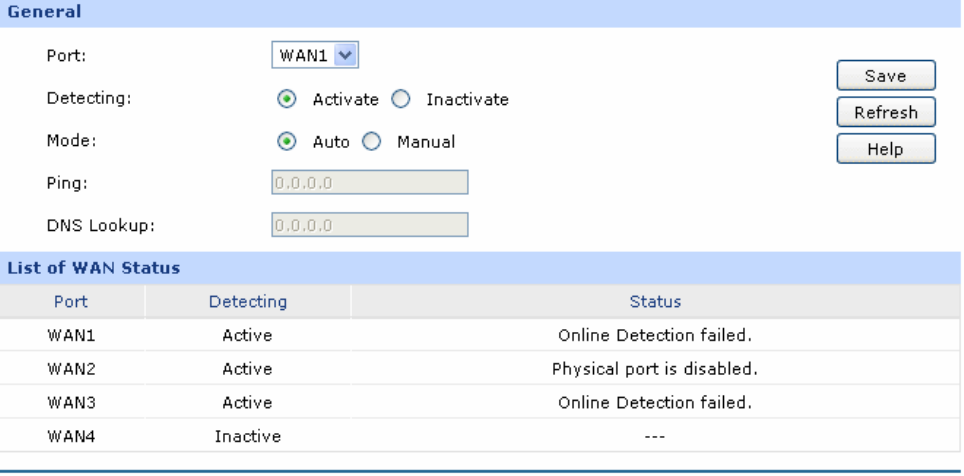
-108-
¾ Ping
Destination IP/Domain: Enter destination IP address or Domain name here. Then select a
port for testing, if you select “Auto”, the router will select the
interface of destination automatically. After clicking <Start> button,
the router will send Ping packets to test the network connectivity
and reachability of the host and the results will be displayed in the
box below.
¾ Tracert
Destination IP/Domain: Enter destination IP address or Domain name here. Then select a
port for testing, if Auto is selected, the router will select the interface
of destination automatically. After clicking the <Start> button, the
router will send Tracert packets to test the connectivity of the
gateways during the journey from the source to destination of the
test data and the results will be displayed in the box below.
4.8.4.2 Online Detection
On this page, you can detect the WAN port is online or not.
Choose the menu Maintenance→Diagnostics→Online Detection to load the following page.
Figure 4-70 Online Detection
The following items are displayed on this screen:
¾ General
Port: Select the port to be detected.
Detecting: Activate or inactivate Online Detection function. When Online Detection is
active, WAN status will depend on the result of both PING and DNS
Lookup. When Online Detection is inactive, WAN status will be detected
according to physical connection status and dial-up status.