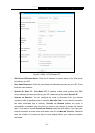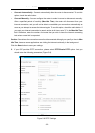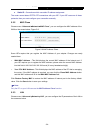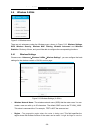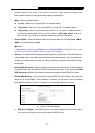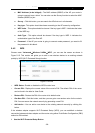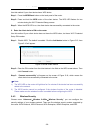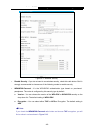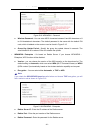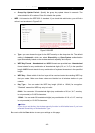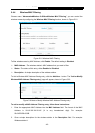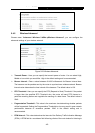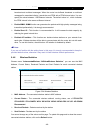Archer C1900 AC1900 High Power Wireless Dual Band Gigabit Router
- 39 -
Use this method if your client device has a WPS button.
Step 1: Press the WPS/Reset button on the back panel of the router.
Step 2: Press and hold the WPS button of the client device. The WPS LED flashes for two
minutes during the Wi-Fi Protected Setup process.
Step 3: When the WPS LED is on, the client device has successfully connected to the router.
II. Enter the client device’s PIN on the router
Use this method if your client device does not have the WPS button, but has a Wi-Fi Protected
Setup PIN number.
Step 1: Enable WPS. The default is enabled. Click the Add device button in Figure 5-15, then
Figure 5-16 will appear.
Figure 5-16 Add A New Device
Step 2: Enter the PIN number from the client device in the field on the WPS screen above. Then
click Connect button.
Step 3: “Connect successfully” will appear on the screen of Figure 5-16, which means the
client device has successfully connected to the router.
Note:
1) The WPS LED on the router will light blue for five minutes if the device has been successfully
added to the network.
2) The WPS function cannot be configured if the wireless function of the router is disabled.
Please make sure the wireless function is enabled before configuring the WPS.
5.4.3 Wireless Security
Choose menu “Advanced→Wireless 2.4GHz→Wireless Security”, you can configure the
security settings of your wireless network. There are five wireless security modes supported by
the router: WPA-Personal, WPA2-Personal, WPA-Enterprise, WPA2-Enterprise, and WEP.