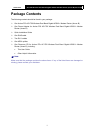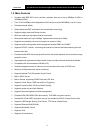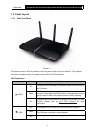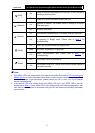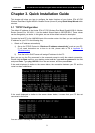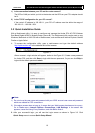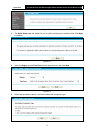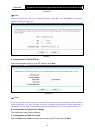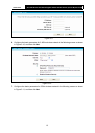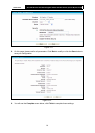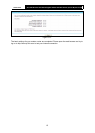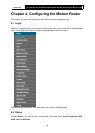Archer D7b AC1750 Wireless Dual Band Gigabit ADSL2+ Modem Router (Annex B) User Guide
9
Chapter 3. Quick Installation Guide
This chapter will show you how to configure the basic functions of your Archer D7b AC1750
Wireless Dual Band Gigabit ADSL2+ Modem Router (Annex B) using Quick Setup Wizard within
minutes.
3.1 TCP/IP Configuration
The default IP address of the Archer D7b AC1750 Wireless Dual Band Gigabit ADSL2+ Modem
Router (Annex B) is 192.168.1.1. And the default Subnet Mask is 255.255.255.0. These values
can be changed as you desire. In this guide, we use all the default values for description.
Connect the local PC to the LAN/WAN port of the modem router. And then you can configure the
IP address for your PC in the following way.
Obtain an IP address automatically
1) Set up the TCP/IP Protocol in "Obtain an IP address automatically" mode on your PC.
If you need instructions as to how to do this, please refer to T3 in Appendix B:
Troubleshooting.
2) Then the built-in DHCP server will assign IP address for the PC.
Now, you can run the Ping command in the command prompt to verify the network connection.
Please click the Start menu on your desktop, select run tab, type cmd or command in the field
and press Enter. Type ping 192.168.1.1 on the next screen, and then press Enter.
If the result displayed is similar to the screen below, the connection between your PC and the
router has been established.
If the result displayed is similar to the screen shown below, it means that your PC has not
connected to the router.
You can check it following the steps below: