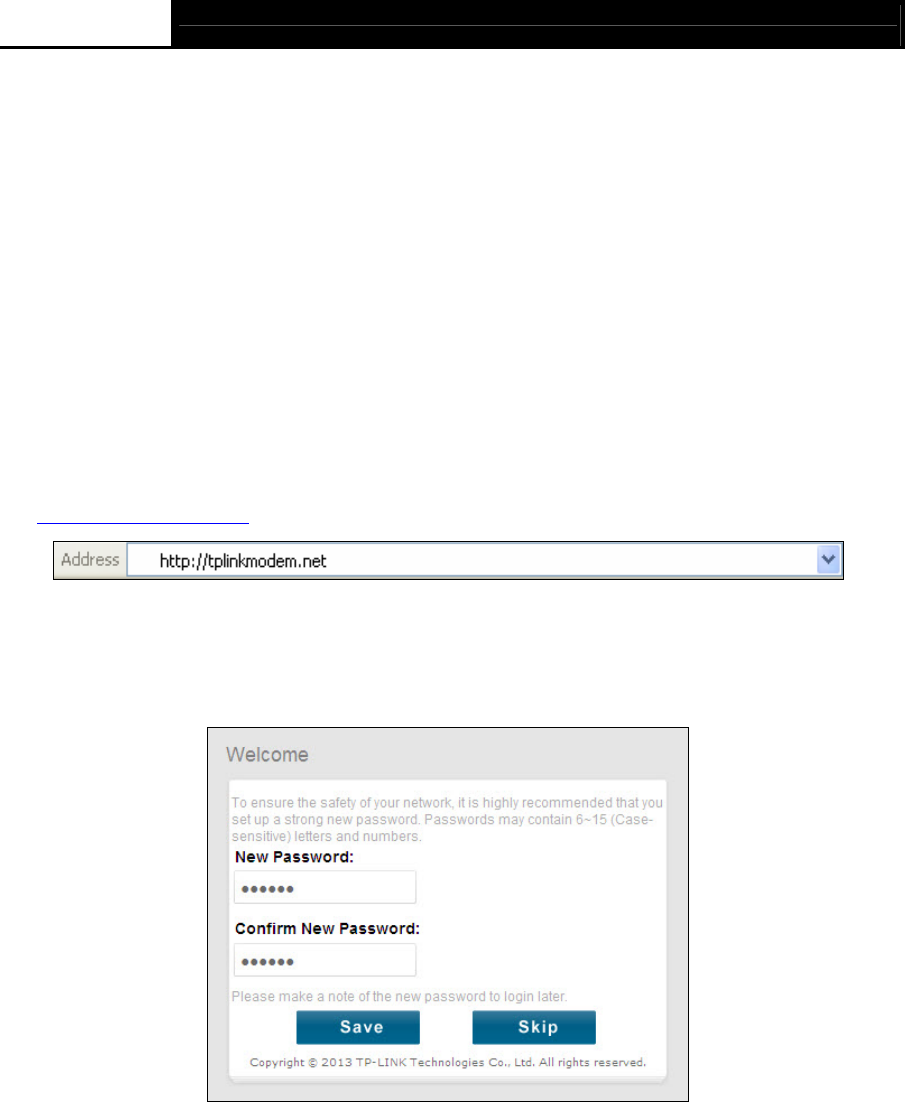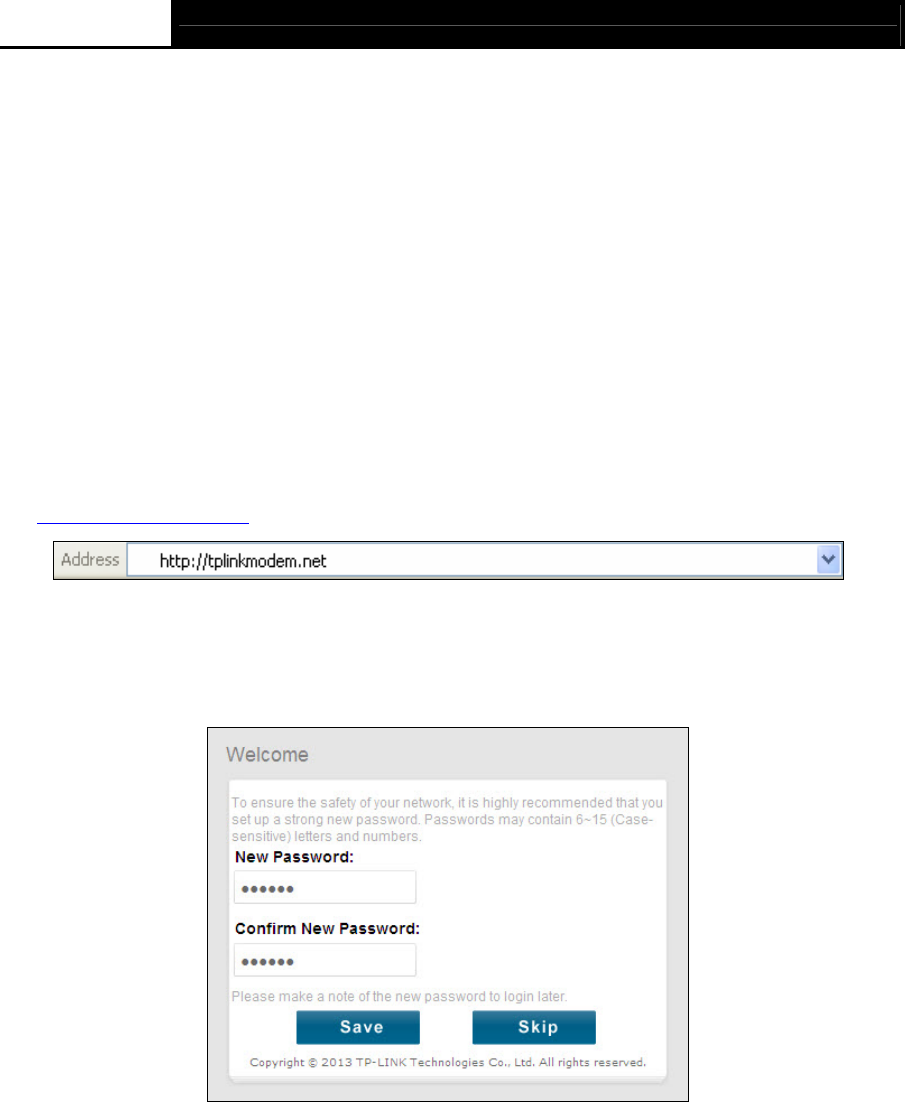
Archer D7b AC1750 Wireless Dual Band Gigabit ADSL2+ Modem Router (Annex B) User Guide
10
1) Is the connection between your PC and the router correct?
The LEDs of LAN port which you link to the device and the LEDs on your PC's adapter should
be lit.
2) Is the TCP/IP configuration for your PC correct?
If the router's IP address is 192.168.1.1, your PC's IP address must be within the range of
192.168.1.2 ~ 192.168.1.254.
3.2 Quick Installation Guide
With a Web-based utility, it is easy to configure and manage the Archer D7b AC1750 Wireless
Dual Band Gigabit ADSL2+ Modem Router (Annex B). The Web-based utility can be used on any
Windows, Macintosh or UNIX OS with a Web browser, such as Microsoft Internet Explorer, Mozilla
Firefox or Apple Safari.
1. To access the configuration utility, open a web-browser and type the default address
http://tplinkmodem.net/
in the address field of the browser.
Figure 3-1
After a moment, a login window will appear, similar to the Figure 3-2. Create a new password
for Archer D
7b, and then click Save to login with the new password. Or you can click Skip to
login with the default password admin.
Figure 3-2
Note:
1) Do not mix up the user name and password with your ADSL account user name and password
which are needed for PPP connections.
2) If the above screen does not pop up, it means that your Web-browser has been set to a proxy.
Go to Tools menu→Internet Options→Connections→LAN Settings, in the screen that
appears, cancel the Using Proxy checkbox, and click OK to finish it.
2. After your successful login, you will see the Login screen as shown in Figure 3-3. Click
Quick Setup menu to access Quick Setup Wizard.