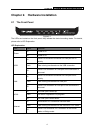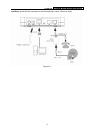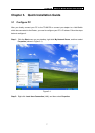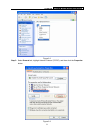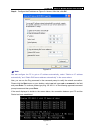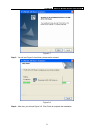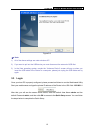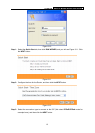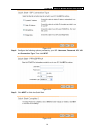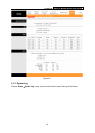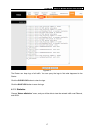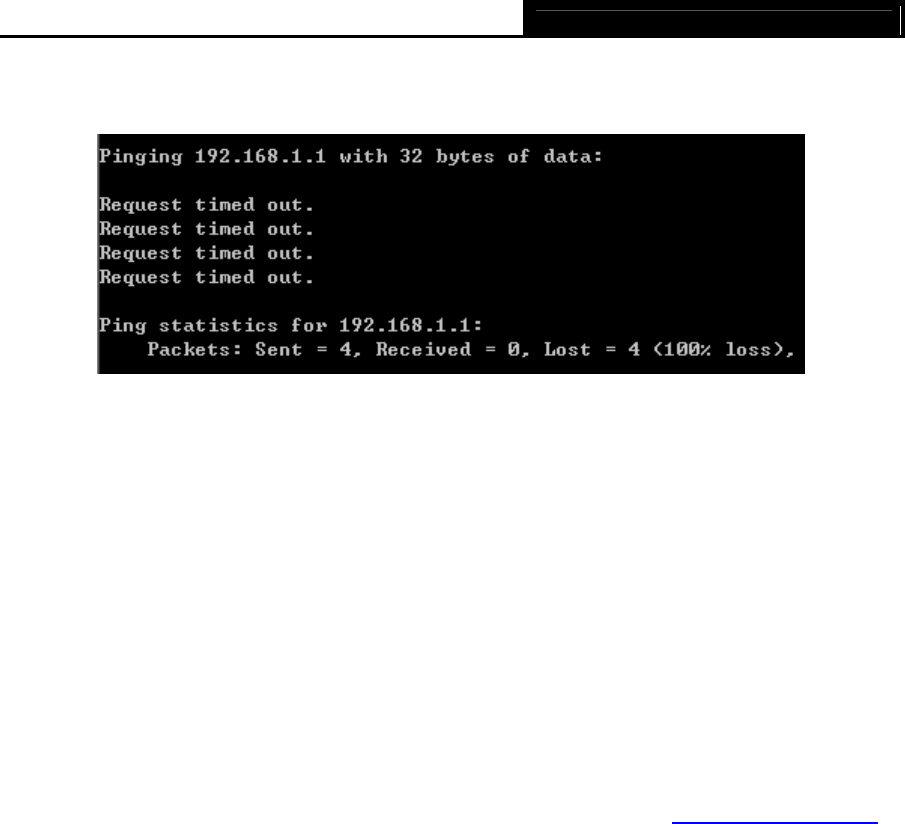
TD-8817B ADSL2+ Modem Router User Guide
10
If the result displayed is similar to the screen shown below, it means that your PC has not
connected to the Router.
Figure 3-6
You can check it following the steps below:
1) Is the connection between your PC and the Router correct?
The LEDs of LAN port which you link to the device and the LEDs on your PC's adapter should
be lit.
2) Is the TCP/IP configuration for your PC correct?
If the Router's IP address is 192.168.1.1, your PC's IP address must be within the range of
192.168.1.2 ~ 192.168.1.254.
3.2 USB Configuration
If you use the USB interface, first, you must install the USB’s driver to the computer. You can
obtain the drivers from the provided CD, or download from our website. (http://www.tp-link.com
)
USB Drive installation procedures
Step 1: Please connect your PC to the Router through the USB port at first, and then insert the
provided CD into your CD-ROM drive. The autorun.exe will automatically run and click
Browse CD to read the files on the CD. Click the file TD-8817B>USB Driver and select
the USB driver type according to the operating system of your computer to start
installation.
Step 2: Soon, Figure 3-7 will display after a moment. Click Next to continue.