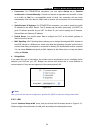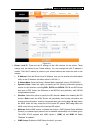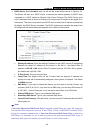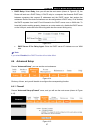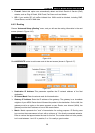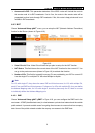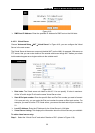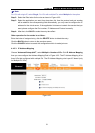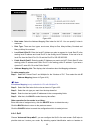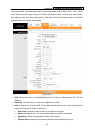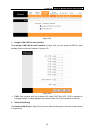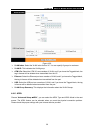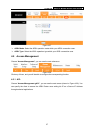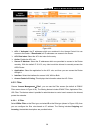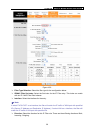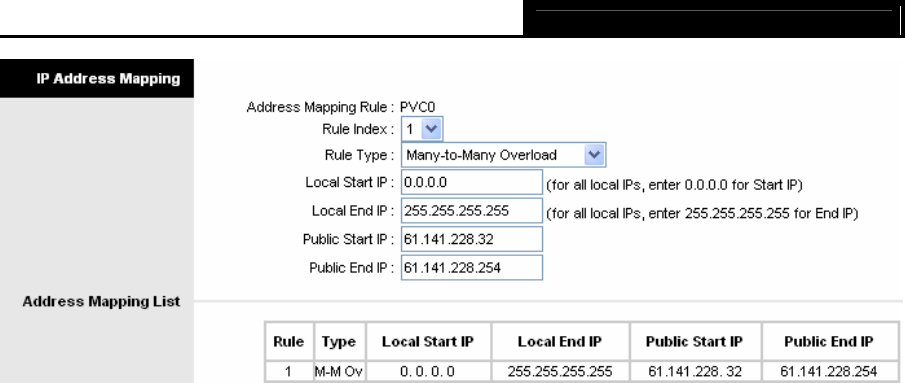
TD-8817B ADSL2+ Modem Router User Guide
32
Figure 4-22
¾ Rule Index: Select the Address Mapping Rule index for this VC. You can specify 8 rules in
maximum.
¾ Rule Type: There are four types, one-to-one, Many-to-One, Many-to-Many Overload and
Many-to-Many No-overload.
¾ Local Start & End IP: Enter the local IP Address you plan to mapped to. Local Start IP is the
starting local IP address and Local End IP is the ending local IP address. If the rule is for all
local IPs, then the Start IP is 0.0.0.0 and the End IP is 255.255.255.255.
¾ Public Start & End IP: Enter the public IP Address you want to do NAT. Public Start IP is the
starting public IP address and Public End IP is the ending public IP address. If you have a
dynamic IP, enter 0.0.0.0 as the Public Start IP.
¾ Address Mapping List: This displays the information about the Mapping addresses.
To add a mapping rule:
Step 1: Select the “Virtual Circuit” and Multiple for the “Number of IPs”. Then select the tab IP
Address Mapping (shown in Figure 4-21).
)
Note:
IP Address Mapping is only available for VCs with Multiple IPs.
Step 2: Select the Rule index for the rule as shown in Figure 4-22.
Step 3: Select the rule type you want from the drop-down list.
Step 4: Enter the local and public IP addresses in the corresponding fields.
Step 5: After that, click SAVE to make the entry take effect.
Other operation for the entries is as follow:
Enter the index of assigned entry, click the DELETE button to delete the entry.
Click the BACK button to return to the previous screen.
Click the CANCEL button to cancel the configuration which is made just now.
4.4.4 QoS
Choose “Advanced Setup→QoS”, you can configure the QoS in the next screen. QoS helps to
prioritize data as it enters your router. By attaching special identification marks or headers to