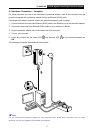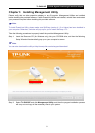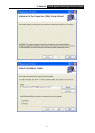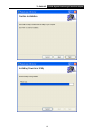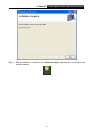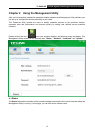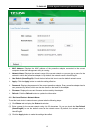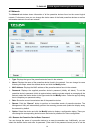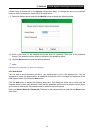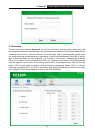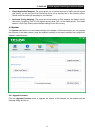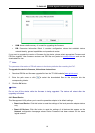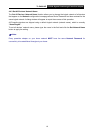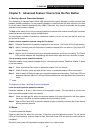TL-PA8010P AV1200 Gigabit Passthrough Powerline Adapter
14
4.2 Network
The Network tab window shows information of all the powerline devices found on the current logical
network. Furthermore, here you can change the device name of the listed powerline devices as well as
add another device to the current network.
Type: Displays the type of the powerline device found in the network.
Name: Displays the name of the powerline device found in the network. You can change its name
following two steps: select the desired device and click the Modify button.
MAC Address: Displays the MAC address of the powerline device found in the network.
Password: Displays the supplied powerline device’s password (Initially left blank). To set the
powerline device’s password (which is required when creating a private network or managing all the
devices), select the device shown in the figure and click the Modify button. Follow the pop-up dialog
box to complete your password setting.
Rate: Shows the current transmission rate of the powerline device.
Rescan: Click the “Rescan” button to perform an immediate search of powerline devices. The
Management Utility will automatically perform the scanning process and update the display every
few seconds by default.
Option: Select the device and click the Modify button to display a configuration dialog. There you
can change the corresponding device’s name and enter its password for future configuration.
4.2.1 Rename the Powerline Device/Enter Password
You can cha
nge the name of a powerline device to an easy-to-remember one. Additionally, you can
select the desired device and enter its password (Take note of the password format) so as to set the