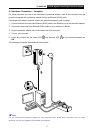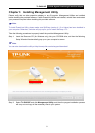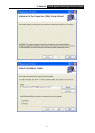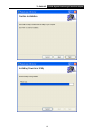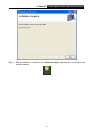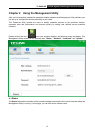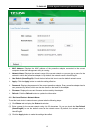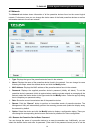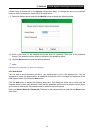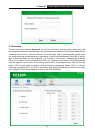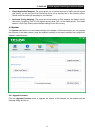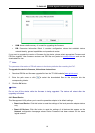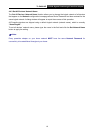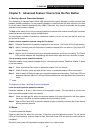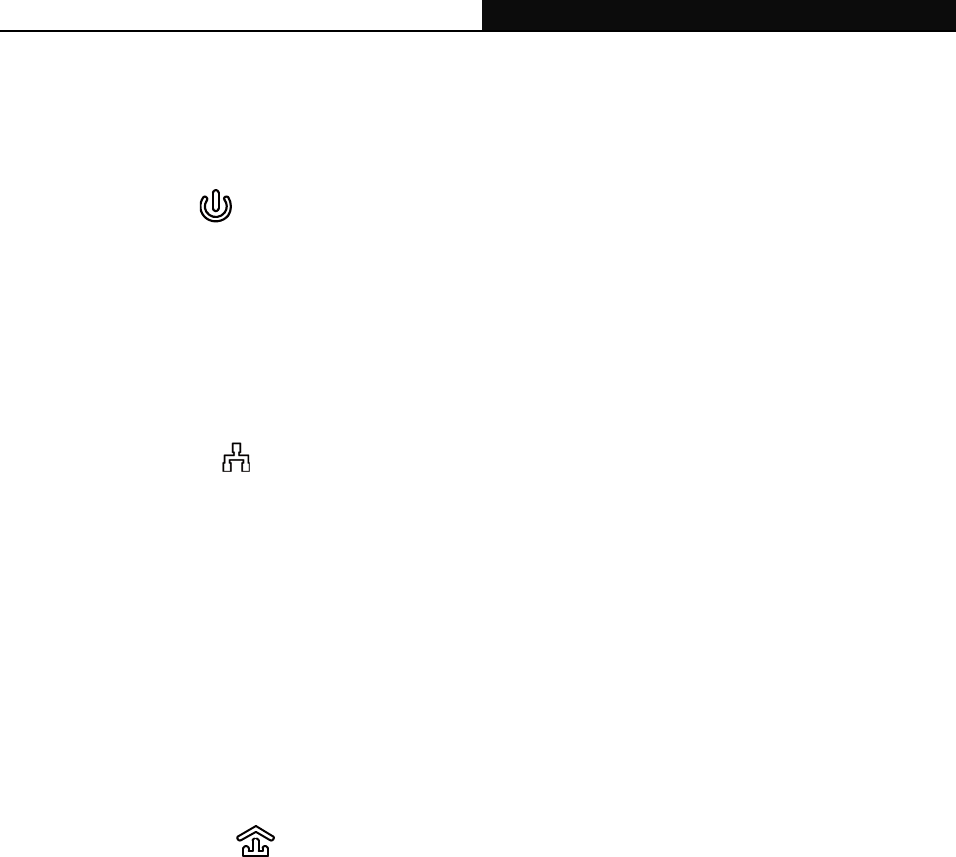
TL-PA8010P AV1200 Gigabit Passthrough Powerline Adapter
21
Appendix A: Troubleshooting
The Troubleshooting provides answers to common problems regarding the powerline adapter.
1. The Power LED
does not light up.
Ans. Check the following:
a) Make sure that the powerline adapter is properly plugged into a power outlet.
b) Make sure the power outlet is active (working) by plugging another electric device into it.
c) Re-plug the powerline adapter to the power outlet. If the Power LED still fails to light up, contact
your local dealer for technical support.
2. The Ethernet LED
does not light up.
Ans. Check the following:
1.
Make sure that the Ethernet cable (RJ45) is properly connected to the Ethernet port of the
powerline adapter.
2. Make sure that the other end of the Ethernet cable (RJ45) is properly connected to the
computer LAN card or to your Cable/xDSL Ethernet port.
3. Make sure your computer LAN card is properly installed and configured.
4. Make sure your Cable/xDSL broadband access is working and configured correctly.
5. Contact your local dealer for technical support if the Ethernet LED still fails to light up after the
above procedures.
3. The Powerline LED
does not light up.
Ans. Check the following:
1. Double click to enable the Management Utility and click the “Rescan” button under the
Network configuration homepage. The Management Utility will automatically detect all other
powerline adapters on your powerline network.
2. Try to plug a second powerline adapter into a nearby power outlet and check whether the
Powerline LED lights up or not.
3. Contact your local dealer for technical support if the Powerline LED still fails to light up after the
above procedures.