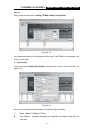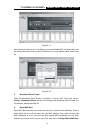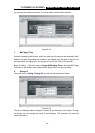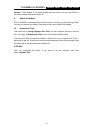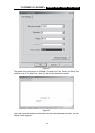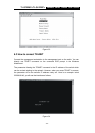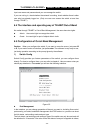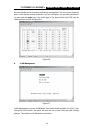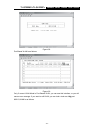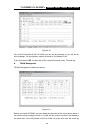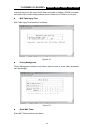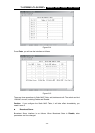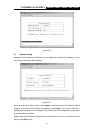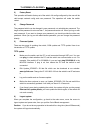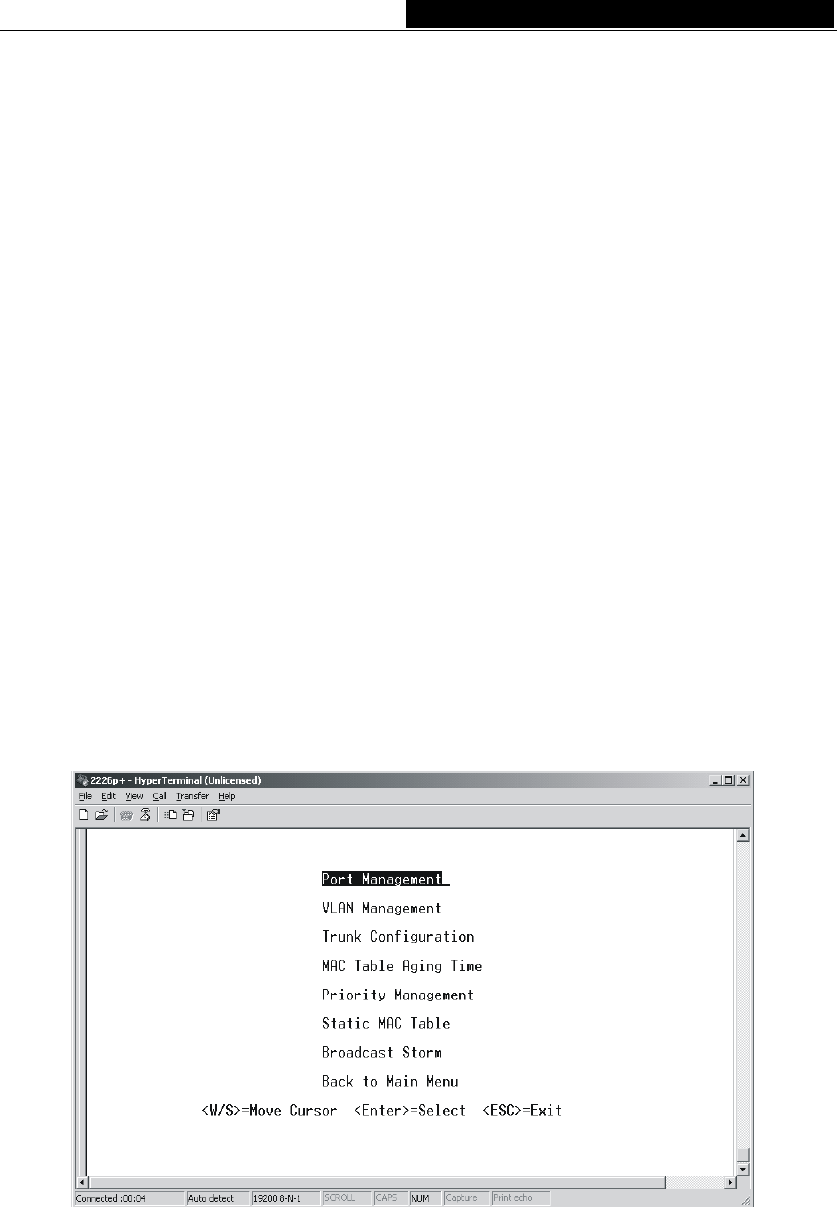
TL-SF2226P+/TL-SL2226P+ Remote Smart Switch User Guide
Input user name and password and you can manage the switch.
If you can not log in, check whether the network is working, check whether there is other
user who has already logged on. (Only one user can access the switch at one time
through TELNET.)
6.4 The interface and operating way of TELNET/Out-of-Band
No matter through TELNET or Out-of-Band Management, the users have two rights.
Admin: the control right to manage the switch
Guest: the read right for port of objects Admin visits
6.5 Configuration of Out-of-Band Management
Caution: When you configure the switch, if you want to move the cursor, just press W
or S, if you want to enter an interface, just press enter. The software is very easy to use,
just doing operation according to the prompt given by the software.
1) Switch Config
Switch Config provides you feature parameters of the switch, you can configure them
directly. For how to configure them, you can refer to chapter 4. Here are some notes you
should pay attention to. Press enter you will see the following interface.
Figure 6-5
Port Management
In the interface, you can change properties of the port you want to, including flow control,
port security, port state, bandwidth management and PVID and so on, you also can know
the link status, real working mode and port type.
The link status, real working mode and port type of the switch can only be read and will
be refreshed in 10 seconds. If the color of the link status of one port is opposite to others,
- 25 -