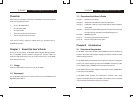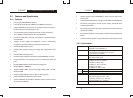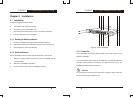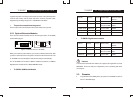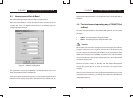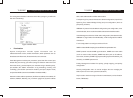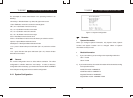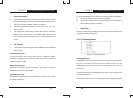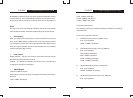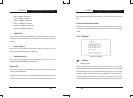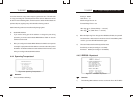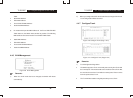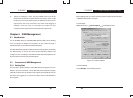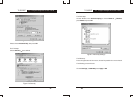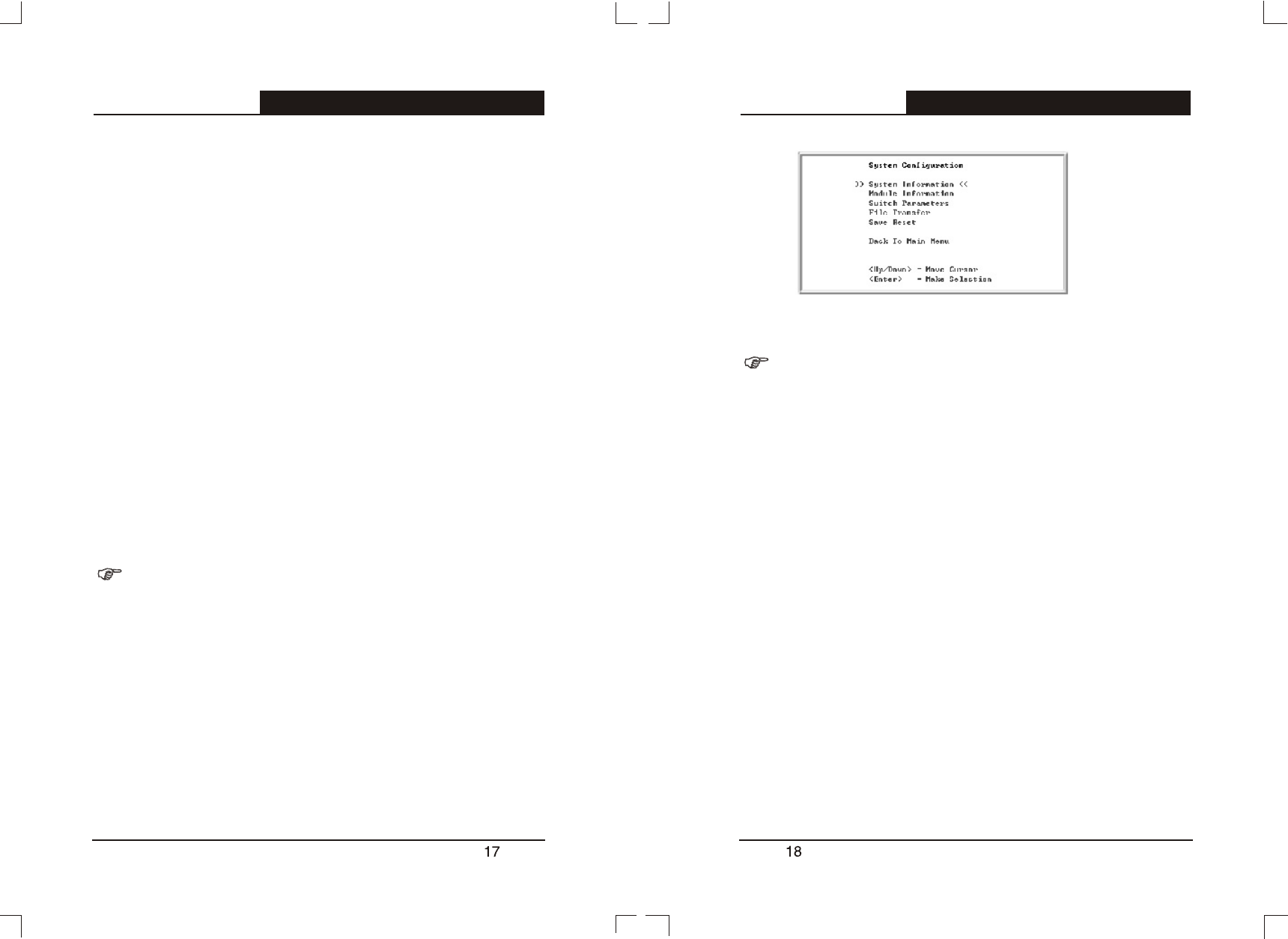
The assumpsit of normal control button in the operating interface is as
following:
<Arrow Key>= Direction Button: up, down, left, right moves cursor
<Tab> =Tab Button: move the cursor to the next stay place
<W>, <w> = W, w Button: move the cursor up
<S>, <s> = S, s Button: move the cursor down
<A>, <a> = S, s Button: move the cursor left
<D>, <d> = D, d Button: move the cursor right
<Esc> = Esc Button: exit the current menu
<Enter> = Enter Button: enter the next sub-directory or active the revision
<Space> = Space Button: switch the choice
<Backspace> = Backspace Button: delete one letter
<^U> = press U button after press Ctrl button (Ctrl + U): active the revision
data
<^A> = press A button after press Ctrl button (Ctrl + A): choose all letter
where the cursor locates
Remark:
The revised configuration won't be effect without activation. The effect
configuration is effective before the next startup. In order to effect the
configuration after next startup, you need to enter into the SAVE and RESET
menu of System configuration menu to save the configuration.
4.4.1 System Configuration
Remarks:
System Information
When you configure System Information, only System Name, System
Contact and System Location can be changed. Others of System
Information are only for read.
Module Information
1) If you use modules, you can configure the responding module slot.
Slot 1 Port 25
Slot 2 Port 26
2) If you install modules, the module information will be showed according
to the specific modules.
100M UTP module: 100BASE-TX
100M Fiber module: 100BASE-FX
Gigabit UTP module: 1000BASE-T
Gigabit Fiber module: 1000BASE-LX/SX
!
!
TL-SL3226P
24+2G Gigabit Managed Switch User's Guide
TL-SL3226P
24+2G Gigabit Managed Switch User's Guide
Figure 4-3 System Configuration