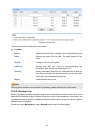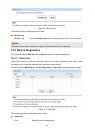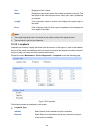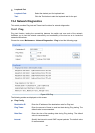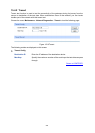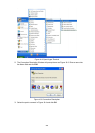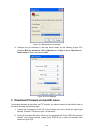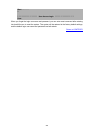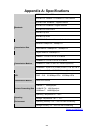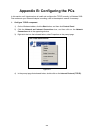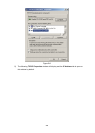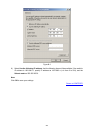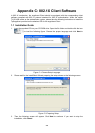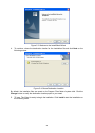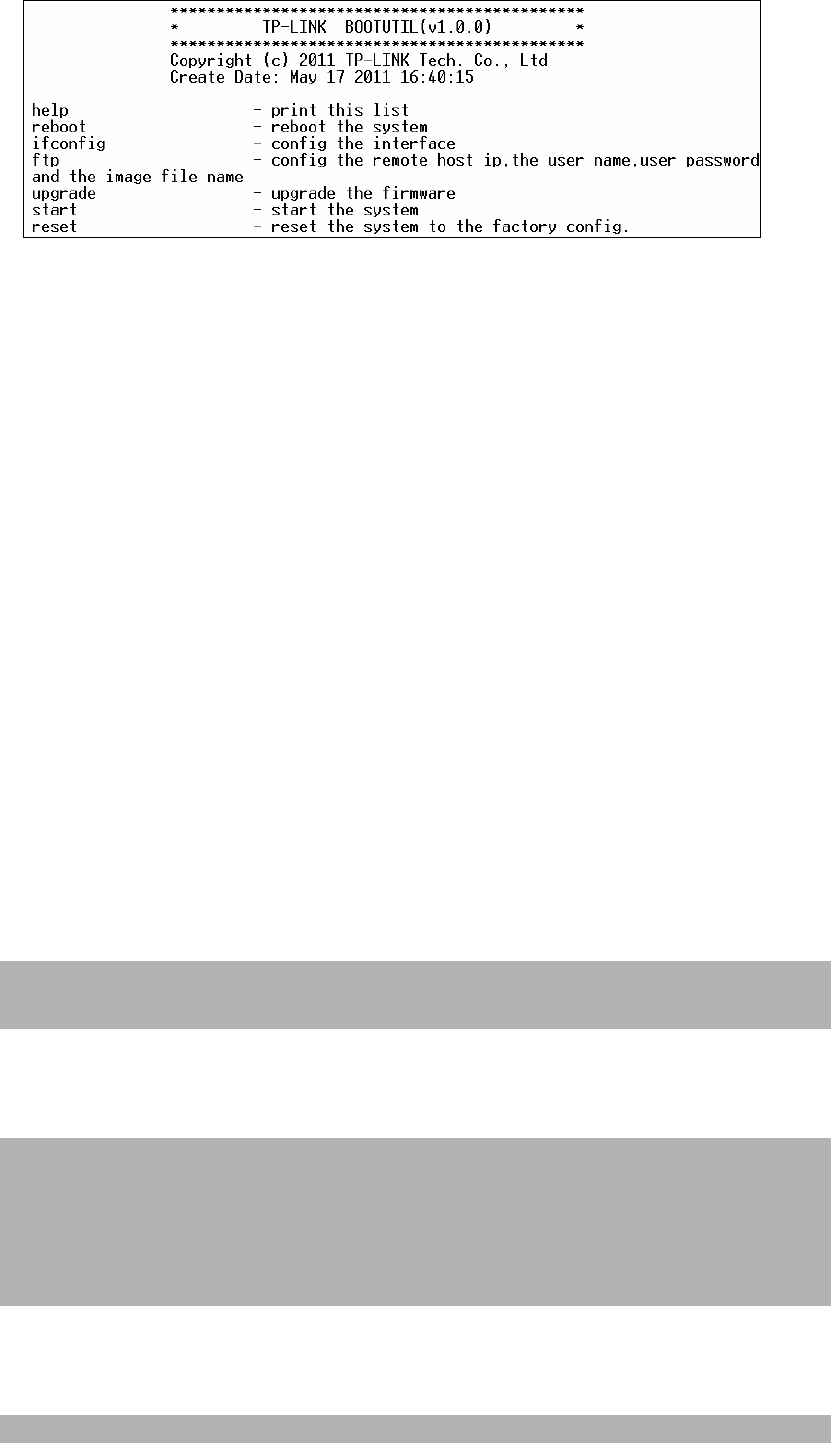
Figure 16-6 bootUtil Menu
As the prompt is displayed for a short time, you are suggested not to release the CTRL-B key
until you enter into bootUtil menu after powering on the switch.
3) After entering into bootUtil menu, please firstly configure the IP parameters of the switch.
The format is:
ifconfig ip xxx.xxx.xxx.xxx mask 255.255.255.0 gateway xxx.xxx.xxx.xxx.
For example: Configure the IP address as 172.31.70.22, mask as 255.255.255.0 and
gateway as172.31.70.1. The detailed command is shown as below. Enter the command
and press Enter.
[TP-LINK]: ifconfig ip 172.31.70.22 mask 255.255.255.0 gateway 172.31.70.1
4) Configure the parameters of the FTP server which keeps the upgrade firmware. Later you
can download the firmware to the switch from the FTP server. The format of the command
is: ftp host xxx.xxx.xxx.xxx user xxxxx pwd xxxxx file xxxxxx.bin.
Here take the following parameters of the FTP server as an example. IP address is
172.31.70.146; the user name and password for login to the FTP server are both 123; the
name of the upgrade firmware is tl_sl3428_up.bin. The detailed command is shown as
below. Enter the command and press Enter.
[TP-LINK]: ftp host 172.31.70.146 user 123 pwd 123 file tl_sl3428_up.bin
5) Enter the upgrade command and press Enter to upgrade the firmware. After a while, the
prompt “You can only use the port 1 to upgrade” will display in the hyper terminal shown
as the following figure.
[TL-LINK]: upgrade
You can only use the port 1 to upgrade.
6) When the prompt “Are you sure to upgrade the firmware[Y/N]:” displays, please enter Y to
start upgrade or enter N to quit upgrade shown as the following figure. The # icon
indicates it is upgrading. After upgrading, the [TP-LINK] command will display.
Are you sure to upgrade the firmware[Y/N]: y
###############################################
###############################################
###############################################
###################################
[TP-LINK]:
7) Please enter start command to start the switch shown as the following figure. Enter the
user name and password (the default user name and password are both admin) to login to
the CLI command window and you can manage the switch via CLI command.
[TP-LINK]: start
222