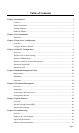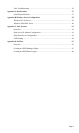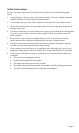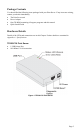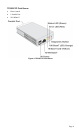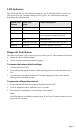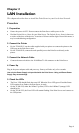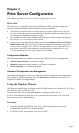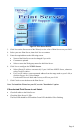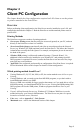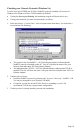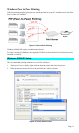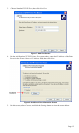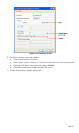Chapter 3
Print Server Configuration
This chapter provides an overview of the configuration process.
Overview
The Print Server is designed to support many different platforms, and the configuration
required would depend upon the environment in which it is installed.
• The Print Server usually requires configuration, but if there's a DHCP server on your
network, then the device is just plug-and-play. A Windows-based setup Wizard is also
provided on the CD-ROM to simplify this task.
• PCs wishing to use the printer attached to the Print Server always require configuration.
See Chapter 4- Client Configuration for details.
• If you wish to use a queue-based printing system using Windows NT Server/Windows
2000/Windows XP, the Network Server must be configured as detailed in Appendix B -
Windows Server Configuration. However, it is not necessary to use a Network Server-
based queue; client PCs can print directly to the Print Server using the Peer-to-peer
Printing installed by the User setup option on the CD-ROM.
Configuration Methods
The following methods are available to perform the required Print Server configuration:
• Windows-based Wizard - see below for details.
• BiAdmin management utility program - see Chapter 8 for details.
• Web-based setup - see Chapter 6 for details.
Advanced Configuration and Management
The BiAdmin management utility is provided for advanced configuration and management.
This program is installed by default when the Administrator install option is chosen. See
Chapter 5 for details on using BiAdmin.
Using the Windows Wizard
The Windows-based Wizard is supplied on the CD-ROM, and runs on Windows 95, 98, NT4.0,
ME, Windows 2000 and Windows XP.
Using this Wizard is the recommended method to configure the Print Server.
It can be used configure the Print Server for your Network environment, even if the Print
Server does not have a valid IP address.
Procedure
1. Insert the supplied CD-ROM into your drive. If the setup program does not start
automatically, run SETUP.exe in the root folder.
2. On the first screen, shown below, click Setup Wizard.
Page 7