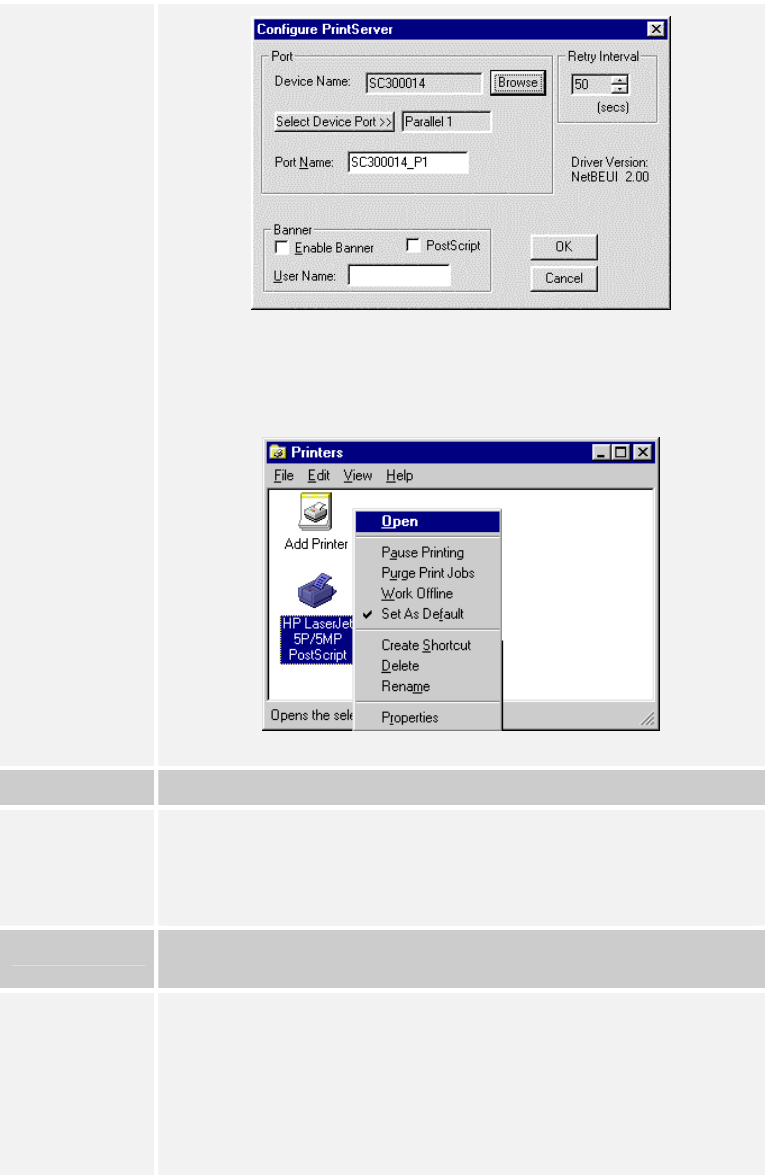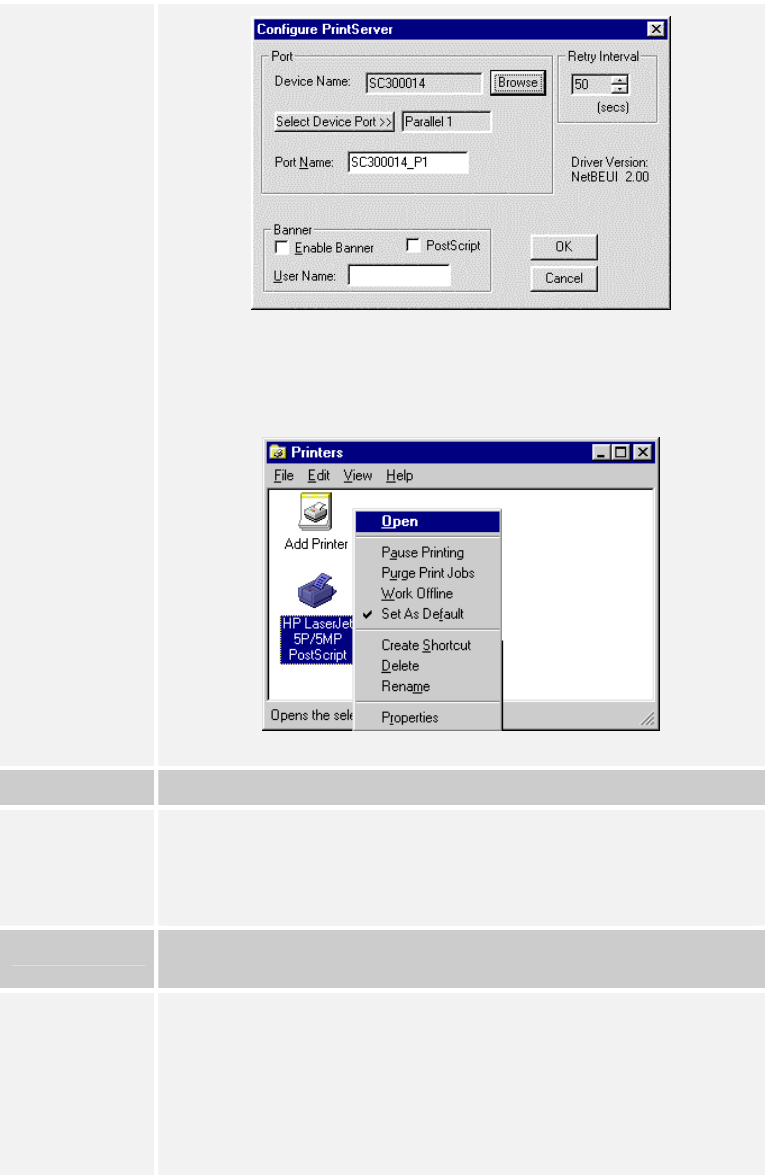
9. Click the Browse Device button, select the desired Print Server, and
click OK.
10. Click OK to return to the Printers folders, and right-click on the
Printer. Ensure that the Work off-line option is NOT checked.
The Printer should no longer be grayed out, and is ready for use.
Problem No. 3 I can't get my Windows-only printer to work.
Solution No. 3 Many Windows-only printers cannot be networked, and so are not
compatible with the Print Server.
You can try adding your printer as a network printer as described in
Solution 2 above.
Problem No. 4 Using Windows 2000/XP, I installed the printer using LPD as
recommended, but I can't print.
Solution No. 4
• Check that the correct Printer driver is being used.
• Try disabling the Bidirectional printing support:
• Open the Printers folder.
• Right-click on the Printer, and select Properties.
• Select the Ports tab.
• Uncheck the Enable bidirectional support checkbox.
Page 54