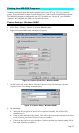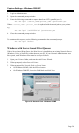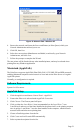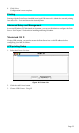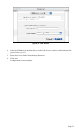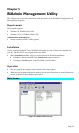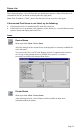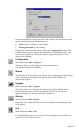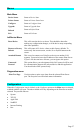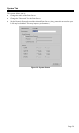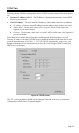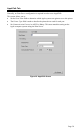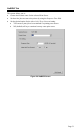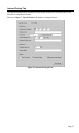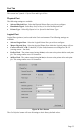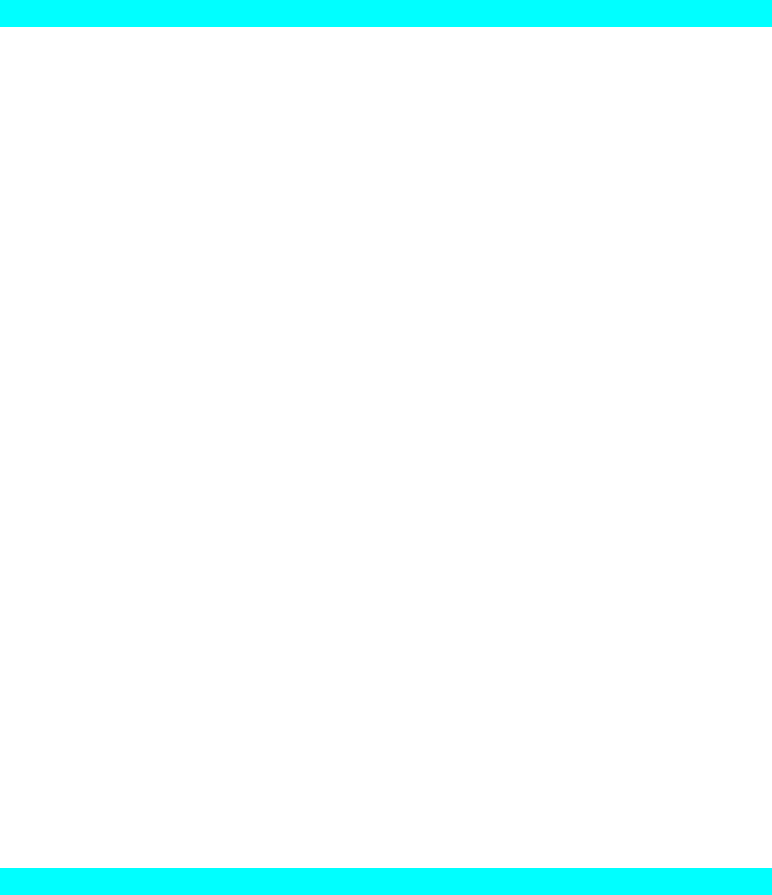
Menus
Main Menu
Device Status
Same as Device Icon.
Printer Status
Same as Printer Status Icon.
Configure
Same as Configure Icon.
Upgrade
Same as Upgrade Icon.
Refresh
Same as Refresh Icon.
Exit
Same as Exit Icon.
InitDevice Menu
Reset Device
This will cause the device to reboot. This should be done after
making any configuration changes, or if the device stops responding
after some problems.
Restore to Factory
Default
This will restore ALL device values to their factory defaults. To
restore only the current screen, use the Set to Default button on the
screen.
Attached Remote
This is used to connect to a Print Server device on another LAN
segment. You need to know the IP address of the remote Print Server.
If your LAN does not have a Router, you can ignore this option.
Connected
Protocol
This option allows you to designate which LAN protocol will be used
for communication between the selected device and this application.
You should select ONE protocol only.
Diagnostics menu
Print Test Page
Use this option to print a test sheet from the selected Print Server
port. The test print out will include status information.
Configuration
When the Configuration icon is clicked, or the Configure option on the Main menu is selected,
a tabbed window will open. The tabs available will vary depending on the Print Server model
selected. The possible tabs are:
• System
• TCP/IP
• AppleTalk
• NetBEUI
• Internet Printing
• Port
Page 27