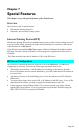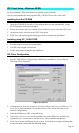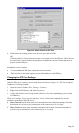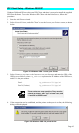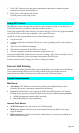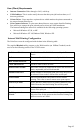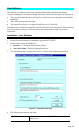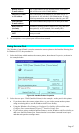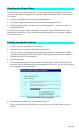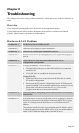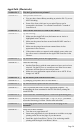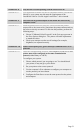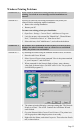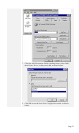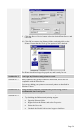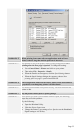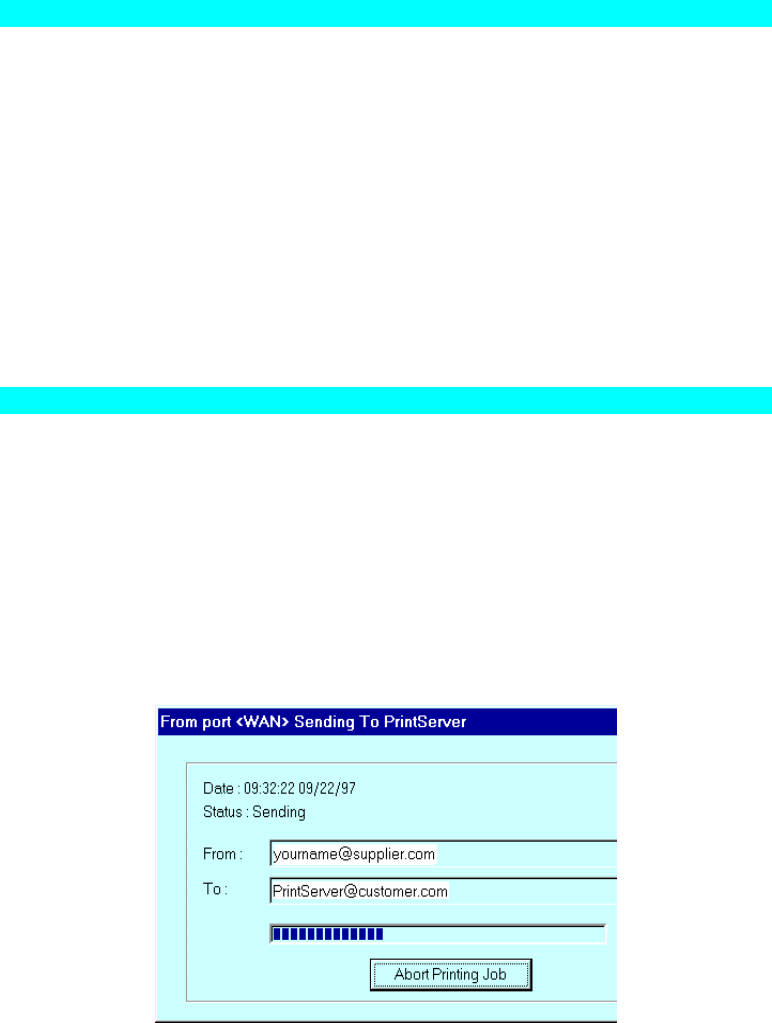
Checking the Printer Driver
To make sure that the correct printer driver for the remote printer is installed on your system,
you can use the InterNet Printing Port to send an E-Mail to the Internet Printer. The procedure
is as follows:
1. Connect your default printer to the InterNet Printing Port.
2. Check that "Reply Notification Mail" in the InterNet Printing Port is ON.
3. From Notepad or another text editor, print a short message (e.g. "This is a test print") to
the Internet Printer.
You will receive a reply E-Mail containing the "Printer ID" which will identify the printer
attached to the Print Server. If this does not match the printer driver you are using, install the
correct printer driver.
Printing through the internet
1. Create or open the document you wish to print.
2. Select the Printer connected to the InterNet Printing Port.
3. If you do not have a permanent Internet connection, establish a connection now. (Note:
The InterNet Printing Port will NOT establish a dial-up connection, but it will send the E-
Mail the next time you are connected.)
4. Print the document.
5. The InterNet Printing Port will generate an E-Mail and send it to the remote printer. The
document will be encoded and sent as an attachment to the E-Mail. You will see a progress
screen similar to the example below:
Figure 39 InterNet Printing Progress
6. Close the Internet connection if you opened it in Step 3.
7. If the "Notify after print job" option is set, you will receive an E-Mail when your job is
printed.
Page 48