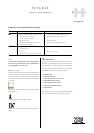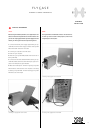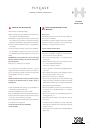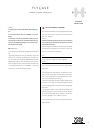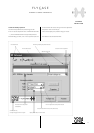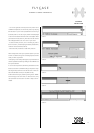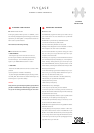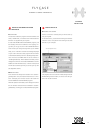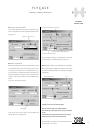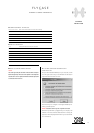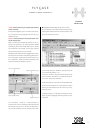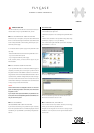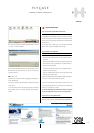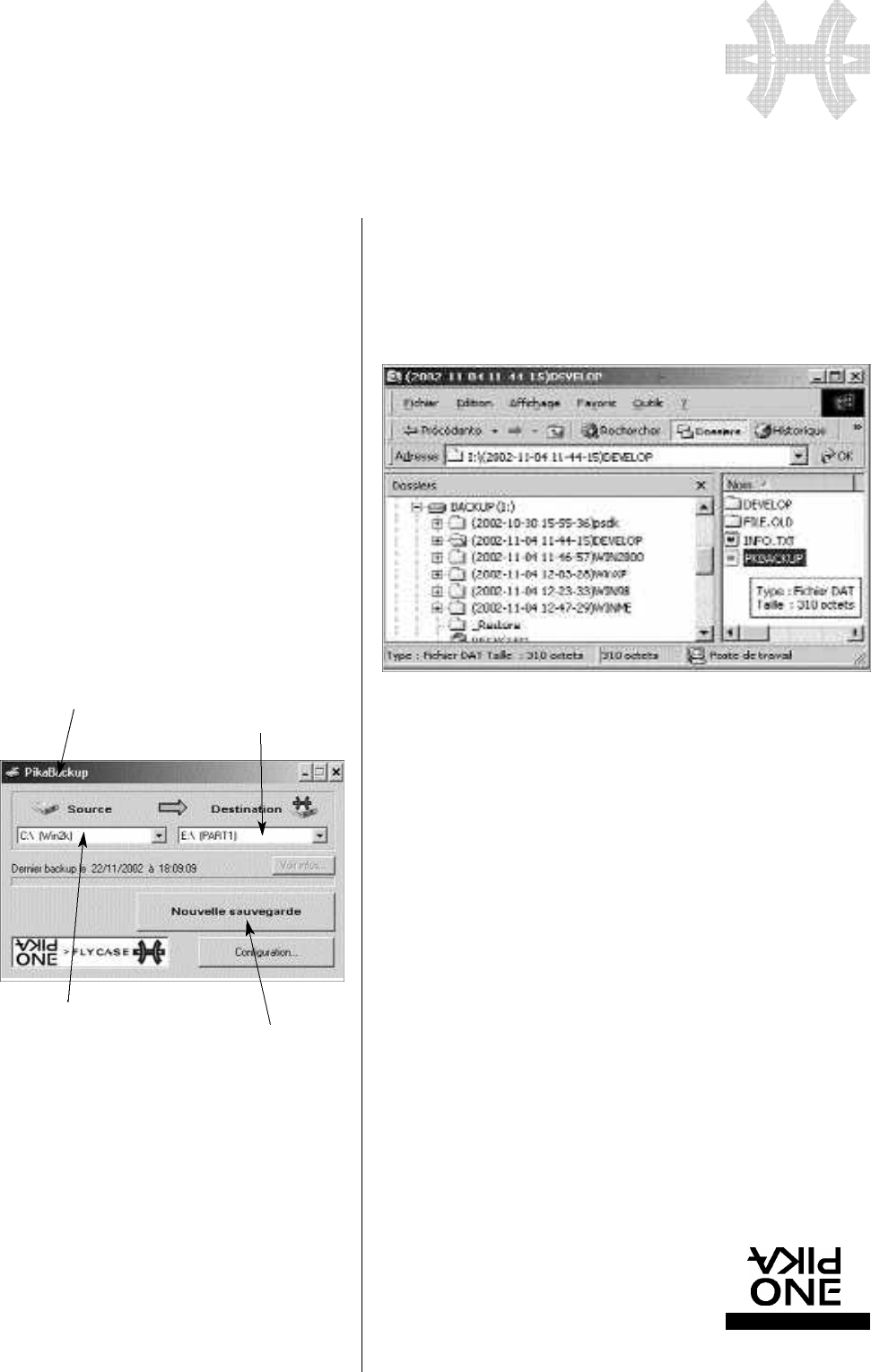
F L Y C A S E
P R O
E X T E R N A L S T O R A G E P E R I P H E R A L S
w w w. p i k a o n e . c o m
17
S O F T WA R E
I N S TA L L AT I O N
OPTION 2 Automatic launch every time a FlyCASE already containing
a backup is connected:
If the FlyCASE plugged into your PC contains at least one bac-
kup, the application will be displayed and will allow you to
update the backup.
OPTION 3 Launching the backup on connecting the FlyCASE contai-
ning the last backup made.
When a FlyCASE that has already been used by your PC as a
backup is connected to your PC, the backup will be updated
automatically, and the new changes made on your computer
will be backed up on the FlyCASE. Tick this option, and then
restart the backup that you want to automate.
S u b s e q u e n t l y, every time the FlyCASE is plugged into the sourc e ,
the backup will be restarted to automatically update the bac-
kup on the FlyCASE. To deactivate this mode, simply click on
the "Configuration" button and inhibit the automatic mode,
before reconnecting the destination FlyCASE.
The "Clear display…. Source list…" button enables you to
remove from the “sources” list display all the folders that have
been used as a backup source. This does not delete the fol-
ders, only their appearing in the list, making it easier to read.
RESTORING FILES BACKED UP ON THE FLY C A S E
On your FlyCASE you will find the directories of every backup,
s o rted by date. Inside each of them is the source dire c t o ry with
all the files that have been saved.
In the example above, the "DEVELOP" dire c t o ry was backed
up on 04 November 2002 at 11.44.
It contains a "DEVELOP" dire c t o ry where sub-directories and
files are backed up. This directory is a snapshot of the source
from your PC that you have backed up.
The FILE.OLD dire c t o ry contains the last changes between the
last backup and the previous one. It will enable you to re t r i e v e
files that you have deleted or the old versions of your files,
before the backup.
To re s t o re files in your PC, or the whole of a dire c t o ry or volume,
simply copy them by dragging and dropping them onto your
internal disk.
Displays the source directory
Starts the new backup
Click here to exit PikaBACKUP
Diplays the destination directory