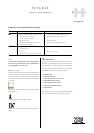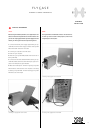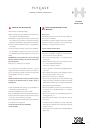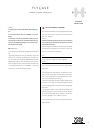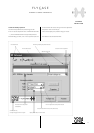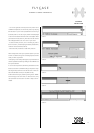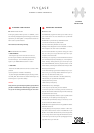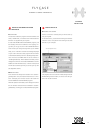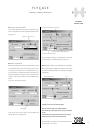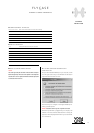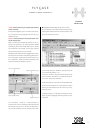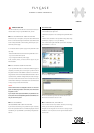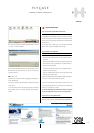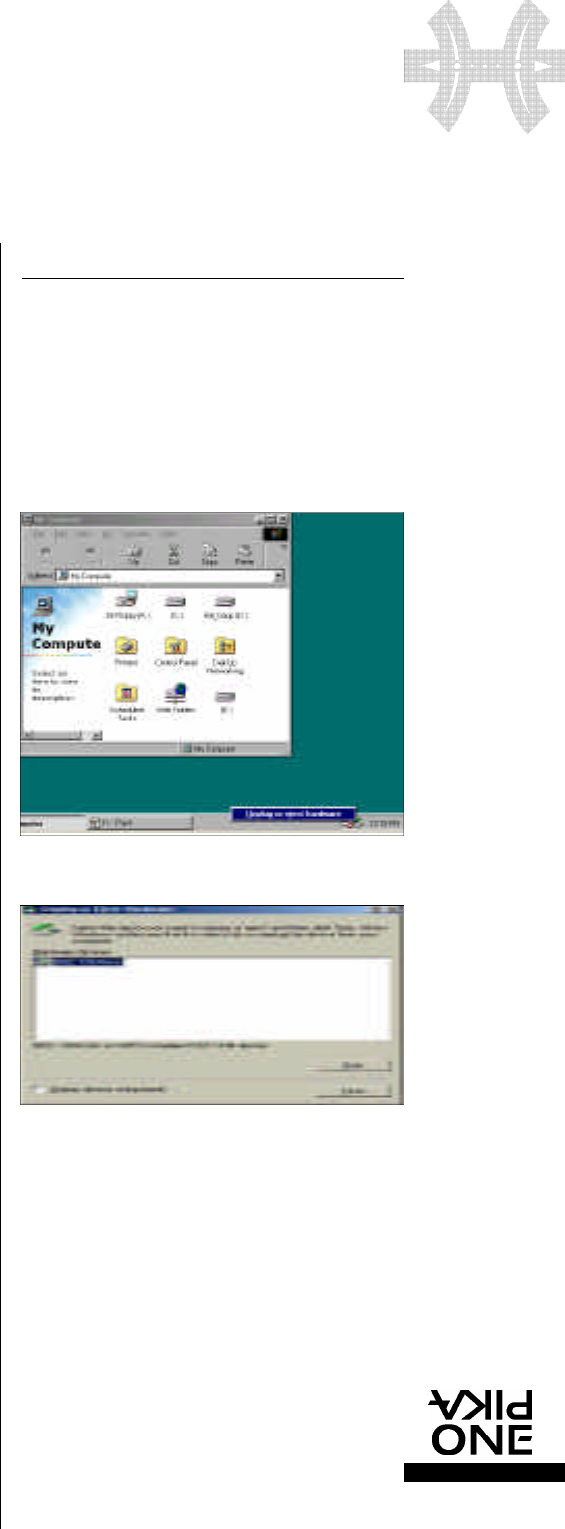
F L Y C A S E
P R O
E X T E R N A L S T O R A G E P E R I P H E R A L S
w w w. p i k a o n e . c o m
19
A N N E X E S
•
ADVI CE FOR USE
You will find below some advice for use and technical expla-
nations about how your FlyCASE PRO works, as well.
ADVICE ON STA R TING UP YOUR FLYCASE PRO
• After start-up of the system, the power status LED should
shine a continuous blue light and the disk access LED should
be off. If the power LED is off or flashing, there may be a pro-
blem with power supply.
• Connect the external power supply. If the power LED is still
off, verify :
- That the On/Off switch at the rear of the FlyCASE PRO is “On”.
- Try to use another Mains socket.
- Try to change the external power supply.
If the problem persists, contact technical support at your
PikaOne dealer.
ADVICE ON USING YOUR FLYCASE PRO
If your FlyCASE PRO must be connected to diff e rent types of
computers, we advise you to format your FlyCASE in FAT 32
file system with the "PikaFORMAT" software. It is worth kno-
wing also that FAT 32 format offers additional benefits in term s
of perf o rmance, hard disk management (the cluster size (logi-
cal zone) is smaller than that of FAT 16 format) and in term s
of information re l i a b i l i t y. For these reasons we recommend that
in every case you choose FAT 32 format.
CAUTION
A n t i v i rus software that is not designed to function on a FAT 32 file
system risks destroying all data on a FAT 32 disk, since it will treat the
file system as a virus.
If your computer must only be used with MAC, it is preferable for re a-
sons of perf o r-mance and compatibility between several MACs to for-
mat your disk in HFS+ system.
ADVICE ON STOPPING
OR DISCONNECTING YOUR FLYCASE PRO
If you wish to disconnect your FlyCASE from your computer,
follow the pro c e d u re below to avoid destroying the intern a l
h a rd disk of your FlyCASE PRO or permanently losing data sto-
red in it:
With Windows 98SE
You can only disconnect your FlyCASE PRO when:
• The red disk access light is off.
• When the computer is not accessing the FlyCASE PRO hard
disk.
• When no file available on the FlyCASE is being used, being
opened by a program, or is on your desktop.
Look at the bottom right hand side of your screen “Unplug or
eject hardware”. Click on it.
1. Click on “stop” bottom.
2. Click on the device you want to remove and click “OK”.
3. Follow the instruction and click “OK”.
WITH WINDOWS ME, 2000 AND XP
You can follow the same pro c e d u re. However, we stro n g l y
advise you to follow the procedure below:
1. Right-click on the green arrow icon and “unplug or eject
h a rd w a re” now will present on the right hand side bottom
of the screen.