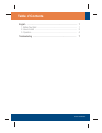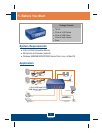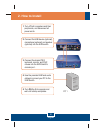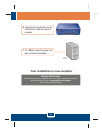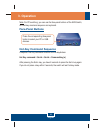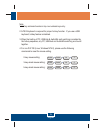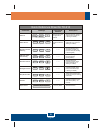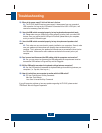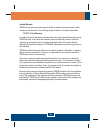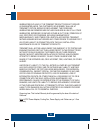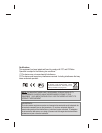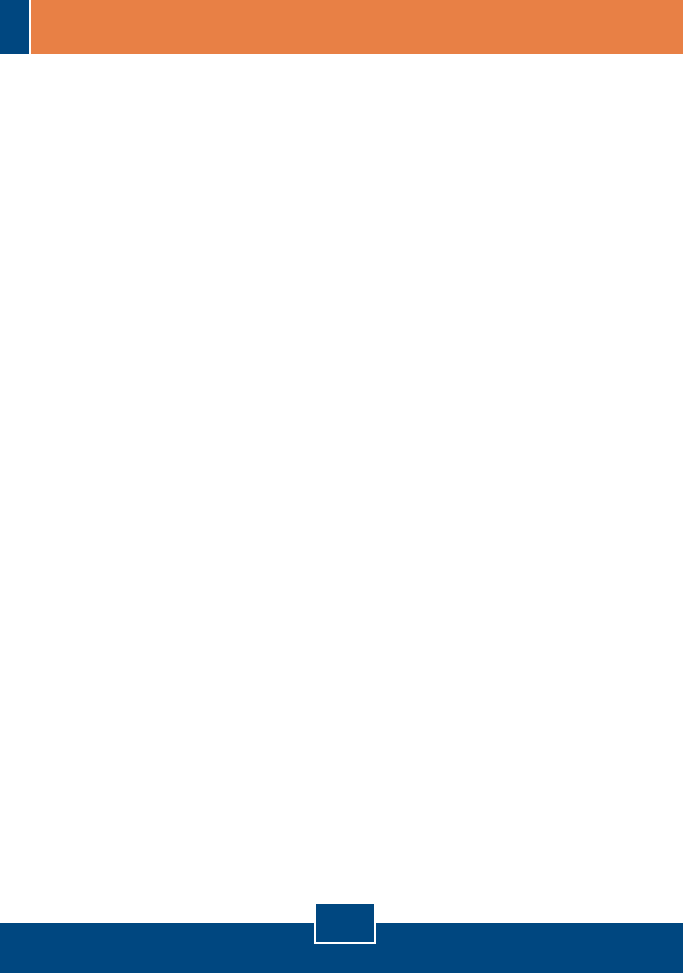
Q1:
A1:
Q2:
A2:
Q3:
A3:
Q4:
A4:
Q5:
A5:
Q6:
A6:
Where is the power supply? I did not find one in the box.
The TK-210K does not require a power supply. It draws power from your computer's
USB connection. As long as your KVM switch is connected to the USB or PS/2 port, it will
receive the necessary power to function.
I have the KVM switch connected properly, but my keyboard and mouse don't work.
Please make sure your USB port is working properly by testing it with your other USB
devices. Once you confirm that the USB port is functional, please reboot your computers,
and try to use the KVM switch again.
I have the KVM switch connected properly, but my microphone and speakers don't
work.
Can I connect and disconnect the USB cables while the computers are turned on?
Yes, you can connect or disconnect the USB cables while the computers are turned on
because the USB interface is Plug-and-Play and Hot-Pluggable.
Will the KVM switch remember the keyboard settings between computers?
Yes, the KVM switch will remember the keyboard settings when switching between your
computers. (i.e.: Cap lock, Num key, etc.)
How do I switch from one computer to another with the KVM switch?
PC User: Push Buttons, Hot-Key Commands
Mac User: Push Buttons
Linux User: Universal Hot-Key Commands
First, make sure your sound card is properly installed on your computers. Second, make
sure your speakers and microphone work properly when connected directly to your
computer. Third, make sure your speakers and microphone are connected in correct jack on
the KVM switch. Make sure the audio cables are connected to the correct jack on your
computer.
If you still encounter problems or have any questions regarding the TK-210K, please contact
TRENDnet's Technical Support Department.
7
Troubleshooting