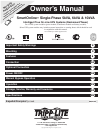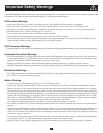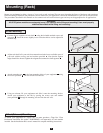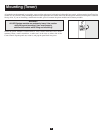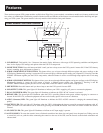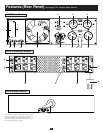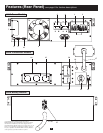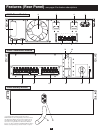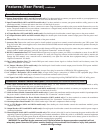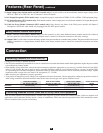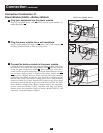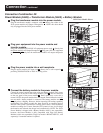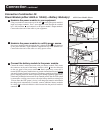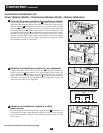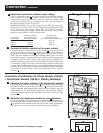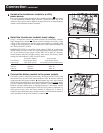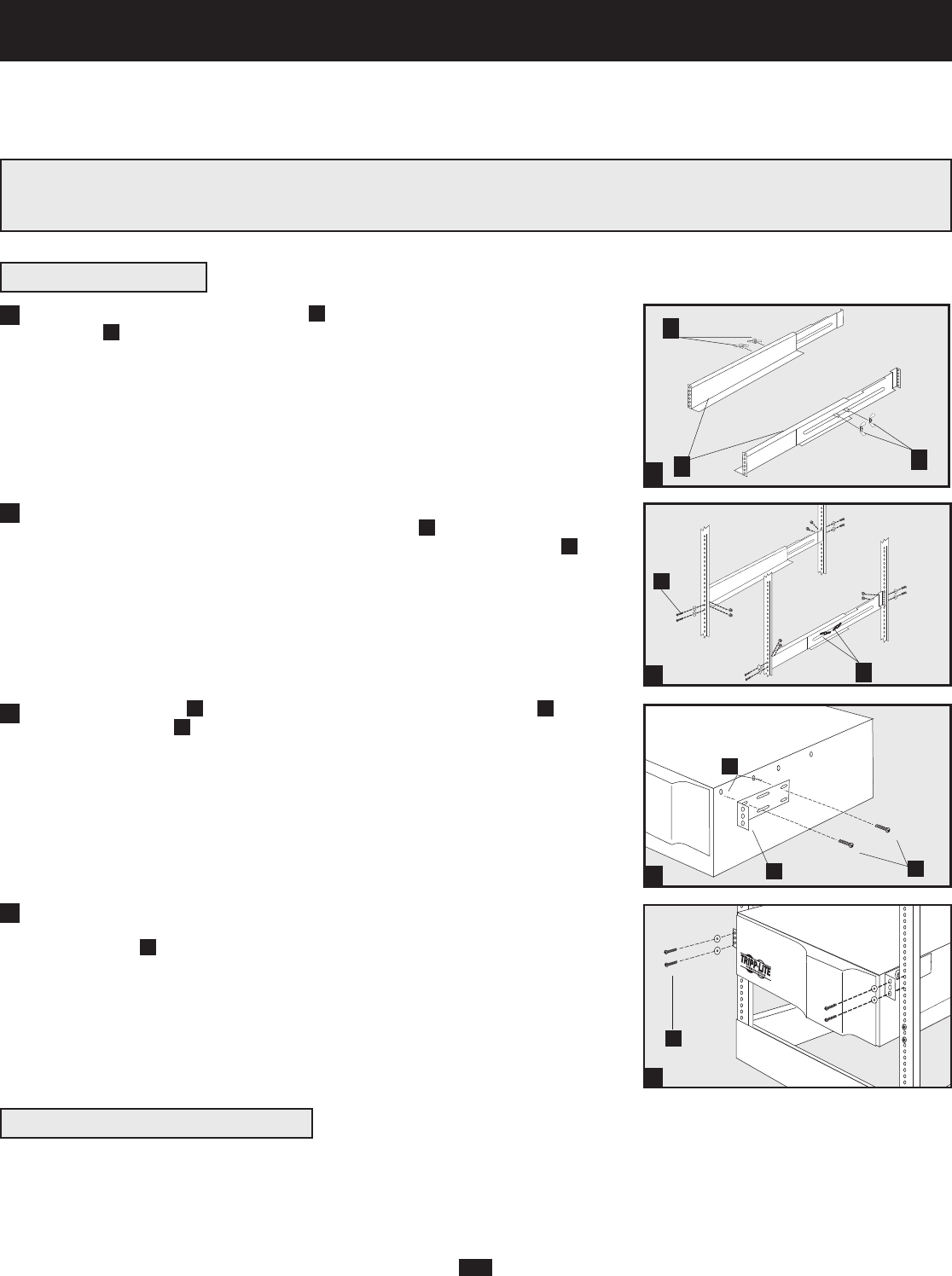
3
Mounting (Rack)
1
4-Post Mounting
1
2
3
A
B
C
F
E
G
4
Connect the two segments of each shelf
A
using the included attached screws and
wing nuts
B
. Leave the screws slightly loose so that the shelves can be adjusted in
the next step.
Adjust each shelf to fit your rack, then mount them in the lowest available space of
your rack with the screws, nuts and washers provided
C
. Note that the support
ledges should face inward. Tighten the wingnuts that connect the shelf segments
D
.
Attach mounting ears
E
to the front mounting holes of your equipment
F
using
the screws provided
G
. The ears should face forward.
Using an assistant, lift your equipment and slide it onto the mounting shelves.
Attach your equipment to the rack by passing the screws, nuts and washers
(user-provided)
H
through its mounting ears and into the rack rails.
To mount your equipment in a 2-post rack, you must purchase a Tripp Lite 2-Post
Rackmount Installation Kit (model: 2POSTRMKIT, sold separately) for each module
installed. See the Installation Kit's owner's manual for complete mounting instructions.
4
Mount your equipment in either a 4-post or 2-post rack or rack enclosure.The user must determine the fitness of hardware and procedures
before mounting. If hardware and procedures are not suitable for your application, contact the manufacturer of your rack or rack enclosure.
The procedures described in this manual are for common rack and rack enclosure types and may not be appropriate for all applications.
WARNING!
All UPS System modules are extremely heavy! Use caution while lifting and mounting! User must properly
stabilize the module while lifting and mounting!
2
3
2-Post (Telecom) Mounting
B
D
H