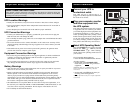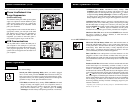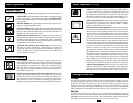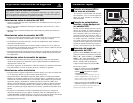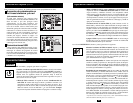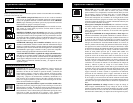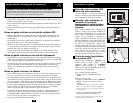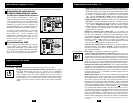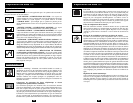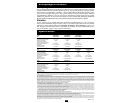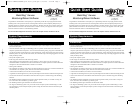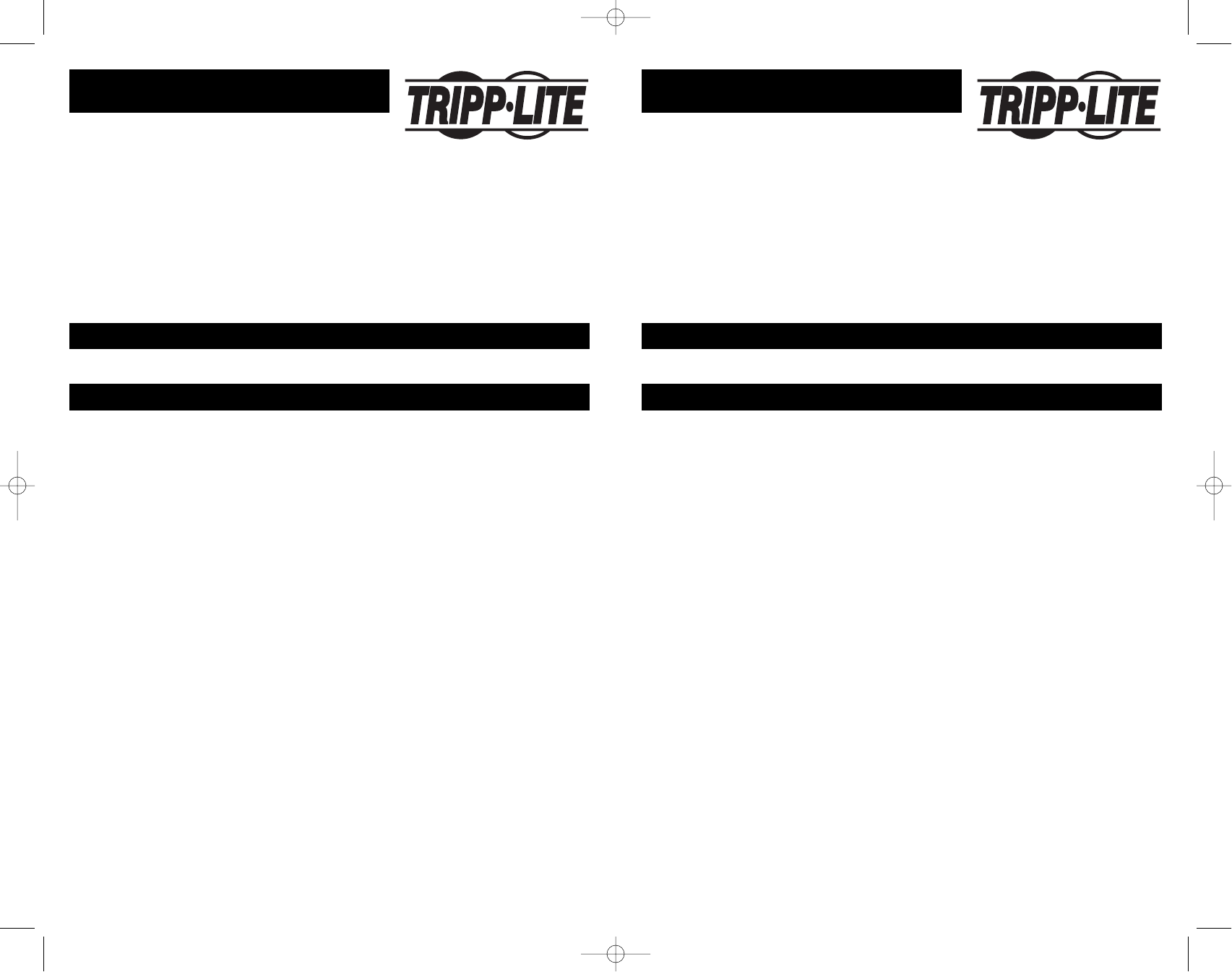
Congratulations! The SmartPro
®
UPS System you’ve purchased provides the only single purchase solution
(including both a UPS system and service monitoring/reboot software) which completely bulletproofs your
equipment against two common causes of costly downtime—blackouts and CPU service lockups. Follow the
quick installation instructions in the enclosed owner’s manual to connect your equipment to the UPS system.
Follow the instructions below to install WatchDog Software.
For more detailed configuration instructions, refer to the complete manual, contained on the CD.
System Requirements
Windows
®
NT, 2000/XP
Installation
• Connect communication cable between the communication port on the computer and the communication
port on the UPS system.
• One of the features of the Tripp Lite WatchDog system is to perform a hard reboot of the UPS when a
computer system becomes unresponsive. To avoid a hard reboot during testing, Tripp Lite recommends that
you plug the computer system directly into a surge-protected AC source other than the UPS system’s battery
backed-up outlets. To verify that the UPS reboots, we recommend using a desk lamp plugged into one of the
battery backed-up outlets.
• Start up the computer system.
• Install Tripp Lite’s PowerAlert UPS monitoring software.
• After accepting the license agreement it will be necessary to select a setup type. The two choices are
Home/Small Office or Office/Network. Select Office/Network if computer system has TCP/IP installed and
configured or select Home/Small Office if TCP/IP is not installed.
• Select typical installation.
• The installation will attempt to auto-discover the UPS attached to the system. If it is unable to determine the
UPS attached to the computer system, select the UPS model from the model list.
• At the end of the installation, click the box to start PowerAlert.
• A light bulb icon should appear in the system tray indicating that PowerAlert has started monitoring the UPS.
• Go back to the PowerAlert CD installation menu and select the option to install the Tripp Lite WatchDog
Software.
• The WatchDog Software installation will present a license agreement which you will need to accept, and
then it will ask to select installation type. Select typical.
• The WatchDog Software gets installed into the PowerAlert folder.
• The Tripp Lite WatchDog system is only to be used with one computer system communicating to a UPS.
Do not attempt to connect multiple computer systems running the PowerAlert Software when utilizing the
WatchDog feature.
200305101 (93-2151)
Quick Start Guide
1111 W. 35th Street, Chicago, IL 60609
(773) 869-1234
www.tripplite.com
WatchDog
TM
Service
Monitoring/Reboot Software
1111 W. 35th Street, Chicago, IL 60609
(773) 869-1234
www.tripplite.com
Congratulations! The SmartPro
®
UPS System you’ve purchased provides the only single purchase solution
(including both a UPS system and service monitoring/reboot software) which completely bulletproofs your
equipment against two common causes of costly downtime—blackouts and CPU service lockups. Follow the
quick installation instructions in the enclosed owner’s manual to connect your equipment to the UPS system.
Follow the instructions below to install WatchDog Software.
For more detailed configuration instructions, refer to the complete manual, contained on the CD.
System Requirements
Windows
®
NT, 2000/XP
Installation
• Connect communication cable between the communication port on the computer and the communication
port on the UPS system.
• One of the features of the Tripp Lite WatchDog system is to perform a hard reboot of the UPS when a
computer system becomes unresponsive. To avoid a hard reboot during testing, Tripp Lite recommends that
you plug the computer system directly into a surge-protected AC source other than the UPS system’s battery
backed-up outlets. To verify that the UPS reboots, we recommend using a desk lamp plugged into one of the
battery backed-up outlets.
• Start up the computer system.
• Install Tripp Lite’s PowerAlert UPS monitoring software.
• After accepting the license agreement it will be necessary to select a setup type. The two choices are
Home/Small Office or Office/Network. Select Office/Network if computer system has TCP/IP installed and
configured or select Home/Small Office if TCP/IP is not installed.
• Select typical installation.
• The installation will attempt to auto-discover the UPS attached to the system. If it is unable to determine the
UPS attached to the computer system, select the UPS model from the model list.
• At the end of the installation, click the box to start PowerAlert.
• A light bulb icon should appear in the system tray indicating that PowerAlert has started monitoring the UPS.
• Go back to the PowerAlert CD installation menu and select the option to install the Tripp Lite WatchDog
Software.
• The WatchDog Software installation will present a license agreement which you will need to accept, and
then it will ask to select installation type. Select typical.
• The WatchDog Software gets installed into the PowerAlert folder.
• The Tripp Lite WatchDog system is only to be used with one computer system communicating to a UPS.
Do not attempt to connect multiple computer systems running the PowerAlert Software when utilizing the
WatchDog feature.
200305101 (93-2151)
Quick Start Guide
WatchDog
TM
Service
Monitoring/Reboot Software
200305101 SMART550USBWD quick start guide.qxd 5/21/2003 4:04 PM Page 1