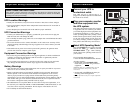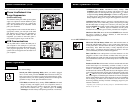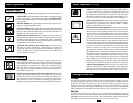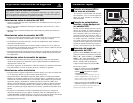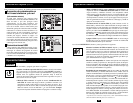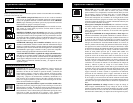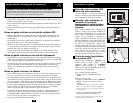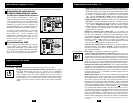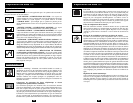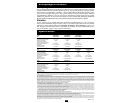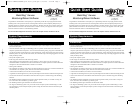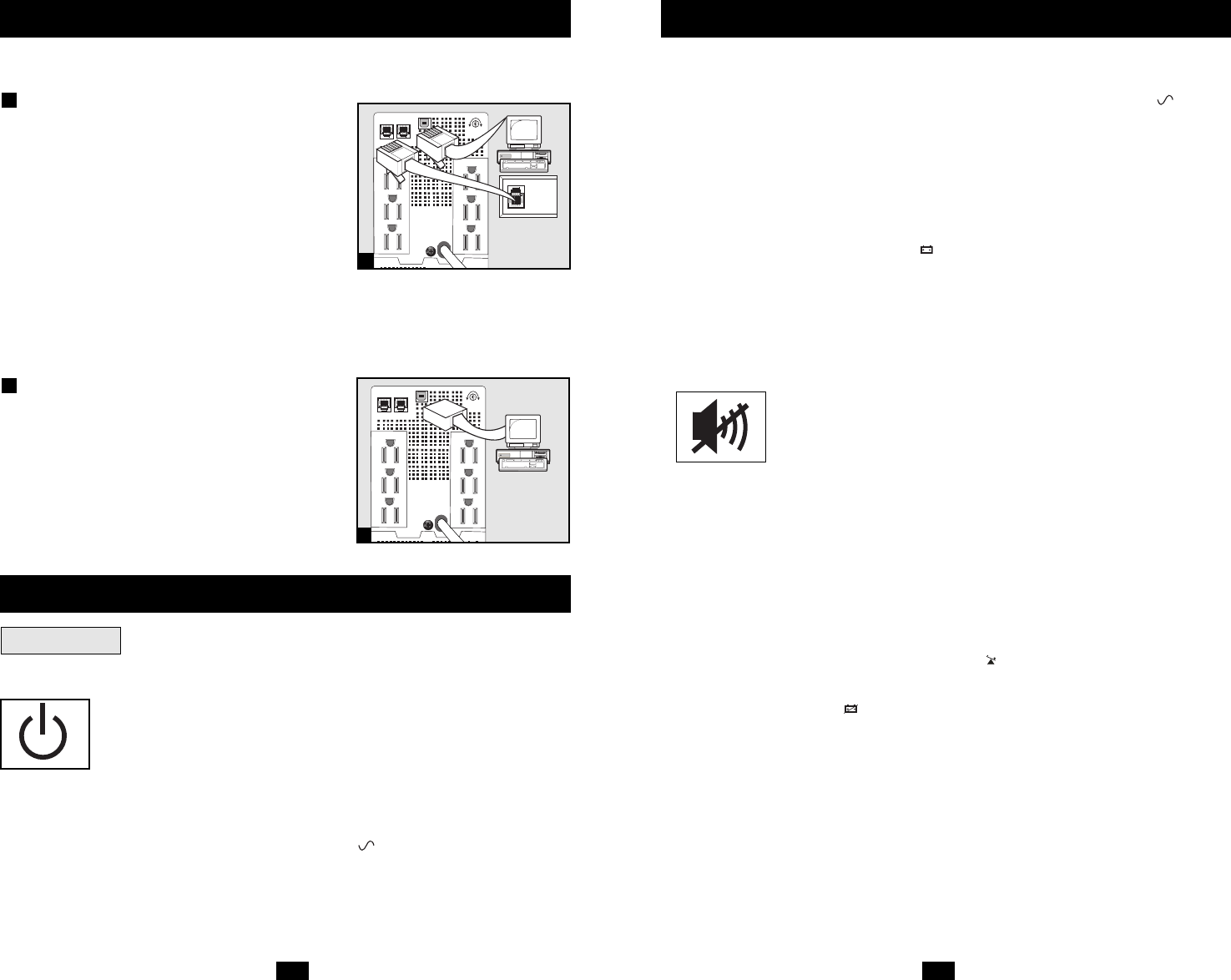
4
Use the ON/OFF button to do three things:
Switch your UPS’s Operating Mode: While your UPS is plugged
into a live AC outlet, press the ON/OFF button and hold it until you
hear a beep (about 2 seconds) to toggle between the following operat-
ing modes. Choose your UPS’s operating mode based on the regional
guidelines in Step 3 of the Quick Installation section.
• UPS Mode: ENABLES battery backup. UPS Conditions: The UPS
charges its battery and supplies power at its receptacles when it is
receiving utility line power. If utility power fails, the UPS provides
power from its batteries. The “ ” indicator light is lit. Setting
Advantages: Provides battery backup during blackouts or brownouts.
Basic Operation
5
• CHARGE ONLY Mode: DISABLES battery backup. UPS
Conditions: The UPS charges its battery and supplies power at its
receptacles when it is receiving utility line power. The “ ” indica-
tor light is flashing. Setting Advantages: Continues to charge the bat-
tery when power is present while turning OFF the inverter to prevent
battery depletion during power outages when equipment is not in use.
Cold-Start Your UPS: You may “cold start” your UPS and use it as a
stand-alone power source when utility power is not present, providing
that the UPS battery is charged. To “cold start” your UPS, press and
hold the ON/OFF button until you hear a beep (about 2 seconds), then
release it. The “ ” indicator light will illuminate and AC power
inverted from stored battery power will be provided at its receptacles.
Shut Down Your UPS: Press and hold the ON/OFF button when AC
line power is absent (i.e. during a blackout, or when the UPS is
unplugged) to deactivate your UPS.
Use the MUTE/TEST button to do two things:
Silence the UPS On-Battery Alarm: Press and hold this button to
silence the UPS On-Battery alarm, a series of short beeps followed by
a brief pause that is activated when the UPS is providing AC power
from battery. Note: When the battery is nearly depleted, the Low
Battery alarm—a continuous beep that cannot be silenced—will alert
you to immediately shut down connected equipment.
Run a Self-Test: Your UPS performs a self-test whenever it is first
plugged in. To have it run a self-test at another time, leave your con-
nected equipment on. With your UPS plugged in and in the UPS mode,
press and hold this button until you hear a beep (about 2 seconds) then
release it.
Results of a Self-Test: All the LEDs* will be lit and the UPS will emit
several short beeps as it momentarily switches to battery to test its
charge and load capacity. The test will last at most 10 seconds. If the
inverter is overloaded, the “ ” LED (on select models) will stay lit
and the UPS will continue to beep after the test; if this happens, remove
some of the load and run the self-test again. If the batteries seem weak,
the “ ” LED will stay lit and the UPS will continue to beep after the
test; if this happens, let UPS charge its batteries for 12 hours and repeat
the test. If the condition persists, contact Tripp Lite for service. CAUTION:
Do not unplug your UPS to test its batteries. This will remove safe
electrical grounding and may introduce a damaging surge into your
network connections.
* Depending on the condition of the incoming voltage the “VOLTAGE REGULATION”
LED may or may not be lit.
These connections are optional. Your UPS will function properly without these connections.
Phone Line/Network Line
Surge Suppression
(Select models only)
Your UPS has either jacks which protect against
surges over a phone or network dataline or jacks
which protect against surges on a phone line
only. See Specifications to determine which
jacks your model has.
Using telephone cords or network data cables as
appropriate, connect your wall jack to the UPS
jack marked “IN.” Connect your equipment to
the UPS jack marked “OUT.” Make sure the
equipment you connect to the UPS’s jacks is
also protected against surges on the AC line.
USB Communications
Use any USB cable to connect the USB port of
your computer to the USB port of your UPS.
Download the PowerAlert UPS monitoring soft-
ware program appropriate for your operating
system from www.tripplite.com and install it on
your computer.
2
1
Quick Installation
optional
NORM DELAY
Basic Operation
continued
Buttons
1
NORM DELAY
2