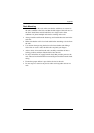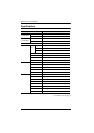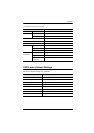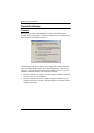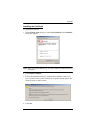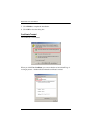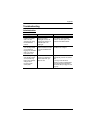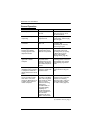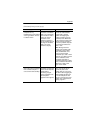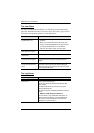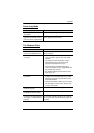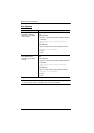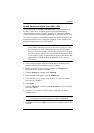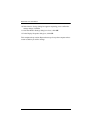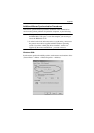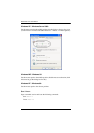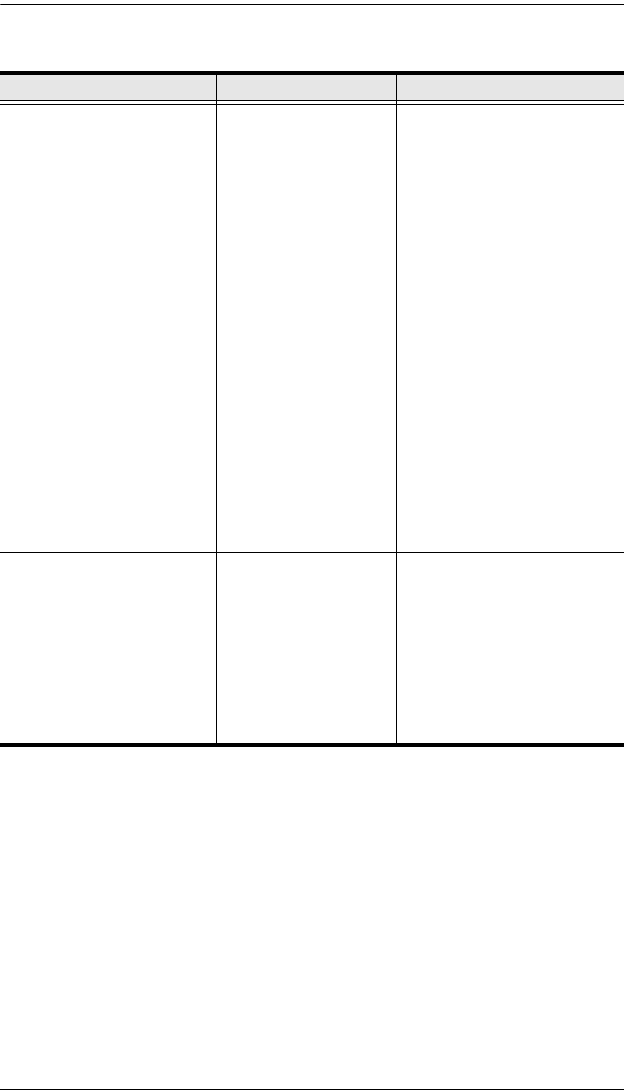
Appendix
139
(Continued from previous page.)
Symptom Possible Cause Action
When I switch to one of the
computers on my
installation, the LCD monitor
screen goes blank. All I see
is a black screen.
The maximum screen
resolution of the B020-
008-17-IP’s integrated
LCD monitor is 1280 x
1024. The screen
resolution of the
problem computer is
set to something that is
too high for the B020-
008-17-IP’s LCD
monitor to display.
To resolve the problem,
connect an external KVM
console (with a monitor
capable of displaying the
problem computer’s screen
resolution) to the B020-008-
17-IP’s external console ports.
Use the external console to
access the problem computer
and reduce its resolution to
1280 x 1024.
Note: Although the LCD
monitor only supports video
resolutions of up to 1280 x
1024, the B020-008-17-IP,
itself can support video
resolutions up to 1600 x 1200
@ 60 Hz. If you wish to set the
screen resolutions of the
connected computers to
something higher than 1280 x
1024, see Screen Resolutions
Higher than 1280 x 1024,
page 143 for details.
When viewing a computer
with a high screen resolution
from a remote computer, I
can’t see the entire desktop.
The computer’s screen
resolution exceeds that
of the remote computer,
or Windows is
emulating a higher
screen resolution than
the computer’s
graphics card supports.
Try to move the pointer up and
down, and side to side to
expose the parts of the
desktop that you can’t see. If
this doesn’t work, toggling the
mouse display will allow you
to use the computer’s own
pointer to view the rest of the
desktop. See Toggle mouse
display, page 83.