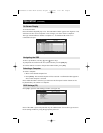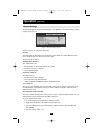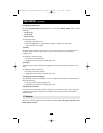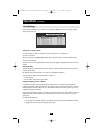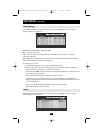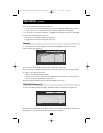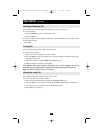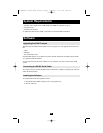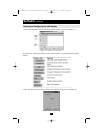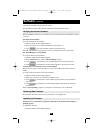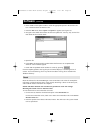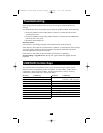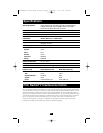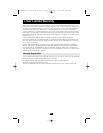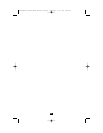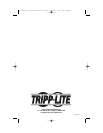18
Software
(continued)
3. Choose an available Com Port and click OK.
Note! The RS232 Serial cable must be connected to the selected Serial port.
Before upgrading the firmware, you must first verify which firmware and hardware versions
you have.
The OSD version number
To verify the OSD version number:
1. Open the KVM Switch Update program.
2. In the Switch Unit box, check the OSD option. See Figure 17.
3. Click . The version number appears in the Switch box.
The H/W Version button is grayed out, as there is no hardware relevant to the OSD.
The KVM Manager version number
To verify the KVM version number:
1. Open the KVM Switch Update program.
2. In the Switch Unit box, check the KVM Manager option.
3. Click . The firmware version number appears in the Switch Unit box.
4. Click . The hardware version number appears in the Switch Unit box.
Verifying the Server Interface Unit's version number
Before you can check a Server Interface Unit, you must uncheck the Switch Unit box
options.
To verify the Server Interface Unit version number:
1. Open the KVM Switch Update program.
2. Check one or more or all of the Server Interface Units.
3. Click . The firmware version number appears after the Server Interface
Unit number.
4. Click . The hardware version number appears after the Server Interface
Unit number.
When “Not responding” appears, no computer is connected, or it is switched off.
Verifying the Version Numbers
Download the latest firmware for your system from www.tripplite.com
Obtaining New Firmware
Warning! Never switch off any computer connected to the KVM system during the
updating process.
To update the firmware:
1. Open the KVM Switch Update program.
Updating the Firmware
200512060 93-2520 B072 series OM.qxd 3/6/2006 11:17 AM Page 18