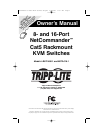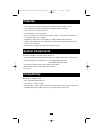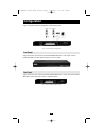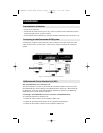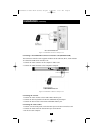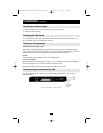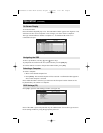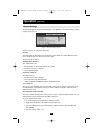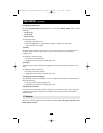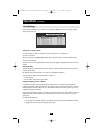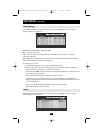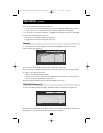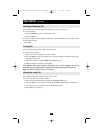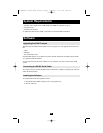9
Operation
(continued)
To invoke the OSD:
Press and release the [Shift] key twice. The OSD Main window appears. See Figure 9. Lines
with blue text show active computers. Lines with grey text show inactive computers.
The Type column indicates whether a computer “C” or another KVM switch “S” is
connected to the port.
Figure 9 The OSD Main Window
Navigating the OSD
To move up and down, use the [
] and [
] arrow keys.
To jump from one column to the next (when relevant), use the [Tab] key.
To exit the OSD or to return to the previous OSD window, press [Esc].
Selecting a Computer
To select a computer:
1. Move to the desired computer line.
2. Press [Enter]. The selected computer will be accessed. A confirmation label appears to
show which computer is selected.
Note: While the OSD is activated, you cannot use the front panel “Select” buttons or the
keyboard hotkeys to connect to a computer.
OSD Settings (F2)
Press [F2] to open the OSD Settings window (see Figure 10).
Figure 10 The Settings Window
Note: If the OSD is password protected, only the Administrator will be able to get access to
the F2 settings window by using the appropriate password.
On-Screen Display
200512060 93-2520 B072 series OM.qxd 3/6/2006 11:17 AM Page 9