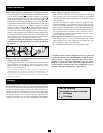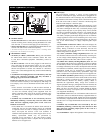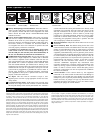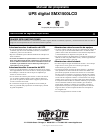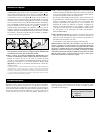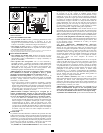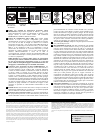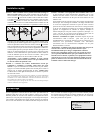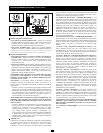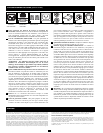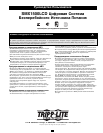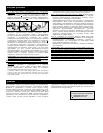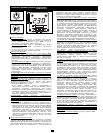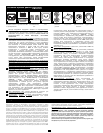Battery Backup/Surge Protected Outlets: These IEC-320-C13
outlets provide both battery backup and surge protection. Plug
your computer, monitor and other critical equipment into these
outlets. NOTE: DO NOT PLUG LASER PRINTERS INTO
THESE OUTLETS.
USB or Serial Communication Port: These ports can connect
your UPS to a computer for automatic file saves and unattended
shutdown in the event of a power failure. Use with Tripp Lite’s
PowerAlert Software and appropriate USB or DB9 serial cable.
PowerAlert Software is available for download FREE at
www.tripplite.com. Note: This connection is optional. The UPS
will work properly without this connection.
CAUTION: Users should take care to minimize electro-static
events. In the event of a severe electro-static discharge on or
near the USB port, this UPS may shut down automatically. In
the case of a shutdown, the UPS must be turned back on.
Tel/DSL/Ethernet Protection Jacks: RJ-45 jacks provide surge
protection for a single telephone, fax, modem, DSL or Ethernet
line. Connect a telephone cord or Ethernet cable from the wall
jack or original data source jack directly to the Tel/DSL/Ethernet
jack labeled “IN.” Connect a telephone cord or Ethernet cable
from the Tel/DSL/Ethernet jack labeled “OUT” directly to the
equipment to be protected. The UPS system must be the first item
connected to the wall jack or original data source jack. The UPS
system must be plugged into a grounded AC outlet in order to
provide surge protection to connected equipment. Connecting
your equipment to these jacks is optional. Your UPS will work
properly without this connection.
AC Input: This IEC-320-C14 connector accepts a user-
supplied power cord with a plug appropriate for the local site's
utility outlets.
Coaxial Protection Jacks: Gold-plated jacks provide surge
protection for a single coaxial line. Connect a coaxial cable from
the wall jack directly to the coaxial jack labeled “IN.” Connect a
coaxial cable from the coaxial jack labeled “OUT” directly to the
equipment to be protected. The UPS system must always be the
first item connected to the wall jack. The UPS system must be
plugged into a grounded AC outlet in order to provide surge
protection to connected equipment. Make sure coaxial cables
connected to satellite dishes, antennas, etc. are also grounded.
Connecting your equipment to these jacks is optional. The UPS
will work properly without this connection.
Mounting Hardware: Adapts the UPS to either tower or 2U rack
installation.
Power Sensitivity Dial: The default setting for the dial is full
counterclockwise rotation. The default allows the UPS to protect
against waveform distortions in the AC input power by switching
to battery power for as long as the problem is detected. At sites
supplied by substandard utility power or generator power, chronic
waveform distortion (or frequent brownouts) could cause the UPS
to switch to battery too often, draining battery reserves. It may be
possible to optimize the level of protection for a particular site by
experimenting with sensitivity settings. As the dial is turned
clockwise, the UPS becomes more tolerant of waveform
variations. WARNING: Equipment may malfunction when
exposed to distorted AC waveforms. When experimenting with
sensitivity settings, operate connected equipment in a safe “test
mode” in order to evaluate results without disrupting critical
operations. Continue the test until all expected line conditions
have been encountered.
Circuit Breaker: If the current drawn by the equipment
connected to the UPS exceeds the Maximum Load Rating for
longer than a few seconds, the circuit breaker will activate and
interrupt AC power to prevent possible damage. When the circuit
breaker activates, its plunger will pop up. Disconnect excess
equipment and allow the breaker to cool one minute before
depressing the plunger to reset the breaker.
4
Basic Operation
(Rear Panel)
Tel/DSL/Ethernet
Protection Jacks
USB Port/RS-232
Serial Port (DB9)
AC InputBattery Backup/Surge
Protected Outlets
Before returning your UPS for service, follow these steps: 1. Review the installation and
operation instructions in this manual to ensure that the service problem does not originate from
a misreading of the instructions.2.If the problem continues, do not contact or return the UPS to
the dealer. Instead, call Tripp Lite at (773) 869-1234 domestically or (773) 869-1212
internationally. A service technician will ask for the UPS model number, serial number and
purchase date and will attempt to correct the problem over the phone.3.If the problem requires
service, the technician will issue you a Returned Material Authorization (RMA) number, which is
required for service. If you require packaging, the technician can arrange to send you proper
packaging. Securely pack the UPS to avoid damage during shipping. Do not use Styrofoam
beads for packaging.Any damages (direct, indirect, special, incidental or consequential) to the
UPS incurred during shipment to Tripp Lite or an authorized Tripp Lite service center is not
covered under warranty.UPS Systems shipped to Tripp Lite or an authorized Tripp Lite service
center must have transportation charges prepaid. Mark the RMA number on the outside of the
package.If the UPS System is within the 2-year warranty period, enclose a copy of your sales
receipt.Return the UPS for service using an insured carrier to the address given to you by the
Tripp Lite service technician.
Regulatory Compliance Identification Numbers
For the purpose of regulatory compliance certifications and identification, your Tripp Lite
product has been assigned a unique series number.The series number can be found on the
product nameplate label, along with all required approval markings and information. When
requesting compliance information for this product, always refer to the series number. The
series number should not be confused with the marking name or model number of the product.
Tripp Lite follows a policy of continuous improvement. Product specifications are subject to
change without notice.
9
10
8
7
4
5
6
4 5 6 7
Coaxial
Protection Jacks
8 9
Mounting Hardware
Power Sensitivity
Dial
10
11
Circuit Breaker
11
Service