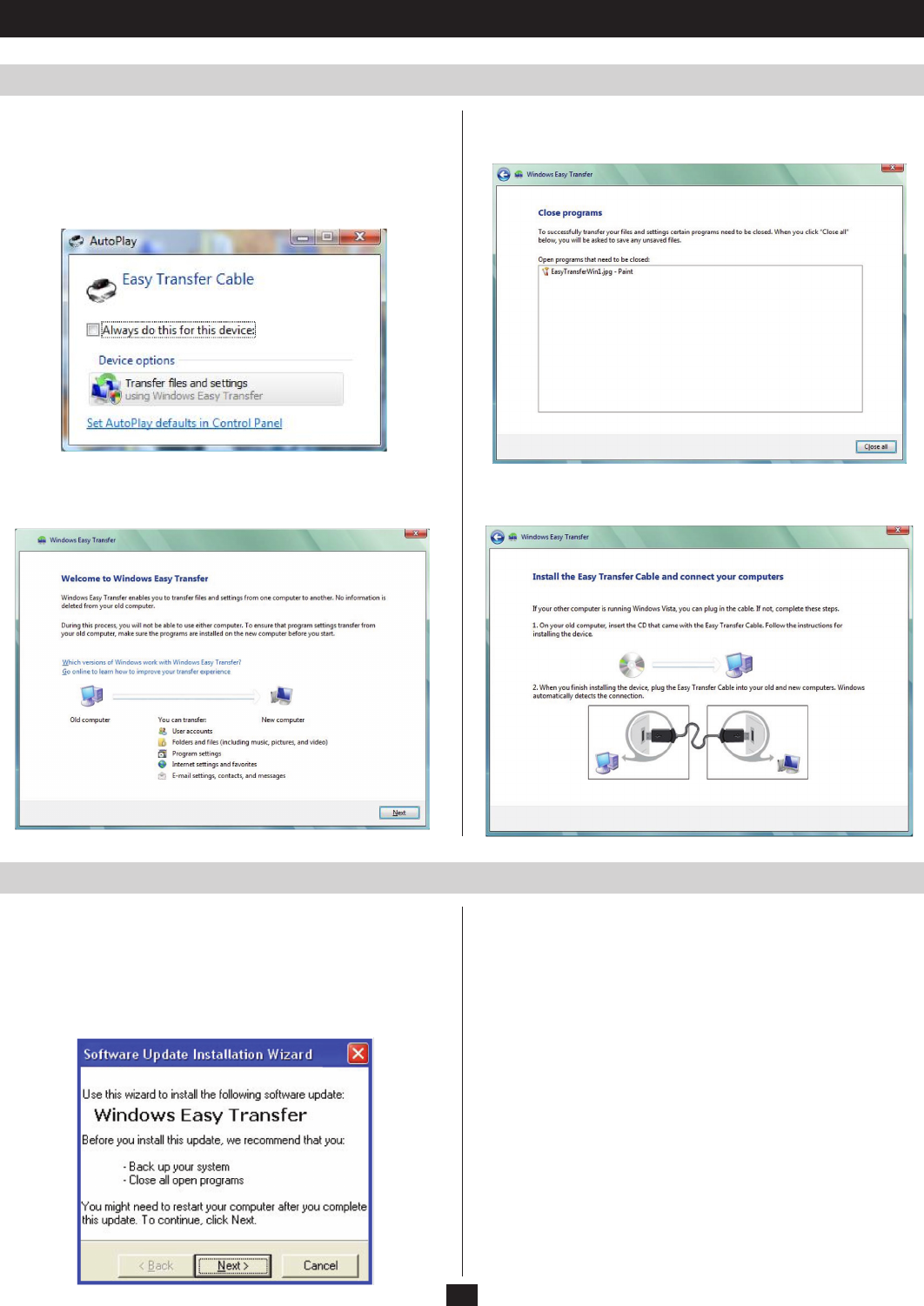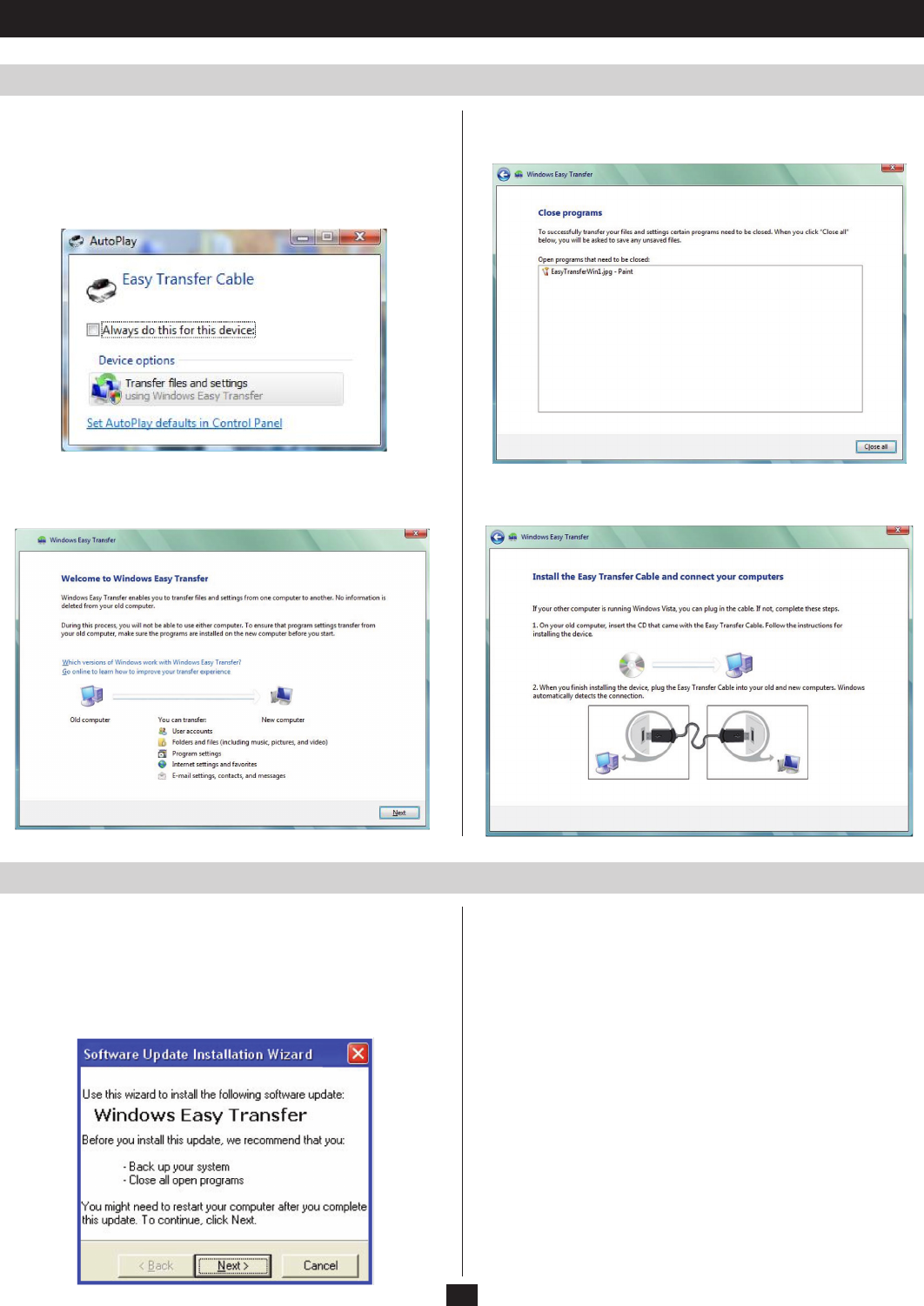
2
1. Installation
Windows Vista
PlugtheHi-SpeedUSB2.0FileTransferCableintotheUSBport
onyourcomputerandit’sreadytouse.Nofurtherinstallationis
required.
1.PlugthecableintotheUSBportononeofthecomputers.The
following screen will open:
2.SelectTransferlesandsettings.
3.AWelcomewindowwillopen.ClickonNext:
4. You will be prompted to close any files or applications that may
interfere or prohibit file/setting transfers:
5.Awindowthatguidesyouthroughconnectingthesecondcomputer
will open. Please follow the directions that pertain to your set-up:
Windows XP
The Windows Easy Transfer utility must be installed before plugging
intheFileTransferCable.
InserttheprovidedCDintoyourCD-ROMdriveordownloadfrom
oursite.Anauto-run screen will automatically pop up and guide you
toinstalltheutility.ClickNext.(Note:ifyouhavedownloadedfrom
ourwebsite,double-clicktheiconthatwasdownloaded.)
Afterreadingthelicenseagreementonthesubsequentscreen,selectI
AgreeandclickNext.
AnUpdating Your System screen presents a status bar to show
installation progress. When it updates to the Completing...Installation
screen,clickFinish.
Atthispoint,youcanplugtheFileTransferCableintotheUSBport
onyourPC.WhentheEasy Transfer Cable screenappears,you
can select Transfer files and settings to launch the utility or Take no
action.ClickOK.