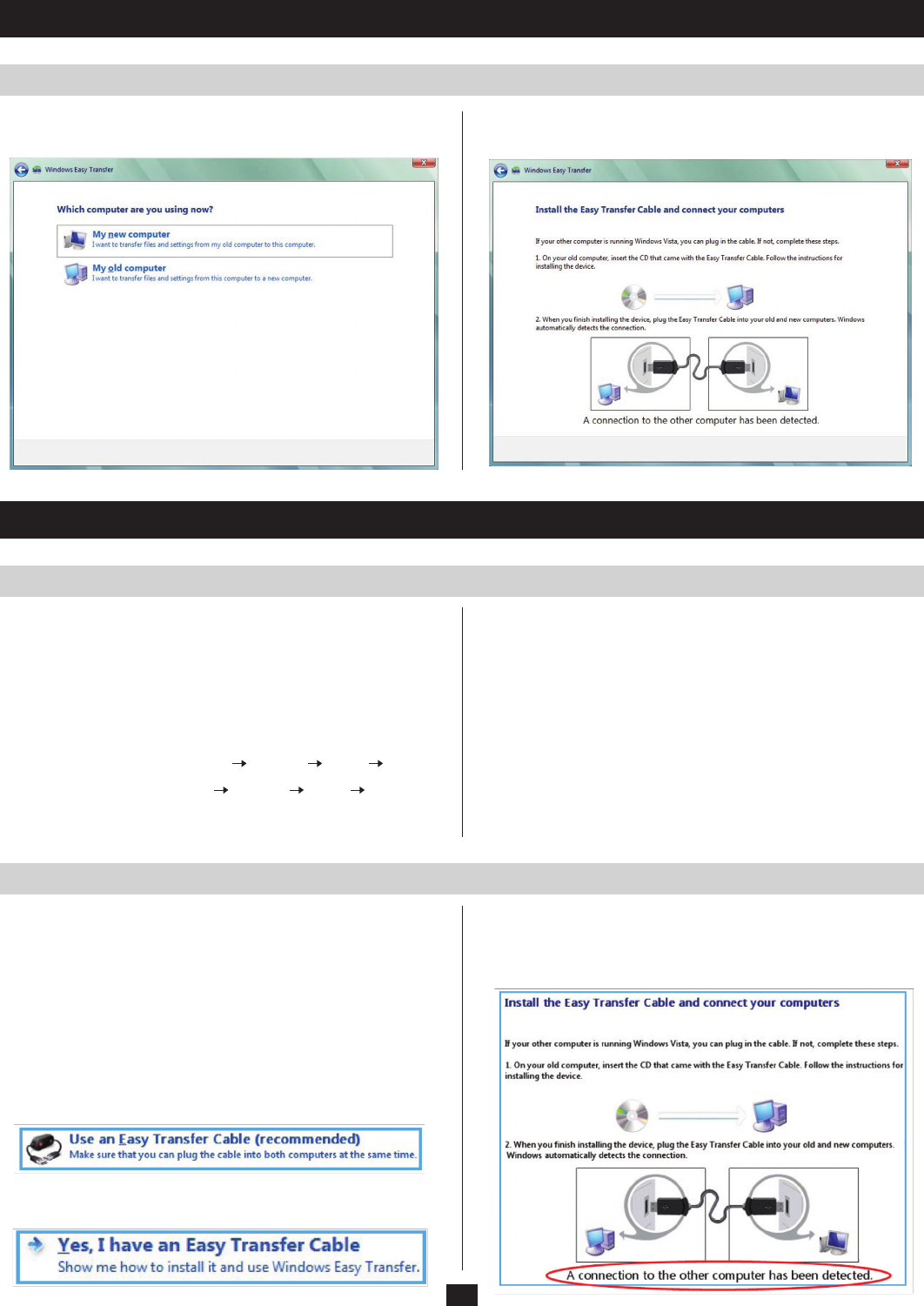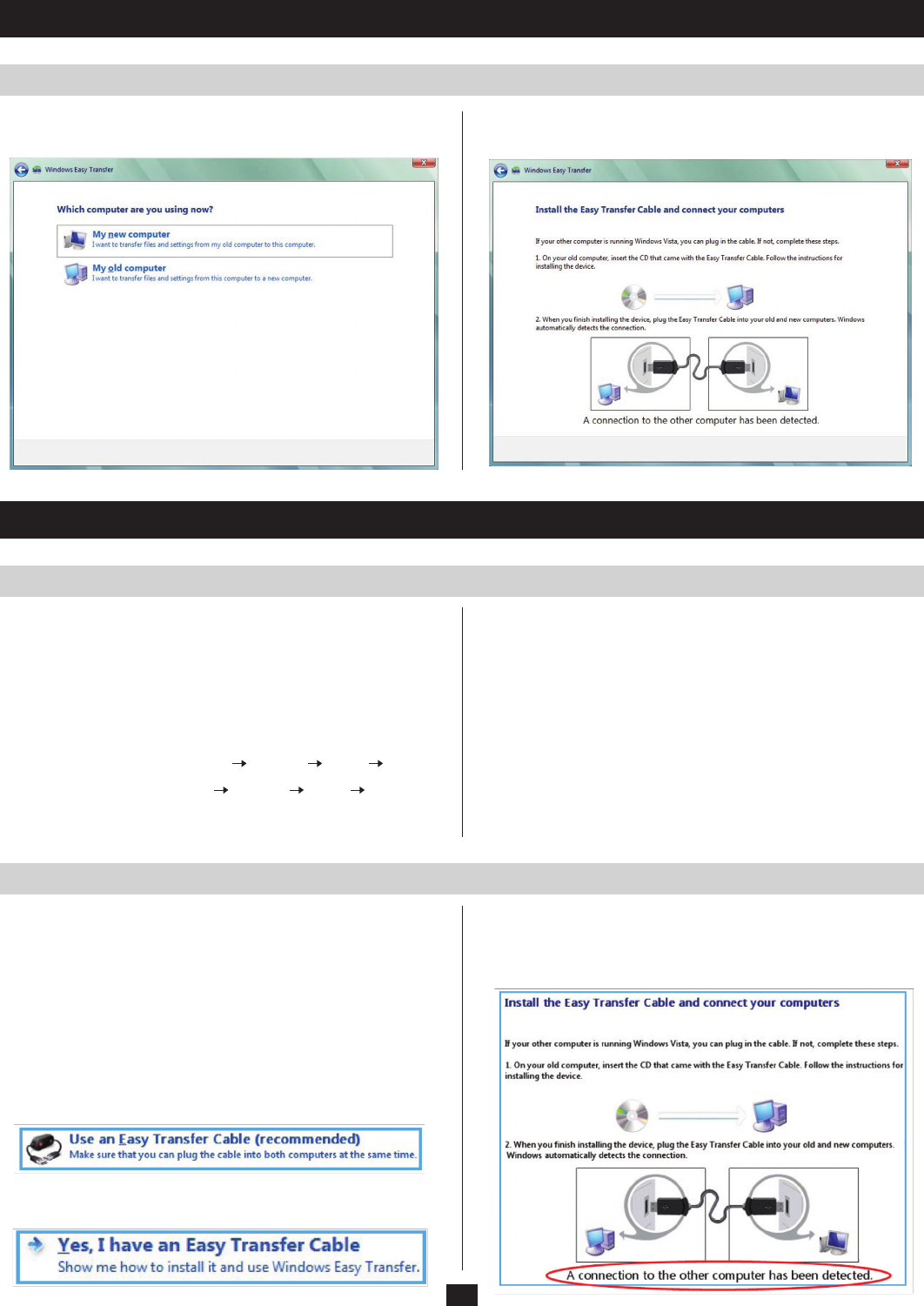
3
1. Installation
2. Operation
Windows XP continued
Launch the Easy Transfer Utility on Both Computers
Transfer Example
1.Youwillbepromptedtoidentifythecomputerthatyouareonas
the recipient or the sender:
2. You will ne notified upon connection between the two computers:
Easy Transfer is a Windows-based utility that allows two computers
to transfer files and settings from a computer running Windows XP or
VistatoanothercomputerrunningWindowsVista.Tousetheutility,
plugtheFileTransferCableintotheUSBportsonbothcomputers
and then start the utility on both computers.
Note: If this is a first-time transfer, follow the install steps above then
go to Step 1 in this section:
• On Windows Vista:SelectStart Programs Prolific PCLinq3
• On Windows XP:SelectStart Programs Prolific PCLinq3
Note: You will choose between Ansi and Unicode. Both computers
must use the same.
• Afterlaunchingtheutility,justfollowtheon-screeninstructions.
Note: Keep the following in mind when using the utility:
• YoumustlaunchEasy Transferonbothcomputersinvolvedinthe
transfer of files/settings so that they can detect each other
• TransferscanonlybemadefromWindowsXP/VistatoWindows
Vista; you cannot transfer files/settings from Vista to XP
• Whenpromptedtochooseatransferringmedia,selectUSB cable
• Youcanonlytransferles/settingsbetweenoperatingsystems
usingthesamelanguage;forexample,youcan’ttransferles/
settingsfromatraditionalChinesesystemtoanEnglishsystem
The following steps show the screens and associated procedures
involvedwithatransferoflesfromWindowsXPtoVista.
Note: The partial screen samples shown may not actually show
during some transfer procedures, or may appear different due to
varying OS versions or computer settings.
Step 1 on XP & Vista: AWindows Easy Transfer welcome screen
displays.ClickNext.
Step 2 on XP: The prompt Choose how to transfer files and settings
to your computer displays.SelectUse an Easy Transfer Cable
(recommended) as shown below:
Step 2 on Vista: The prompt Do you have an Easy Transfer Cable?
displays.SelectYes, I have an Easy Transfer Cable as shown below:
Step 3 on XP & Vista: When the prompt Install the Easy Transfer
Cable and connect your computers (see below) displays,waitforthe
message A connection to the other computer has been detected to
display—itonlyappearsbrieyatthebottomofthescreen.