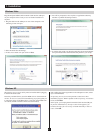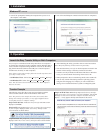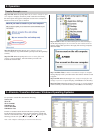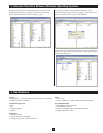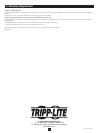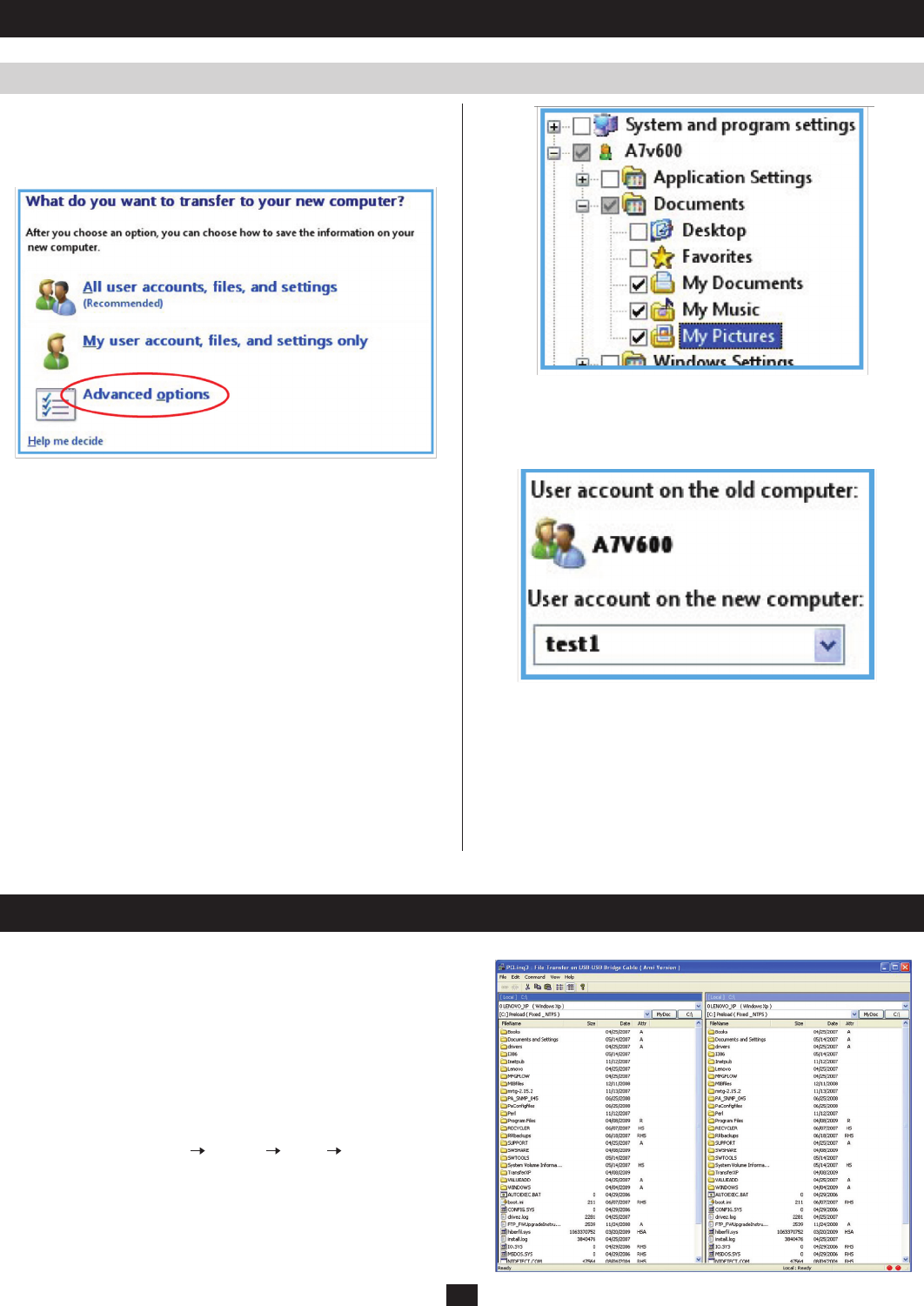
4
2. Operation
3. Alternate Tramsfers Between Windows Operating Systems
Transfer Example continued
Step 4 on XP: When the prompt What do you want to transfer to your
new computer? displays(seebelow),makeaselectionfromamong
thethreeoptionsthatappear.Subsequentscreensinthisexampleare
based on an Advanced options selection.
Step 4 on Vista: When the message Your computers are now
connecteddisplays,stop(whiletheXPsystemproceedsthroughSteps
5and6).
Step 5 on XP: When the prompt Select user accounts, files, and
settings to transferdisplays,selectthefoldersyouwanttobe
transferredandclickNext.
Step 6 on XP:Ifeitheraccount-relatedoptionisselectedinStep4
onXP,thepromptType a new user name or click a name in the list
displays.Selecteitheroptionforthetarget(le-receiving)computer,
thenclickNext.
Step 7 on XP & Vista:APlease wait until the transfer is complete
messagedisplayswithaprocedurestatusbar.Waitforthenextscreen
to appear.
Step 8 on XP: When the message You’re ready to transfer files and
settings to your new computerdisplays,clickClosetoexittheutility.
Step 8 on Vista: When the message The transfer is complete displays
(withasummaryoftransferreditems),clickClosetoexittheutility.
It is possible to transfer files between the following:
Vista to XP
XP to XP
XP to Win2000
Win2000 to XP
Vista to Win2000
Win2000 to Vista
Inordertoconducttransfersbetweentheaboveoperatingsystems,
installthePCLinq3softwareonthetargetedcomputers.Launchthe
consoleasstatedearlier(Start Programs Prolific PCLinq3).The
following console will open on both computers:
Note: each computer will display it’s internal root directory.