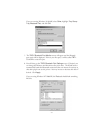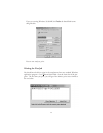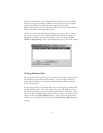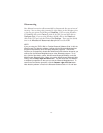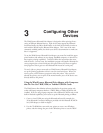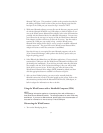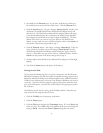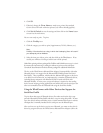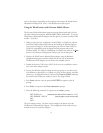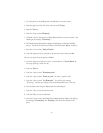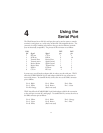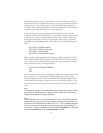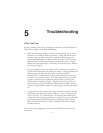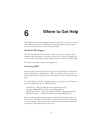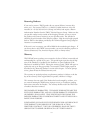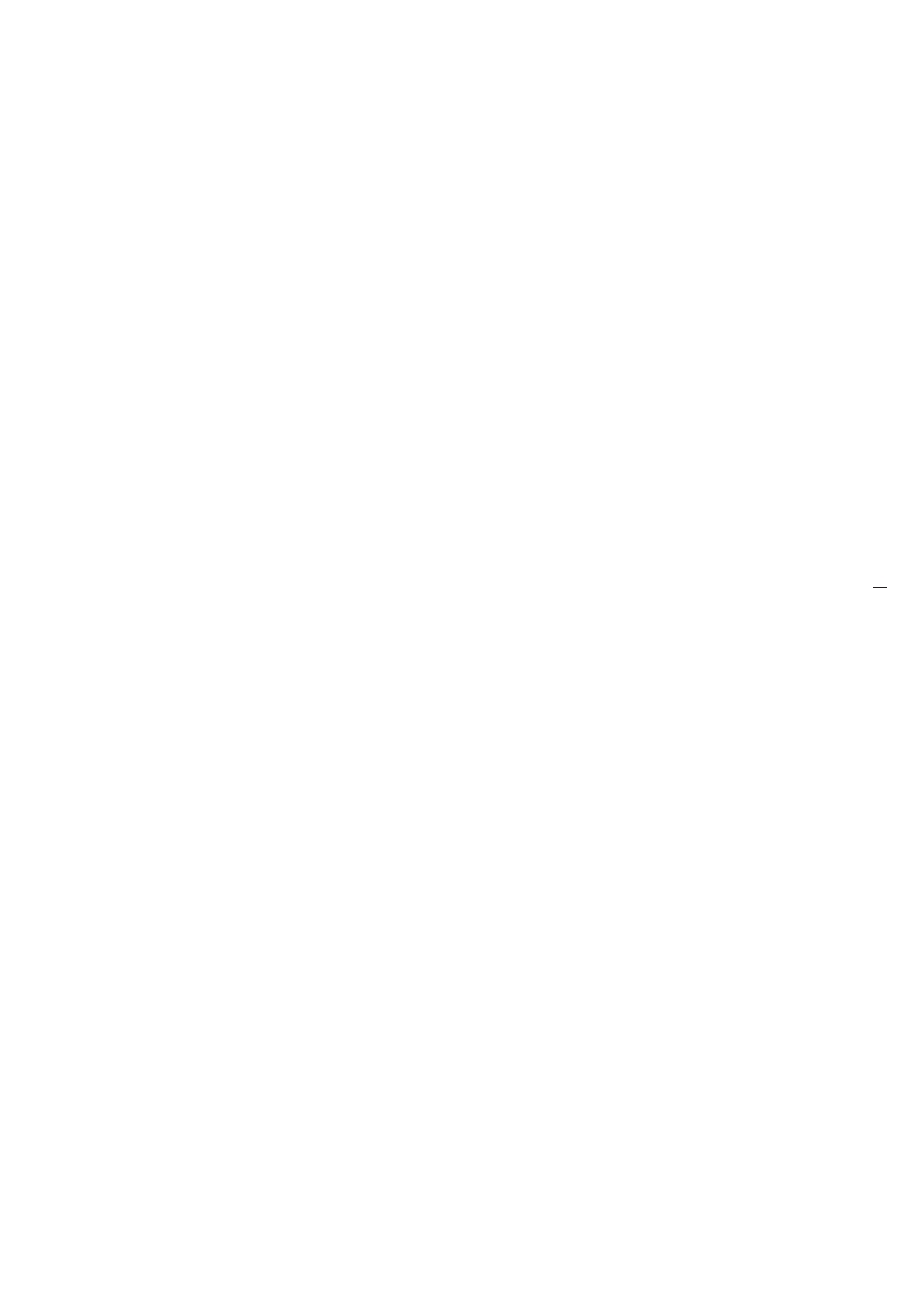
name or the address, depending on the program) and associate the WindConnect
Bluetooth Print Adapter’s P1 service. You should now be able to print.
Using the WindConnect with Ericsson Mobile Phones
The Ericsson R520 mobile phone supports printing address book cards (vCards)
and other information using the Bluetooth OBEX Object Push Profile. To use the
WindConnect Bluetooth Print Adapter with this phone, you must set enable a PIN
number. To do this:
1. Make sure that you have configured a virtual COM3 or COM4 port with the
Serial Port Profile enabled as described in the Installing the Bluetooth Software
Suite section of Chapter 2 of this manual (the port must be either COM3 or
COM4 for compatibility with the HyperTerminal program and/or with
Windows 2000). If COM3 or COM4 does not already exist, click on the Add
button in the Bluetooth Configuration Tool to create one of these ports.
2. Discover the WindConnect Bluetooth Print Adapter using the Bluetooth
Neighborhood program and then double click on the icon of the desired
WindConnect Print Adapter icon to discover the available services.
3. Double click on the CON service (NOT the P1 service) to establish a connec-
tion to the Print Adapter console.
4. Start up the Windows HyperTerminal Accessory program (or any other termi-
nal emulator) for operation at 115.2Kbps, no parity, no flow control, and 8-bit
characters). Set HyperTerminal to Connect using Direct to COM3 (substitute
the actual Virtual COM port number if you are not using COM3).
5. Press Enter and then enter the password ACCESS in response to the #
prompt.
6. Press Enter in response to the Enter username> prompt.
7. Enter the following commands in response to the Local> prompt:
SET BT PIN 1111 [substitute the desired PIN number for “1111”]
SET SERVICE 1 EOT 12 [causes page to eject from printer]
INIT
EXIT
The print adapter restarts. You then need to configure the phone to use the
WindConnect Bluetooth Print Adapter. This configuration only needs to be per-
formed one time for each Print Adapter.
3-5