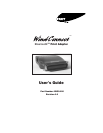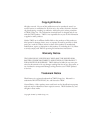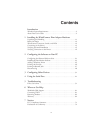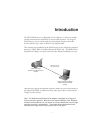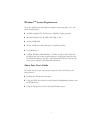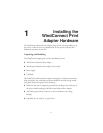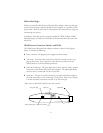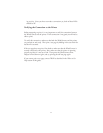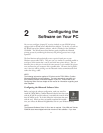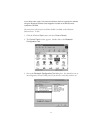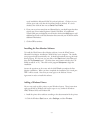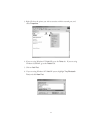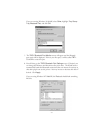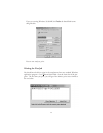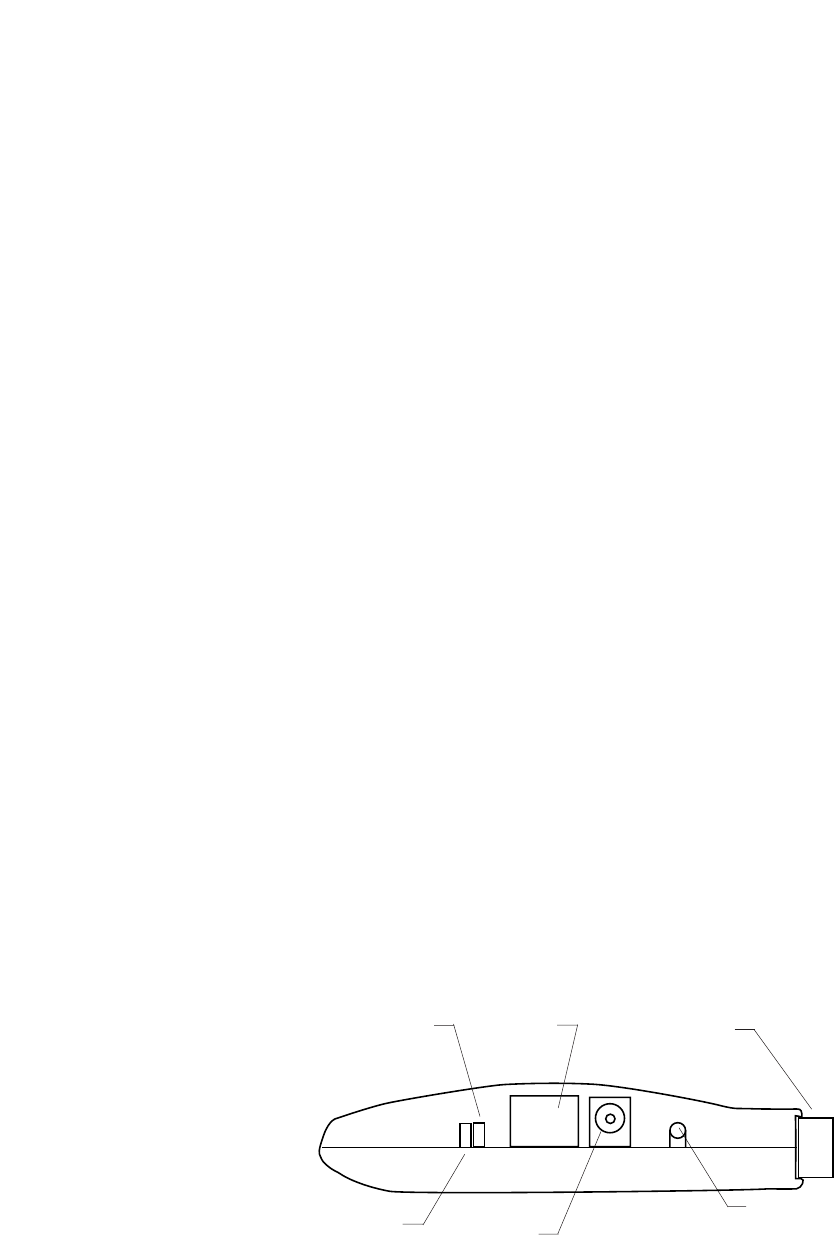
1-2
Before Your Begin
Before you install the WindConnect Bluetooth Print Adapter, make sure that your
printer and your laptop computer already function properly via a parallel or USB
printer cable. Refer to your printer’s documentation for instructions on using and
maintaining your printer.
In addition, make that you have properly installed the TROY, Toshiba or IBM
Bluetooth adapter and software as described in the documentation that came with
that device.
WindConnect Connector, Switch, and LEDs
The WindConnect Bluetooth Print Adapter hardware is shown in the diagram
below. It includes the following:
◗ Power connector. You plug the power supply into this connector.
◗ Test switch. Press down this switch for less than five seconds to print a test
page on the printer. Press it down for more than five seconds to reset the
WindConnect to its factory default parameters.
◗ LED status indicators. The green light stays lit when you have made a wireless
connection to the WindConnect from the computer. The yellow light blinks
whenever data is transmitted over the wireless link.
◗ Serial port. This port is used for connecting a console terminal for configura-
tion and maintenance, or for connecting a serial printer. Refer to the Chapter
6 of this manual for instructions on how to use the serial port.
These items are described in detail in the next sections.
activity (yellow) light
power connector
link (green) light
test switch
parallel port
serial port