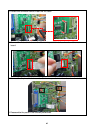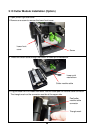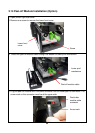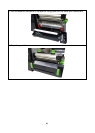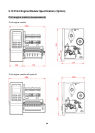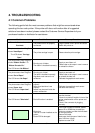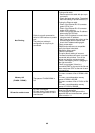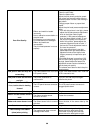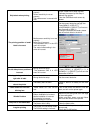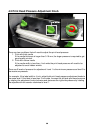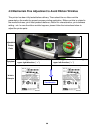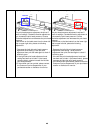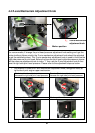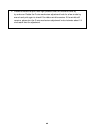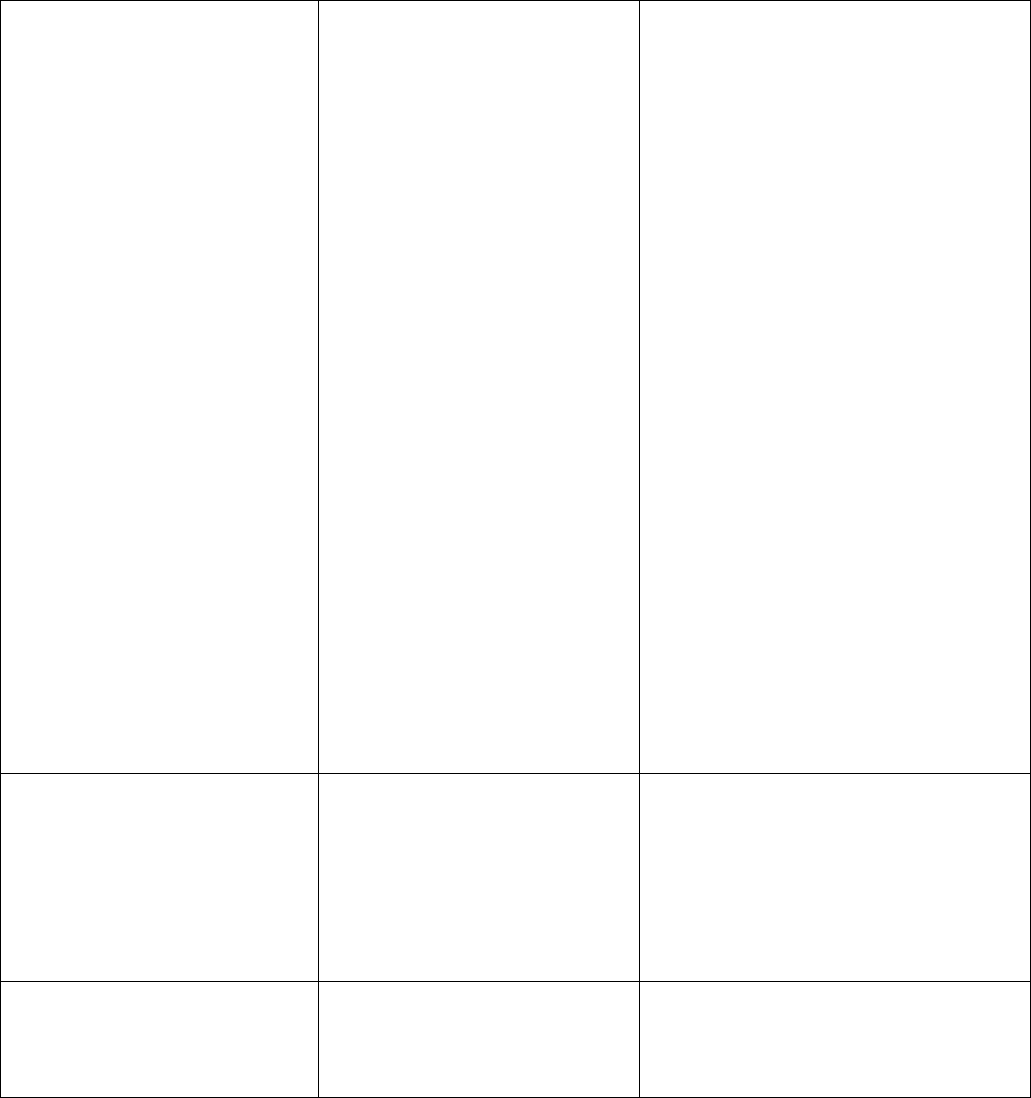
35
35
Not Printing
* Cable is not well connected to
serial or USB interface or parallel
port.
* The serial port cable pin
configuration is not pin to pin
connected.
* Re-connect cable to interface.
* If using serial cable,
- Please replace the cable with pin to pin
connected.
- Check the baud rate setting. The default
baud rate setting of printer is 9600,n,8,1.
* If using the Ethernet cable,
- Check if the Ethernet RJ-45 connector
green LED is lit on.
- Check if the Ethernet RJ-45 connector
amber LED is blinking.
- Check if the printer gets the IP address
when using DHCP mode.
- Check if the IP address is correct when
using the static IP address.
- Wait a few seconds let the printer get the
communication with the server then
check the IP address setting again.
* Chang a new cable.
* Ribbon and media are not compatible.
* Verify the ribbon-inked side.
* Reload the ribbon again.
* Clean the printhead.
* The print density setting is incorrect.
* Printhead’s harness connector is not well
connected with printheat. Turn off the
printer and plug the connector again.
* Check if the stepping motor is plugging in
the right connector.
* Check your program if there is a
command PRINT at the end of the file and
there must have CRLF at the end of each
command line.
Memory full
( FLASH / DRAM )
* The space of FLASH/DRAM is
full.
* Delete unused files in the FLASH/DRAM.
* The max. numbers of file of DRAM is 256
files.
* The max. user addressable memory
space of DRAM is 256 KB.
* The max. numbers of file of FLASH is 256
files.
* The max. user addressable memory
space of FLASH is 2560KB.
SD card is unable to use
* SD card is damaged.
* SD card doesn’t insert correctly.
* Use the non-approved SD card
manufacturer.
* Use the supported capacity SD card.
* Insert the SD card again.
* The supported SD card spec and the
approved SD card manufacturers, please
refer to section 1.1