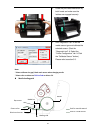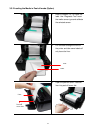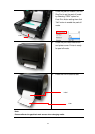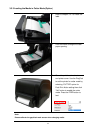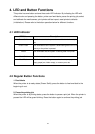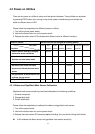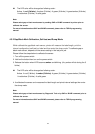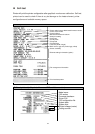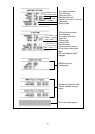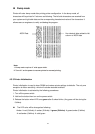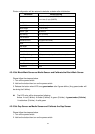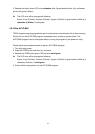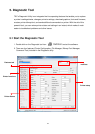17
4.3 Power-on Utilities
There are six power-on utilities to set up and test printer hardware. These utilities are activated
by pressing FEED button then turning on the printer power simultaneously and release the
button at different color of LED.
Please follow the steps below for different power-on utilities.
1. Turn off the printer power switch.
2. Hold on the button then turn on the power switch.
3. Release the button when LED indicates with different color for different functions.
Power on utilities
The LED color will be changed as following pattern:
LED color
Functions
Amber
Red
(5 blinks)
Amber
(5 blinks)
Green
(5 blinks)
Green/Amber
(5 blinks)
Red/Amber
(5 blinks)
Solid green
1. Ribbon sensor calibration and gap /
black mark sensor calibration
Release
2. Gap / black mark sensor calibration,
Self-test and enter dump mode
Release
3. Printer initialization
Release
4. Set black mark sensor as media
sensor and calibrate the black mark
sensor
Release
5. Set gap sensor as media sensor and
calibrate the gap sensor
Release
6. Skip AUTO.BAS
Release
4.3.1 Ribbon and Gap/Black Mark Sensor Calibration
Gap/black mark sensor sensitivity should be calibrated at the following conditions:
1. A brand new printer
2. Change label stock
3. Printer initialization
Please follow the steps below to calibrate the ribbon and gap/black mark sensor.
1. Turn off the power switch.
2. Hold on the button then turn on the power switch.
3. Release the button when LED becomes red and blinking. (Any red will do during the 5 blinks).
It will calibrate the ribbon sensor and gap/black mark sensor sensitivity.