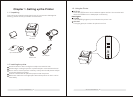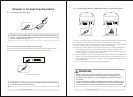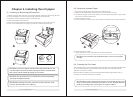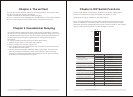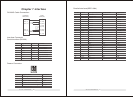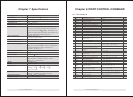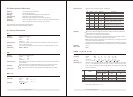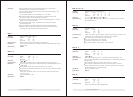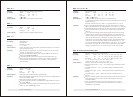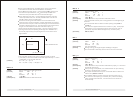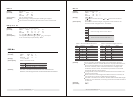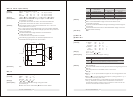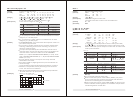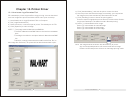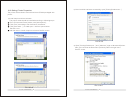29
30
RP-3180 USER'S MANUAL
RP-3180 USER'S MANUAL
Chapter 10. Printer Driver
10-1.How to use Logo Download Tool
RP-3180 receipt printer supports Store Logo printing. You can download
max four images into printer and select which one to print on receipt.
1) Install the driver for Logo Download Tool on Computer.
2) Run [Logo Download Tool].
3) Select the correct connected port of printer. The default port is LTP1.
4) Click [Open file] to select a image.
NOTE: * The image must be Monochrome BMP file.
* The Size of Monochrome BMP file must be less than 576x2304
dots.
* The height should be in multiple of 8 dots in Monochrome BMP
file.
* Herewith, strongly recommend to use Microsoft Paint Tool to
edit image file. Otherwise, the printer will be failed to download or print.
5) Click [download bmp], and wait the printer to save the data.
6) After the printer download the image successfully, you can preview
the image on the frame and the bmp file information as well.
7) Click [Print Bmp] button to check the printing effect.
There are four Printing Mode options: Normal, Double-width, Double-
height and Quadruple. The default mode is Normal printing.
8) Select [1] to download the first image.
Select [2] to download the second image.
Select [3] to download the third image.
Select [4] to download the fourth image.
Note: The images will be saved into the flash memory of printer.
Any new download operation will overwrite the former image.
Please use RP-3180 printer driver to set the image printing mode.