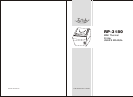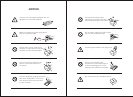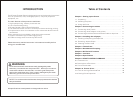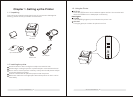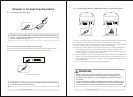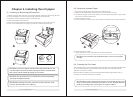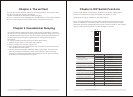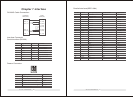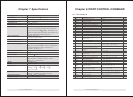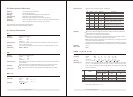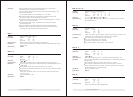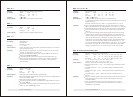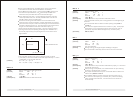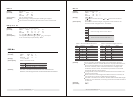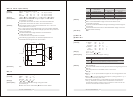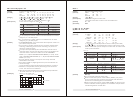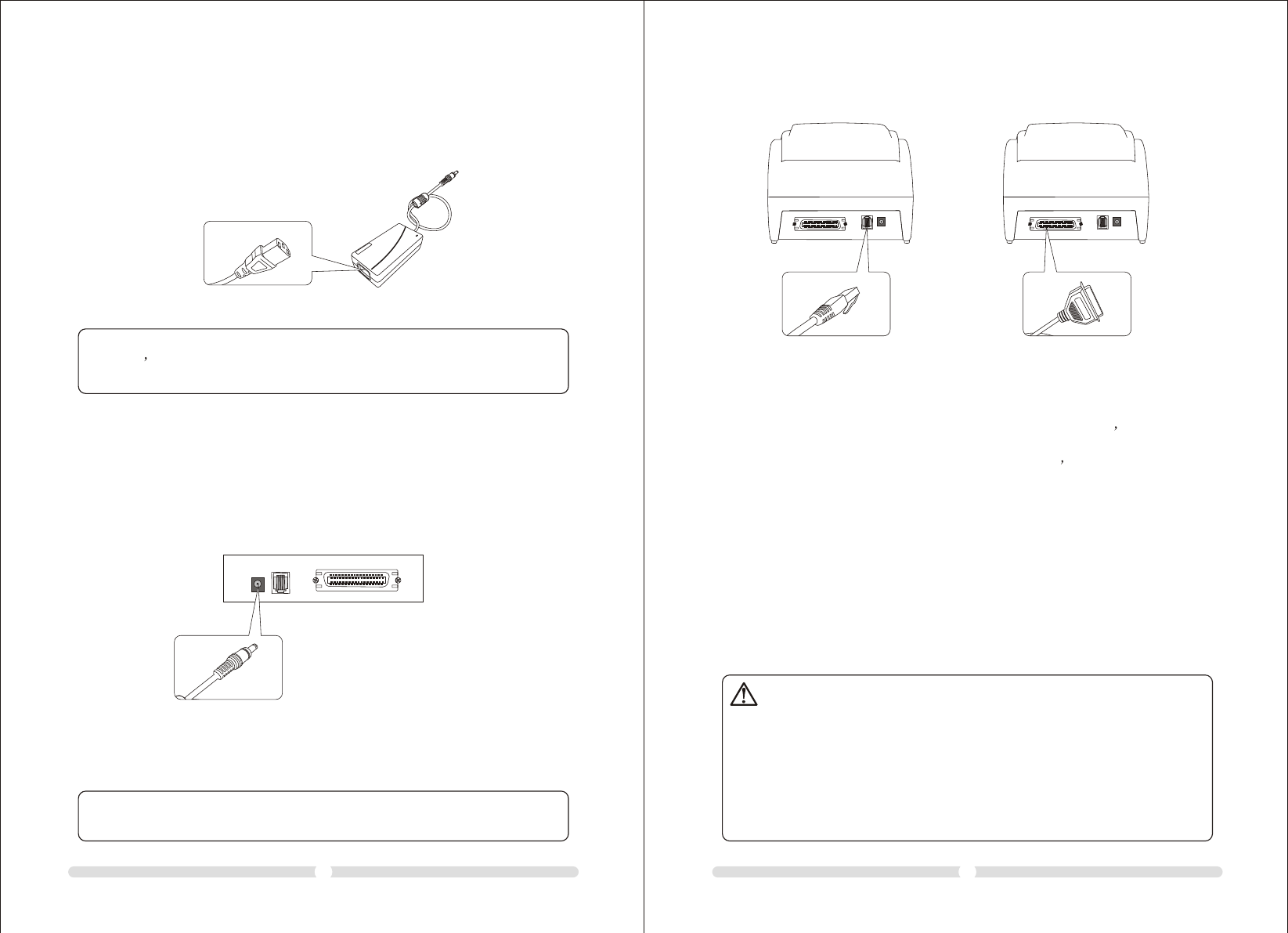
Chapter 2. Connecting the cables
2-1. Connecting the AC Cable
NOTE:To remove the DC cable connector, make sure that the power
supply s power cord is unplugged; then grasp the connector at the
arrow and pull it straight out.
2-2. Connecting the AC adapter to the printer
You can connect up the three cables to the printer. They all connect to the
connector panel on the back of the printer, which is shown below:
Power Connector Cable
NOTE:Before connecting any of the cables, make sure that both the
printer and the host are turned off.
03 04
WARNING
When connecting or disconnecting the power supply from the
printer, make sure that the power supply is not plugged into an
electrical outlet. Otherwise you may damage the power supply or
the printer.
If the power supply`s rated voltage and your outlet`s voltage do not
match, contact your dealer for assistance. Do not plug in the power
cord. Otherwise, you may damage the power supply or the printer.
2-3. Connecting Interface Cable and Drawer Cable to the printer
Interface Connector CableDrawer kick-out Cable
Connect the Host Computer (POS/ECR) to the printer using an interface cable
that matches the specifications of the printer and the Host computer
(POS/ECR). Be sure to use a drawer that matches the printer s specification.
1). Turn off both the printer and the Host computer (POS/ECR).
2). Plug the interface cable connector into the printer s interface connector,
then tighten the screws on both sides of the connector. In case of the
parallel interface, squeeze the wire dips on the printer together until they
lock in place on both sides of the connector.
3). Plug the drawer cable into the drawer kick-out connector on the back of the
printer next to the interface connector. Do not connect a telephone line to
the drawer kick-out connector; otherwise the printer and the telephone line
may be damaged.
4). Turn on the Printer and Host computer (POS/ECR).
RP-3180 USER'S MANUALRP-3180 USER'S MANUAL