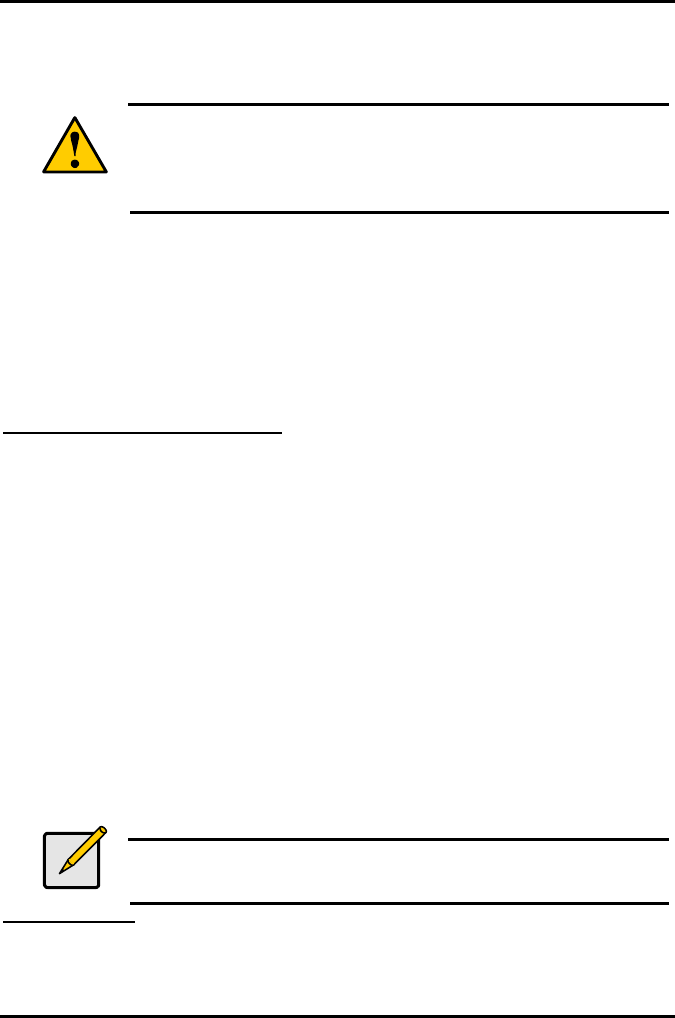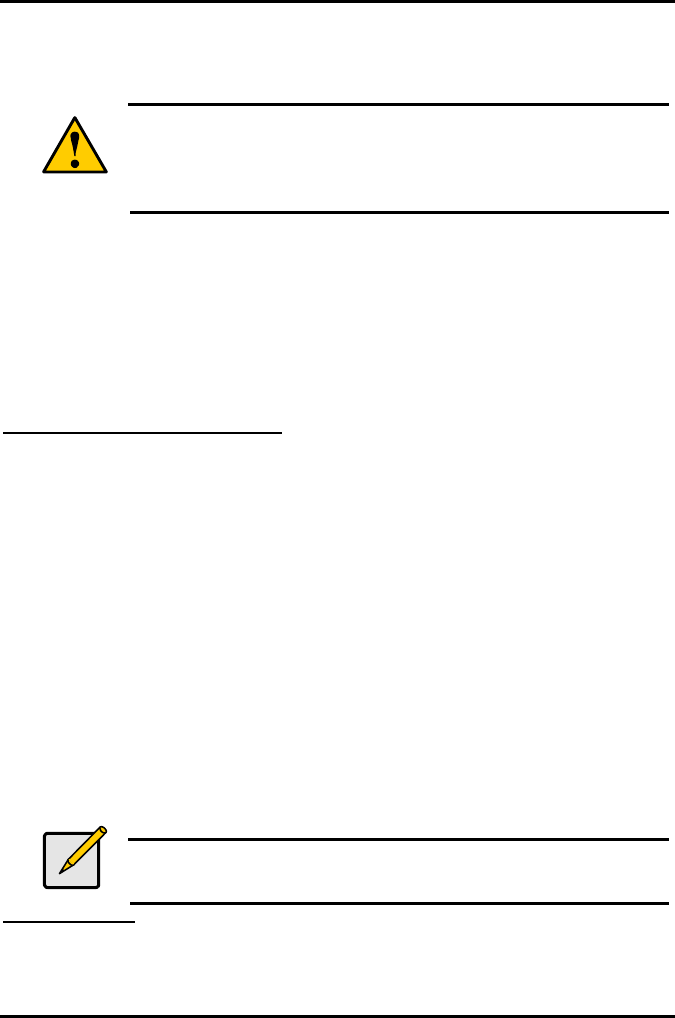
Tiger i7320 S5350 Chapter 4: SATA/RAID Setup (for SATA RAID model)
4-12
http://www.tyan.com
4.8 Installing the Intel Application Accelerator RAID Edition
4.8.1 Installation Caution
Warning
The Intel Application Accelerator RAID Edition driver may be used to
operate the hard drive from which the system is booting or a hard drive
that contains important data. For this reason, you cannot remove or un-
install this driver from the system after installation; however, you will
have the ability to un-install all other non-driver components.
The following non-driver components can be un-installed:
• Intel Application Accelerator RAID Edition Utility
• Help Documentation
• Start Menu Shortcuts
• System Tray Icon Service
• RAID Monitor Service
4.8.2 Steps to Take Before Installing the Intel Application Accelerator RAID Edition
Resolve Conflicts in Device Manager
Before installing the Intel Application Accelerator RAID Edition, there should be NO conflicts
(e.g. yellow exclamation points or red X’s) in Device Manager under Hard Disk Controllers.
Device Manager can be accessed by going to: Start Button / Settings / Control Panel / System
/ Device Manager. Often, installing the Intel® Chipset Software Installation Utility will resolve
conflicts where the operating system does not properly recognize the Intel device.
Please refer to Appendix A for additional information on the Intel Chipset Software Installation
Utility.
4.8.3 Obtaining and Installing the Intel Application Accelerator RAID Edition
The Intel Application Accelerator RAID Edition is most likely supplied on a CD-ROM that was
included with your motherboard or system.
The installation program should launch after you double-click on the file name. Click on the
“Next” button at the Welcome screen. Read the license agreement and click on the “Yes”
button to accept the license terms and continue. Click on the “Next” button to install the driver
in the default folder location. Click on the “Next” button to create the default Program Folder.
The driver files will now be installed. When finished installing, select the “Yes” button for the
reboot option and click on the “Finish" button to restart your computer. The Intel Application
Accelerator RAID Edition should now be installed.
Note
The instructions above assume that the Intel RAID Option ROM and
BIOS have been configured correctly and the RAID driver has been
installed using the F6 installation method.
Installation Steps
After clicking on the .EXE file, installation will begin and the following screen will temporarily
appear: