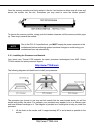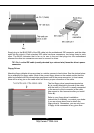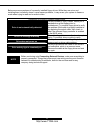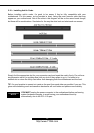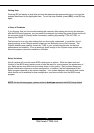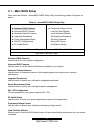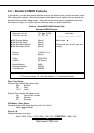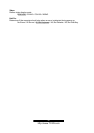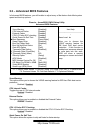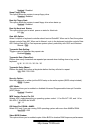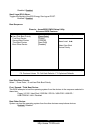26
http://www.TYAN.com
Getting Help
Pressing [F1] will display a small help window that describes the appropriate keys to use and the
possible selections for the highlighted item. To exit the Help Window, press [ESC] or the [F1] key
again.
In Case of Problems
If you discover that you have trouble booting the computer after making and saving the changes
with the BIOS setup program, you can restart the computer by holding the power button down until
the computer shuts off (usually within 4 seconds); resetting by pressing CTRL-ALT-DEL; or
clearing the CMOS.
The best advice is to only alter settings that you thoroughly understand. In particular, do not
change settings in the Chipset section unless you are absolutely sure of the outcome. The
Chipset defaults were carefully chosen by TYAN or your system manufacturer for the best
performance and reliability. Even a seemingly small change to the Chipset setup options may
cause the system to become unstable or unusable.
Setup Variations
Not all systems will have the same BIOS setup layout or options. While the basic look and
function of the BIOS setup remains more or less the same for most systems, the appearance of
your Setup screen may differ from the charts shown in this section. Each system design and
chipset combination requires a custom configuration. In addition, the final appearance of the
Setup program depends on the system designer. Your system designer may decide that certain
items should not be available for user configuration, and remove them from the BIOS setup
program.
NOTE: On the following pages, options written in bold type represent the BIOS Setup default.