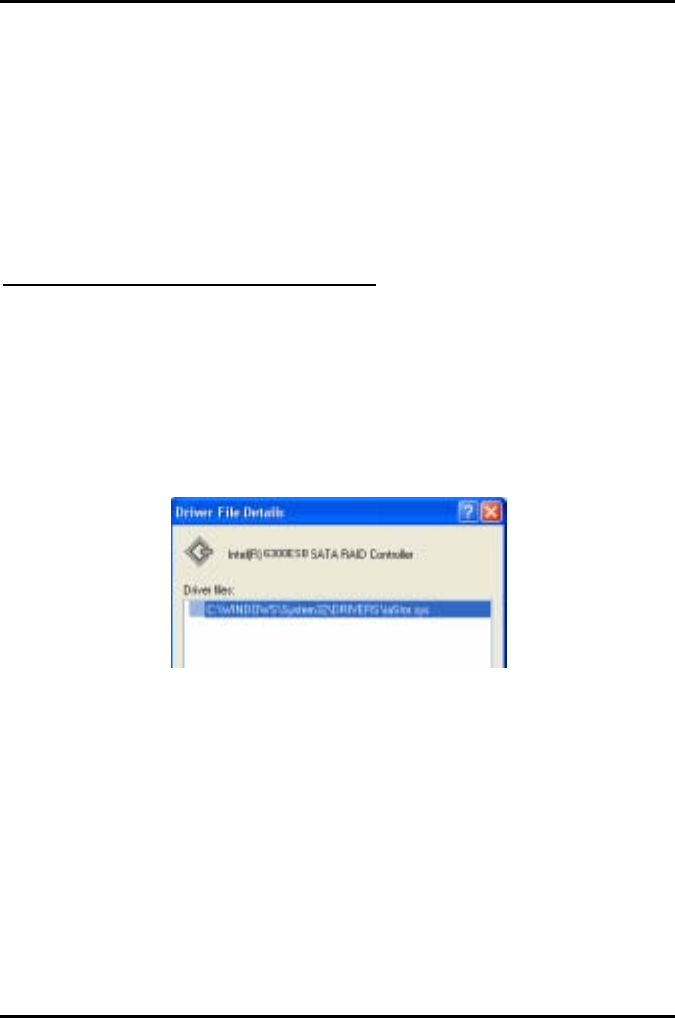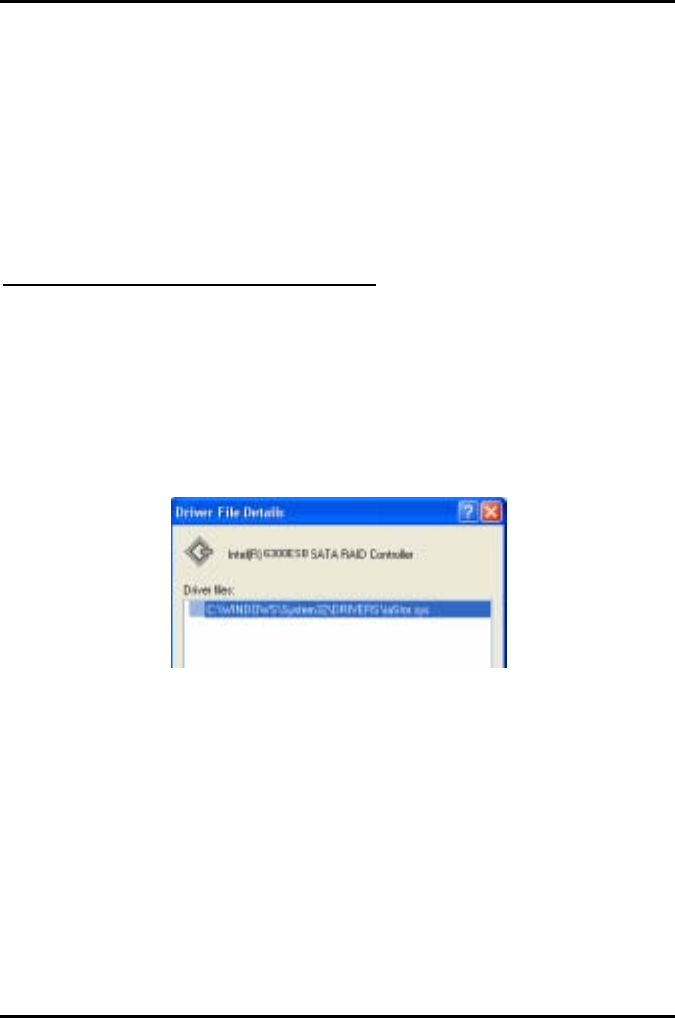
Tiger i7320 S5350 Chapter 4: SATA/RAID Setup (for SATA RAID model)
4-16
http://www.tyan.com
To confirm that the Intel Application Accelerator RAID Edition has been installed, complete the
following steps:
• Click on Start Button / All Programs
• Find the ‘Intel Application Accelerator RAID Edition’ program group
• Select the ‘Intel Application Accelerator’ shortcut
• The Intel Application Accelerator RAID Edition utility should be shown
If installation was done via have-disk, F6, or unattended installation methods, you can confirm
that the Intel Application Accelerator RAID Edition has been loaded by completing the
following steps:
For Windows* XP or Windows 2000
The following instructions assume classic mode:
• Click on Start Button / Settings / Control Panel
• Double-click on the ‘System’ icon
• Select the 'Hardware' tab
• Select 'Device Manager' button
• Expand the 'SCSI and RAID Controllers' entry
• Right-click on the ‘Intel(R) 6300ESB SATA RAID Controller’
• Select the 'Driver' tab
• Select the 'Driver Details' button
• 'iaStor.sys' should be displayed in the window as the following image illustrates:
4.10 Confirming Version of Intel Application Accelerator RAID Edition
Installed
There are two different ways to determine which version of the Intel Application Accelerator
RAID Edition is installed:
• Use the Intel Application Accelerator RAID Edition utility
• Locate the RAID driver (iaStor.sys) itself and view the file properties.
4.10.1 Using the Intel Application Accelerator RAID Edition Utility:
• Run the Intel Application Accelerator RAID Edition utility from the following Start Menu
path:
Start All Programs Intel Application Accelerator RAID Edition Intel Application
Accelerator
• Click the ‘Device Information’ Tab
• Single left click the ‘Intel(R) 6300ESB SATA RAID Controller’ item in the Devices tree