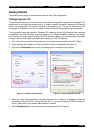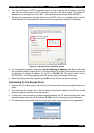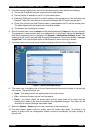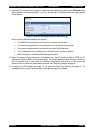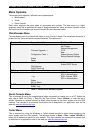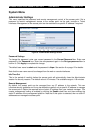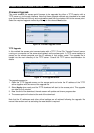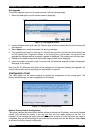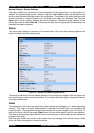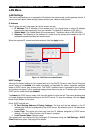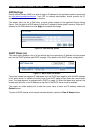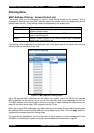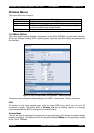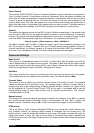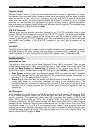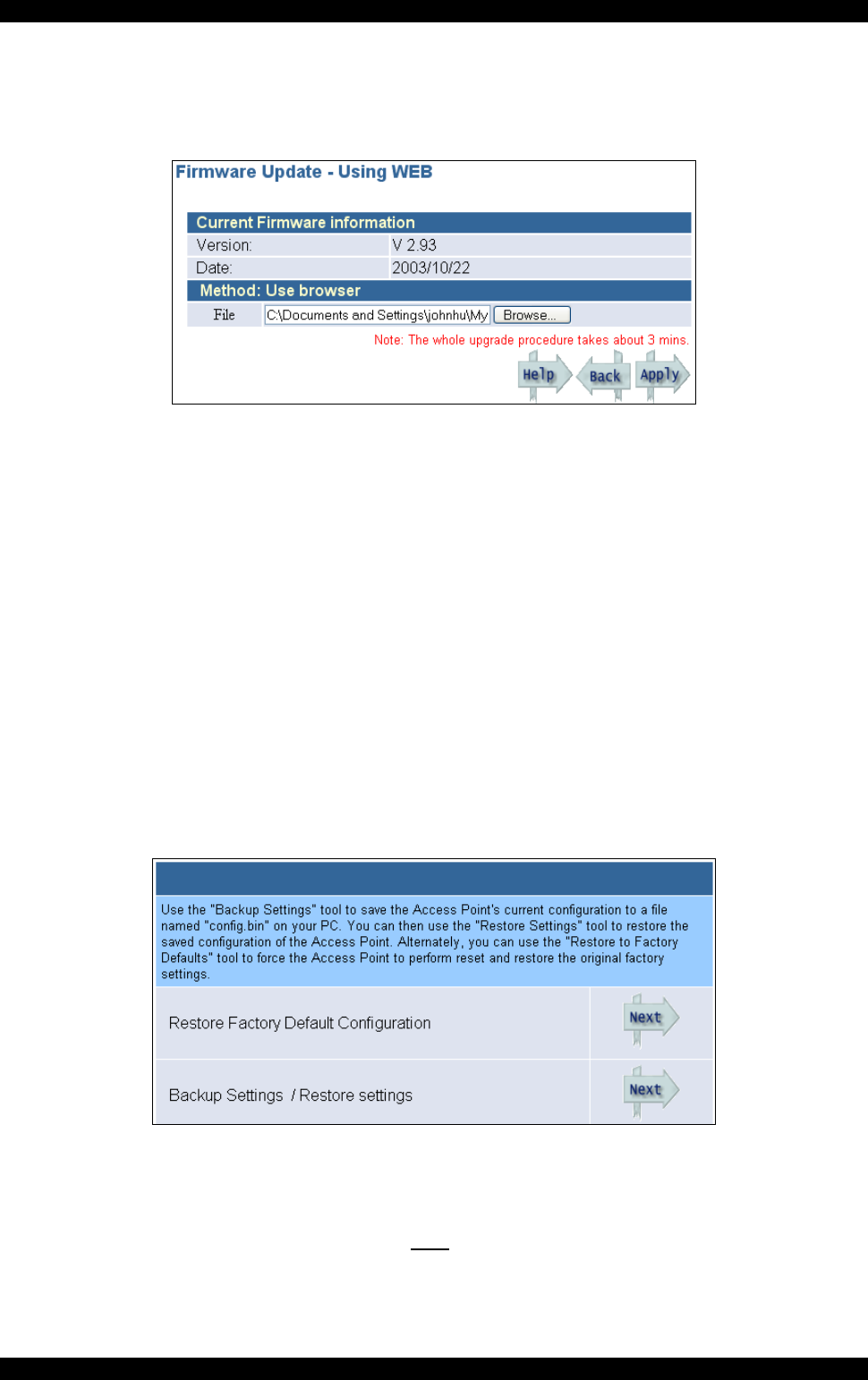
Wireless Access Point Model 0-1591700-x User Manual Page 17 of 33
Web Upgrade
To load the upgrade code from the web interface, use the following steps:-
1. Select the web option and the screen below is displayed:-
Figure 12 - Web Upgrade Screen
2. Use the Browse button and then the Explorer style window to select the correct firmware path
and filename.
3. Select Apply when ready and accept the warning message.
4. The upgrade starts and can take up to 3 minutes during which time service will be briefly lost
on the access point. Progress is shown in the moving bar in the browser. At the end of the
upgrade the message stating successful upgrade is displayed. The access point will then reset.
5. Refresh the browser window and the standard login screen will be displayed.
6. Login and check the status screen to ensure that the expected upgrade number is displayed.
See page 18 for details.
Note that the IP addresses and other critical settings are all retained following the upgrade. No
manual intervention such as activating the reset button is required.
Configuration Tools
This menu option can be used to backup or restore the configuration of the access point. The
factory default settings can also be applied from this option.
Figure 13 - Configuration Tools Screen
Restore Factory Default Configuration
This option restores the entire factory default settings including the IP address, channel and related
values. Only activate this option if you are
sure that you can regain access to the unit. For
example, do not activate the reset over the wireless link as there is a risk that when the reset is
completed, then the WLAN settings of the client and the access point will be different. Select Next
to activate the factory default configuration.
PL0356 ©2003TycoElectronics Issue 1