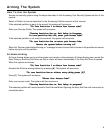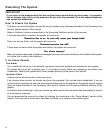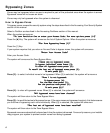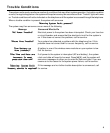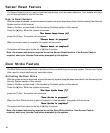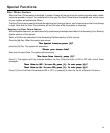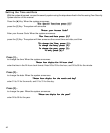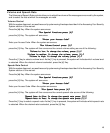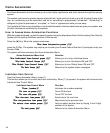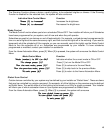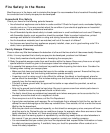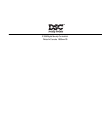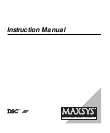14
Home Automation
The Home Automation function allows you to control lights, appliances, and other devices through the security
system.
The system can be set to operate devices automatically: lights can be turned on and off at certain times of the
day, air conditioning can be controlled, and so on, according to programmed “schedules”. “Scheduling” is
designed to give the premises an “occupied” or “lived in” appearance while you are away.
Your installer will inform you of whether or not Home Automation functions have been set up on your system, and
of which devices are controlled by the system.
How to Access Home Automation Functions
With the system disarmed, access the security system using the steps described in the Accessing Your Security
System and Accessing Partitions sections of this manual.
Press the [✱] Key. When the system announces
“For Home Automation press [5]”“For Home Automation press [5]”
“For Home Automation press [5]”“For Home Automation press [5]”
“For Home Automation press [5]”
press the [5] Key. The system may require you to enter your Access Code at this time. If prompted, enter your
Access Code.
The system will then announce the Home Automation Menu:
Home Automation Menu Item Function
“For Individual Item Control press [1]”“For Individual Item Control press [1]”
“For Individual Item Control press [1]”“For Individual Item Control press [1]”
“For Individual Item Control press [1]” Allows you to control individual items
“For Mode Control Press [2]”“For Mode Control Press [2]”
“For Mode Control Press [2]”“For Mode Control Press [2]”
“For Mode Control Press [2]” Allows you to turn Schedules ON and OFF
“For Global Item Control Press [3]”“For Global Item Control Press [3]”
“For Global Item Control Press [3]”“For Global Item Control Press [3]”
“For Global Item Control Press [3]” Allows you to turn Global Items ON and OFF
“To Exit Press [#]”“To Exit Press [#]”
“To Exit Press [#]”“To Exit Press [#]”
“To Exit Press [#]” Returns to the system status messages.
Individual Item Control
From the Home Automation Menu, press [1].
This function allows you to control each item individually. When [1] is pressed, the system will announce the
Individual Item Control Menu:
Individual Item Control Menu Function
“Item {number}”“Item {number}”
“Item {number}”“Item {number}”
“Item {number}” Indicates the number selected
“To turn on press [1]”“To turn on press [1]”
“To turn on press [1]”“To turn on press [1]”
“To turn on press [1]” Turns ON the item
“To turn off press [2]”“To turn off press [2]”
“To turn off press [2]”“To turn off press [2]”
“To turn off press [2]” Turns OFF the item
“For the next item press [5]”“For the next item press [5]”
“For the next item press [5]”“For the next item press [5]”
“For the next item press [5]” Advances to the next item
“For the previous item press [6]”“For the previous item press [6]”
“For the previous item press [6]”“For the previous item press [6]”
“For the previous item press [6]” Skips back to the previous item
“To select item number press [7]”“To select item number press [7]”
“To select item number press [7]”“To select item number press [7]”
“To select item number press [7]” Lets you select another item by keying in the 2-digit
number of the device
“To exit press [#]”“To exit press [#]”
“To exit press [#]”“To exit press [#]”
“To exit press [#]” Returns to the Home Automation Menu