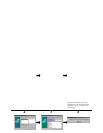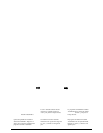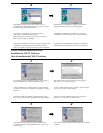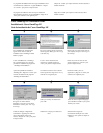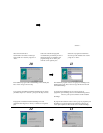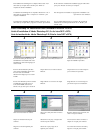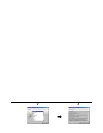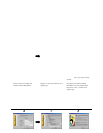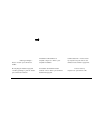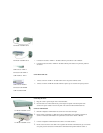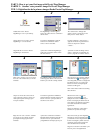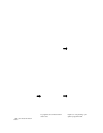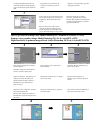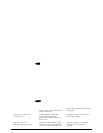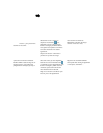The UMAX VistaScan TWAIN driver window appears. Click on
the “Preview” button to pre-scan the scanning material
Select the area to be scanned by clicking on the Frame tool ,
and dragging the cursor diagonally to form a rectangle that best
defines the area. As you drag, the borders of a frame
encompassing the desired area will appear.
Click on the “Color Photo” button to start the scanning process
La fenêtre du gestionnaire TWAIN de UMAX VistaScan apparaît.
Cliquez sur le bouton « Preview » pour préscanner le document
sur le scanner.
Sélectionnez la zone à scanner en cliquant sur l’outil Cadre , et
en déplaçant le curseur en diagonal pour former un rectangle qui
définit mieux la zone. Quand vous déplacez, les bordures d’un
cadre entourant la zone désirée apparaissent.
Color Photo » pour lancer le procédé de
scanage.
Aparecerá la ventana del controlador TWAIN UMAX VistaScan.
Haga clic en el botón “Preview” para realizar una predigitalización
del objeto que haya en el escáner.
Seleccione el área que desee digitalizar haciendo clic en la
herramienta Frame y arrastrando el cursor diagonalmente para
formar un rectángulo y definir este área. Al arrastrar, aparecerán
los bordes del marco bordeando el área deseada.
Haga clic en el botón “Color Photo” para iniciar el proceso de
How to get your first image? From Adobe PhotoDeluxe (included in AstraNET e3420)
Scanner votre première image? De Adobe PhotoDeluxe (Le de AstraNET e3420)
Digitalización de la primera imagen? Desde Adobe PhotoDeluxe (Esta la AstraNET e3420)
1
1
2
2
3
3
your desktop.
Select “Get & Fix Photo” Select “Get Photo” and then from the
items listed, select “scanner”
Cliquez deux fois sur l’icône
PhotoDeluxe » sur votre bureau.
Sélectionnez « Get & Fix Photo ». Sélectionnez « Get Photo » et « scanner »
des articles listés.
Haga doble clic en el icono “PhotoDeluxe”
del escritorio.
Seleccione “Get & Fix Photo”
Seleccione “Get Photo” y luego, de los
elementos enumerados, seleccione
“scanner”
4
4
5
5
6
6
appears. Choose a scanner driver and then
press the “OK” button.
Select “2 Mode” and then select “Custom” to
call VistaScan.
Sélectionnez « 1 Scanner », puis
« Choose Scanner ».
La boîte de dialogue « Select input
Source » apparaît. Choisissez un
gestionnaire de scanner et cliquez sur le
bouton « OK ».
Sélectionnez « 2 Mode », puis « Custom »
pour invoquer VistaScan.
Seleccione “1 Scanner” y, a
continuación, seleccione “Choose
Aparecerá el cuadro de diálogo “ Select
input Source”. Seleccione el controlador
del escáner y haga clic en el botón “ OK ”.
Seleccione “2 Mode” y, a continuación,
seleccione “Custom” para llamar a
VistaScan.