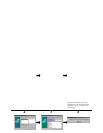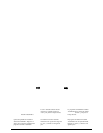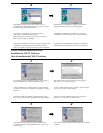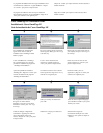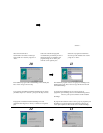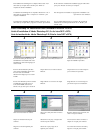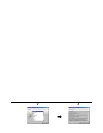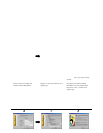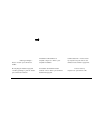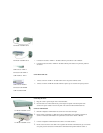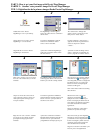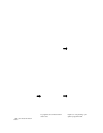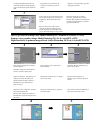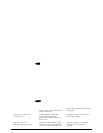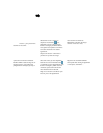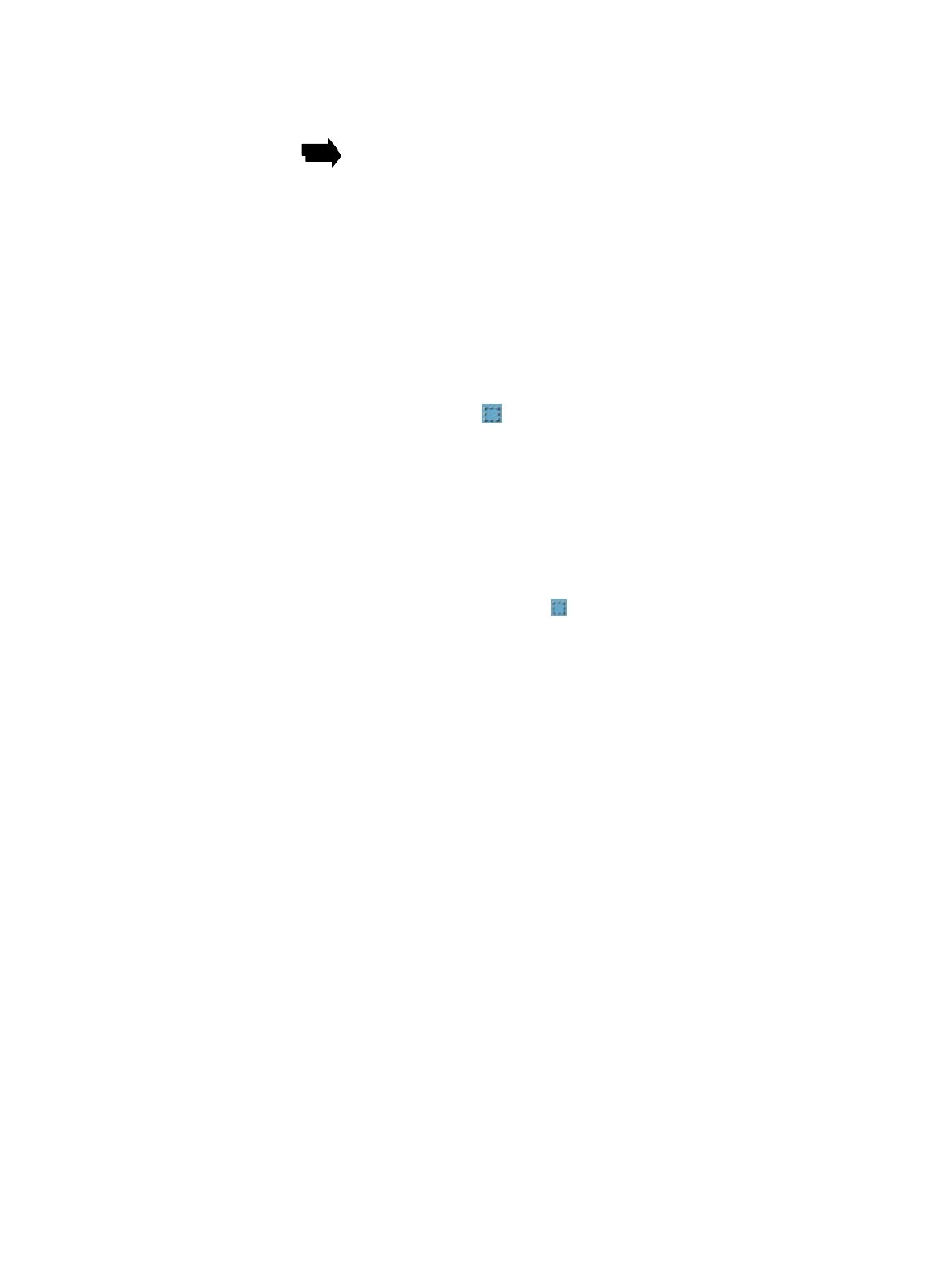
7
7
8
8
9
9
The UMAX VistaScan TWAIN driver
window appears. Click on the “Preview”
button to pre-scan the scanning material
Select the area to be scanned by clicking
on the Frame tool , and dragging the
cursor diagonally to form a rectangle that
best defines the area. As you drag, the
borders of a frame encompassing the
desired area will appear.
Click on the “Color Photo” button to start
the scanning process
You return to the PhotoDeluxe window
to edit the scanned image or create cards,
calendars…
La fenêtre du gestionnaire TWAIN de
UMAX VistaScan apparaît. Cliquez sur
Preview » pour préscanner le
document sur le scanner.
Sélectionnez la zone à scanner en
cliquant sur l’outil Cadre , et en
déplaçant le curseur en diagonal pour
former un rectangle qui définit mieux la
zone. Quand vous déplacez, les bordures
d’un cadre entourant la zone désirée
apparaissent.
Cliquez sur le bouton « Color Photo »
pour lancer le procédé de scanage.
Vous retournez à la fenêtre de
PhotoDeluxe pour éditer les images
scannées ou créer des cartes,
Aparecerá la ventana del controlador
TWAIN UMAX VistaScan. Haga clic en
el botón “Preview” para realizar una
predigitalización del objeto que haya en
Seleccione el área que desee digitalizar
haciendo clic en la herramienta Frame
y arrastrando el cursor diagonalmente para
formar un rectángulo y definir este área.
Al arrastrar, aparecerán los bordes del
marco bordeando el área deseada.
Haga clic en el botón “Color Photo” para
iniciar el proceso de digitalización.
Regresará a la ventana PhotoDeluxe
donde puede editar la imagen digitalizada
o crear tarjetas, calendarios…