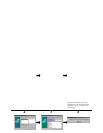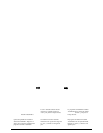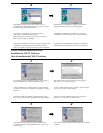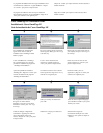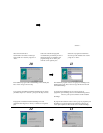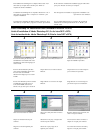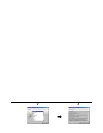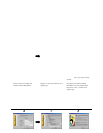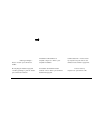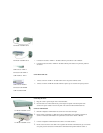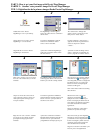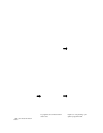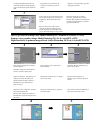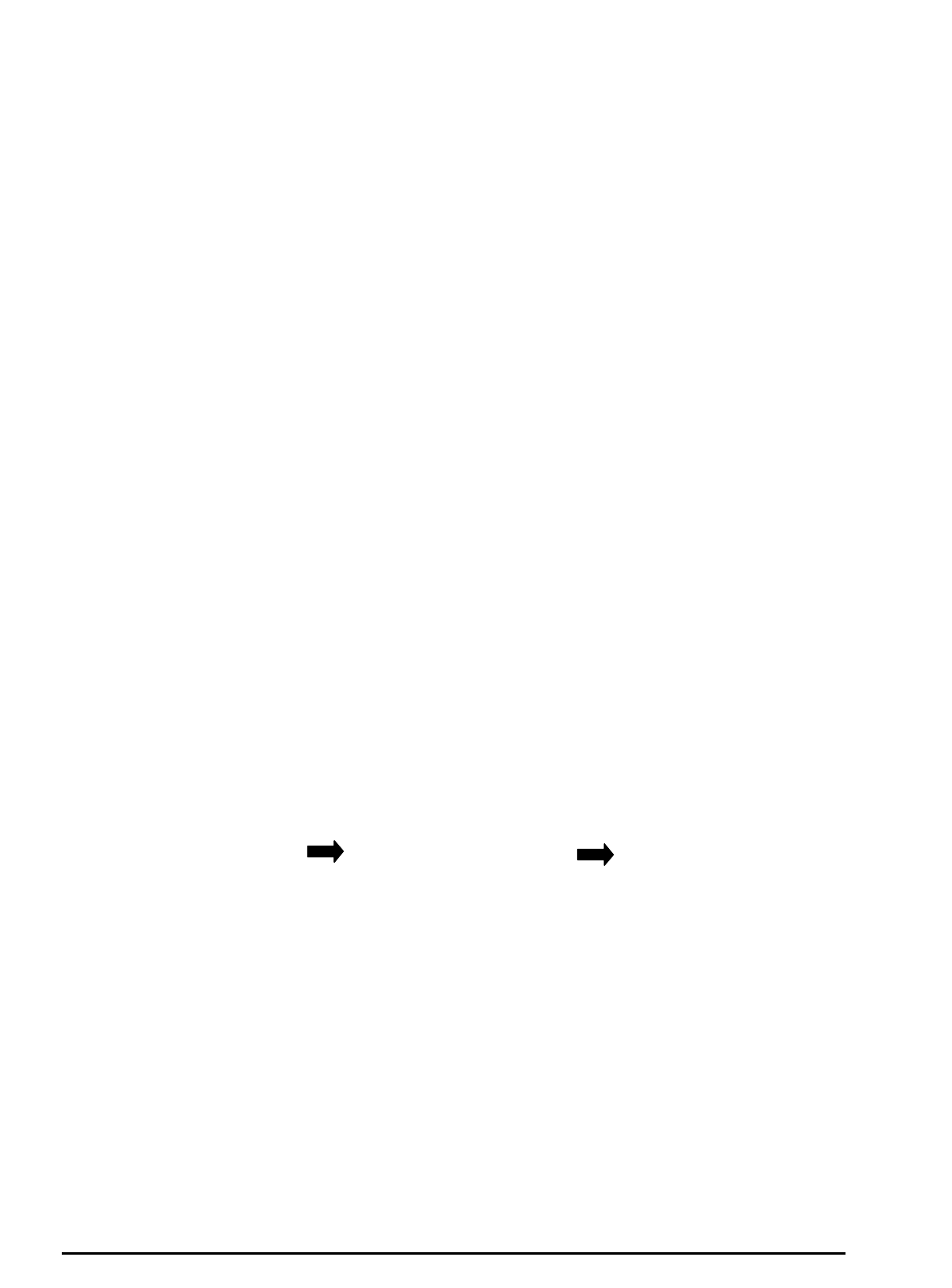
NewSoft PageManager application
includes two parts:
PageManager – Image and document
managing software and Presto! Page
Type – Table editing software. Press
“Next” and go to the next step.
The installation program creates a new
program group for PageManager in the
Start/Programs menu. Press “Next” to
copy the files from the CD and install
PageManager.
The installation of PageManager is
complete. The installation program will
remind you to restart your computer
before using the program.
NewSoft PageManager inclut deux
composants :
PageManager – le logiciel de gestion
d’images et de documents et Page Type –
le logiciel d’édition de tables. Cliquez
Suivant » pour passer à l’étape
suivante.
Le programme d’installation crée un
nouveau groupe de programmes pour
PageManager dans le menu
Démarrer/Programmes. Cliquez sur
Suivant » pour copier les fichiers du
CD et installer PageManager.
L’installation de PageManager est
complétée. Le programme d’installation
vous invitera à relancer votre ordinateur
avant d’utiliser le programme.
0 NewSoft PageManager tiene dos partes.
PageManager, la aplicación de gestión de
documentos e imágenes, y PageType, la
aplicación de edición de tablas. Haga clic
en “Next” y continúe con el siguiente paso.
El programa de instalación creará un
nuevo grupo de programas para
PageManager en el grupo Programas del
menú Inicio. Haga clic en “Siguiente”
para copiar los archivos desde el CD e
instalar PageManager.
La instalación de PageManager habrá
concluido. El programa de instalación le
indicará que debe reiniciar su PC antes
de poder usar el programa.
7
7
Select “ Register later” and continue to install other programs.
Register later » et continuez à installer les autres programmes.
Seleccione “Register later” y continúe con la instalación de otros programas.
NewSoft VistaShuttle Installation Guide
Installation de NewSoft VistaShuttle
Guía de instalación de NewSoft VistaShuttle
1
1
2
2
3
3
The “NewSoft VistaShuttle” Setup
Window appears. Press “Next” to start
the installation of the “NewSoft
VistaShuttle” program.
The “NewSoft software license
Agreement” window appears. Please
press “Yes” to go to the next step.
The installation program will install
VistaShuttle in the default path. Press “
Next” and go to the next step.
L’écran d’installation de « NewSoft
VistaShuttle » apparaît. Cliquez sur
« Suivant » pour lancer l’installation du
NewSoft VistaShuttle ».
L’écran « NewSoft software license
Agreement » apparaît. Cliquez sur
« Oui » pour passer à l’étape suivante.
Le programme d’installation installera
VistaShuttle dans le chemin par défaut.
Suivant » pour passer à
l’étape suivante.
Aparecerá la pantalla de instalación
“NewSoft VistaShuttle”. Haga clic en
“Next” para comenzar la instalación del
programa “NewSoft VistaShuttle”.
Se mostrará la ventana “NewSoft
software license Agreement”. Haga clic
en “Yes” y continúe con el siguiente
paso.
El programa de instalación instalará
VistaShuttle en la ruta predeterminada.
Haga clic en “Next” y continúe con el
siguiente paso.