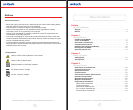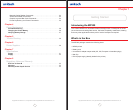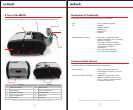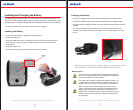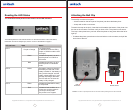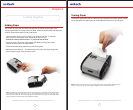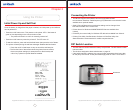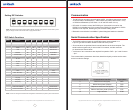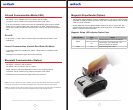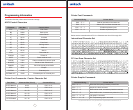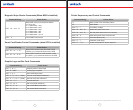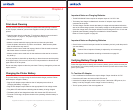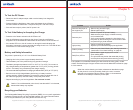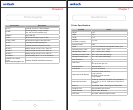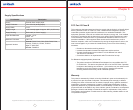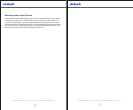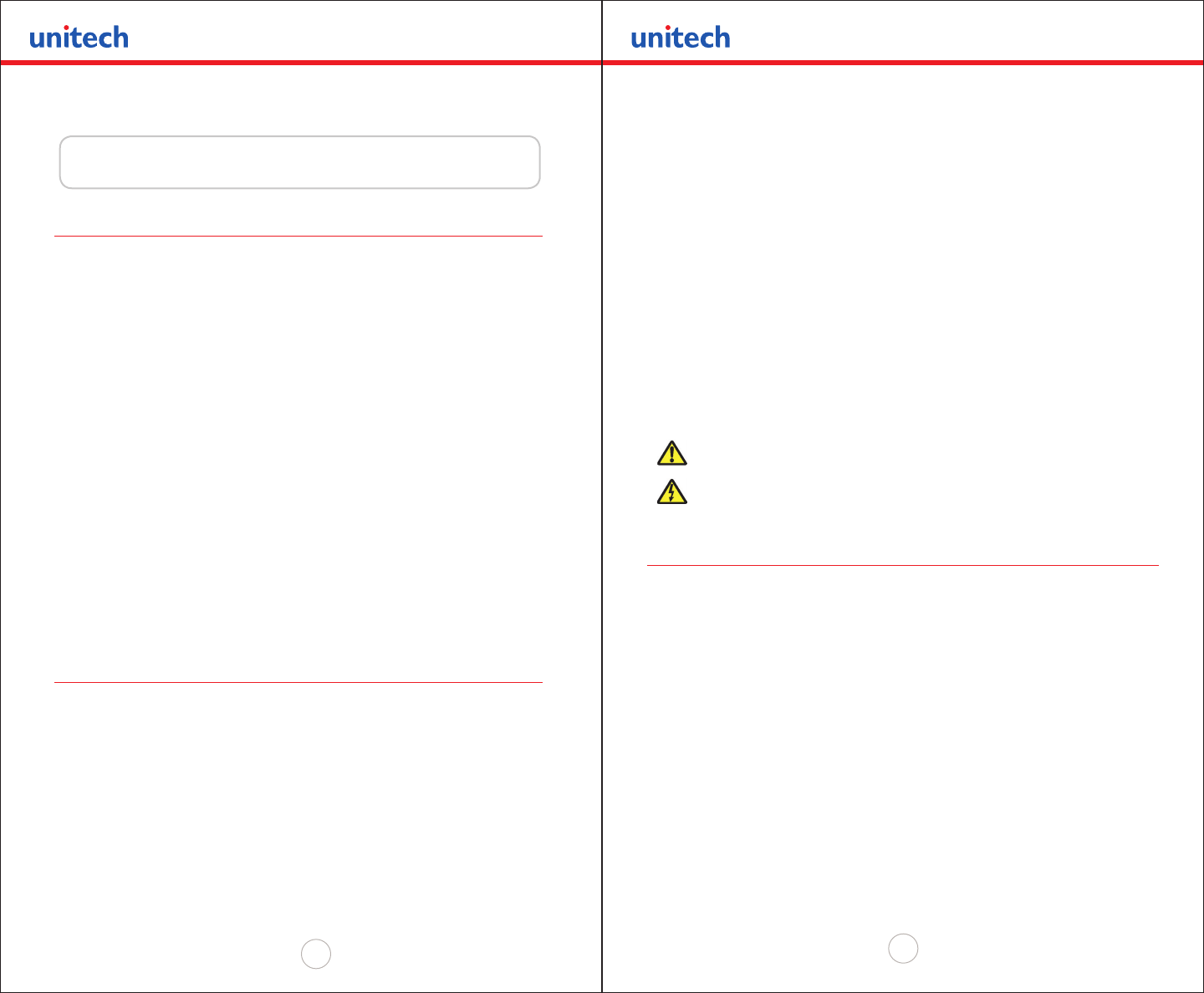
Copyright 2008 Unitech Electronics Co., Ltd. All rights reserved. Unitech is a registered trademark of Unitech Electronics Co., Ltd.
26
Copyright 2008 Unitech Electronics Co., Ltd. All rights reserved. Unitech is a registered trademark of Unitech Electronics Co., Ltd.
27
Print-Head Cleaning
You may need to clean the print-head and platen roller after printing a number
of rolls of paper, whenever you load new supplies or when you see voids in the
printout.
• Open the paper door by pulling the “T” bar lever on the top cover as shown in
“Adding Paper” on page 14. The paper supply door will pop up.
• Remove the paper roll.
• Moisten a cotton swab with isopropyl alcohol and clean the print-head.
• Clean the platen roller with a dry cloth or small brush. Make sure the platen
roller is clean all the way around.
• Moisten another cotton swab with isopropyl alcohol. Rub the swab across the
black mark sensor to remove any build-up.
• Moisten another cotton swab and rub the swab across the tear bar to remove
any build-up.
You may experience dust build-up depending on the environment and the quality
of the paper supply. If this occurs, use a can of compressed air to blow dust and
paper debris out of the printer.
Do not use sharp objects to clean the print-head. This may damage the printer and
require service.
Charging the Printer Battery
The printer battery is charged using the wall-mounted charger provided. Follow
these steps to charge the battery:
• Plug the AC adapter output cable into the AC adapter port as shown in
“Charging the Battery” on page 11.
• Plug the AC adapter output cable into the appropriate AC line voltage socket.
• The yellow LED will illuminate indicating that the battery is being charged.
• The battery will be fast-charged and after 180-minutes the LED will turn off.
• To insure a full charge, the printer should not be operating while the battery is
charging.
Chapter 4
Printer Maintenance
Important Notes on Charging Batteries
• The MP300 Mobile Printer requires an adapter output of 10V DC/1.32A.
• The battery fast-charge is initiated each time the AC adapter output cable is
connected to the printer.
• The fast-charge controller checks the battery’s voltage and temperature before the
start of the fast-recharge process. If the battery voltage or the temperature is outside
of the fast-charge limits, the charger defaults to trickle-charge at C/10 or 70 mA rate.
• Optional external battery chargers are available for Unitech batteries.
Refer to “Printer Supplies” on page 30.
Important Notes on Replacing Batteries
• Check for the correct Unitech part number for the battery and only order that part for
your new battery.
Caution! Risk of explosion if battery is replaced by an incorrect type.
Dispose of used batteries according to instructions on page 28.
Verifying Battery Charge State
Follow the steps below to identify and correct any battery power problem that may be
encountered. This will help identify that the fault is with the printer and not some other
part of your system.
To Test the AC Adapter:
• Use a multimeter and measure the output voltage. Output should be 10V DC.
• Press the on/off button and wait until all LEDs are off.
• Insert the AC adapter output cable into the printer. If the Amber LED goes on, the
battery is not fully charged, but the charge circuit is functioning.
• The AC power portion of the circuit appears ok.