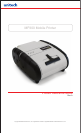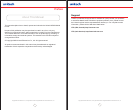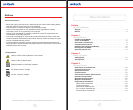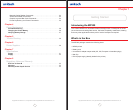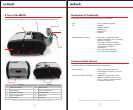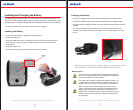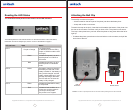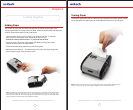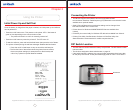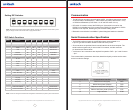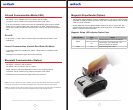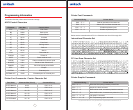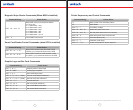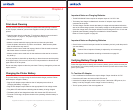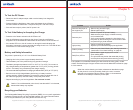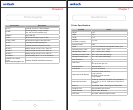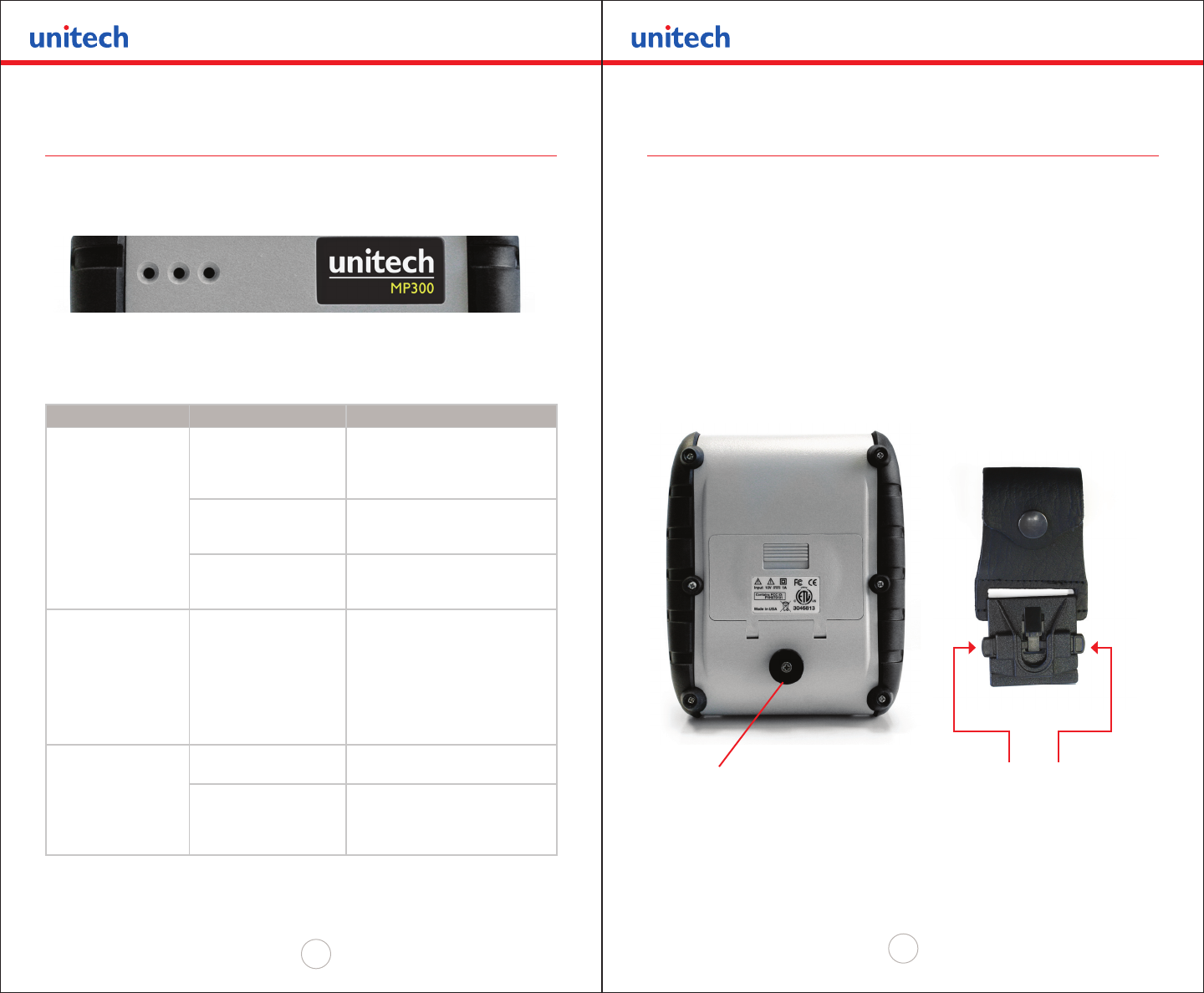
Copyright 2008 Unitech Electronics Co., Ltd. All rights reserved. Unitech is a registered trademark of Unitech Electronics Co., Ltd.
12
Copyright 2008 Unitech Electronics Co., Ltd. All rights reserved. Unitech is a registered trademark of Unitech Electronics Co., Ltd.
13
Reading the LED Status
The illustration below points out the location of the LED indicators.
This table explains the LED indicator status. For the exact locations of the on/off button,
feed button and the AC adapter port, refer to “A Tour of the MP300” on page 8.
LED Indicator State Status
LED 1
Purple or Orange
Low Power Mode
(In Bluetooth mode the LED is
purple. In RS232 mode the LED
is orange).
Green Indicates that power is on and
that the printer is in RS232 or
IrDA mode.
Blue Indicates that power is on and
that the printer is in Bluetooth
mode.
LED 2 Yellow The battery charger is charging
the battery at a fast rate. If the
battery is below 5V, the battery is
being “trickle-charged” until the
battery voltage reaches 5V, and
then the fast-charge rate starts.
The LED will turn off when the
battery is fully charged.
LED 3 Green Indicates that the MSR is ready
to accept data.
Red Indicates a fault condition or a
printer error, and the printer is
not ready to accept data.
The printer is out-of-paper.
Attaching the Belt Clip
The belt Clip consists of two parts:
• A knob located on the back part of the printer just above the battery door.
• A strap with a click-on connector.
To attach the strap to the knob, insert the knob located at the bottom of the printer into
the slot on the connector. Pull down until you hear a click. The printer is now secure.
The loop is then placed over your belt. Allow the printer to hang down either the left or
right hip.
• To release the printer, press down on the two latches on the connector, and pull the
knob clear of the slot.
NOTE: Do not force or pull the printer from the connector without pressing down on the two latches.
Knob
Connection
Release Latches