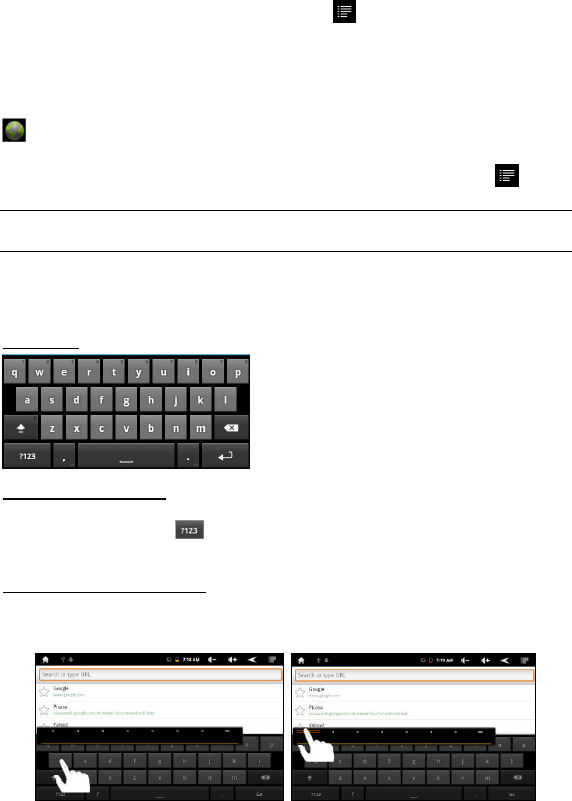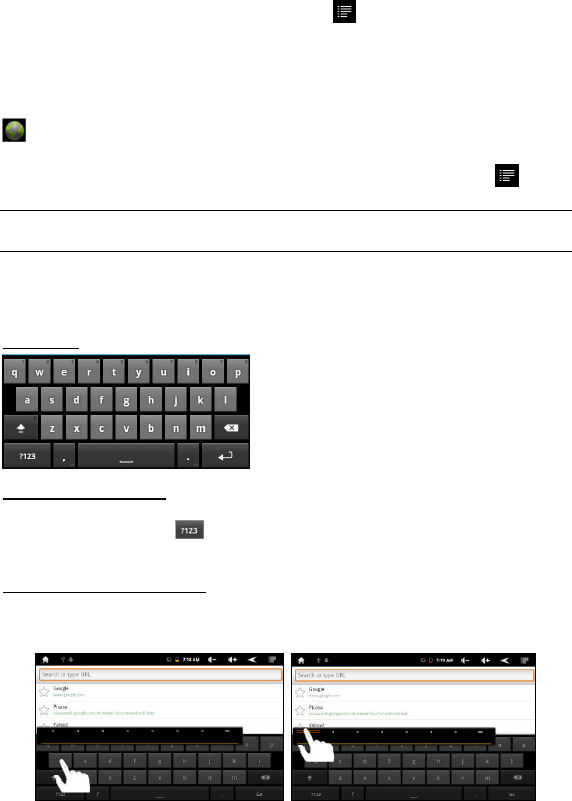
11
(2) If the Wi-Fi network you want to connect to does not appear in the list, scroll down
the screen, then tap “Add a Wi-Fi network.”Enter the required information, and
then tap “Save.”
To set up IP address manually, tap the Menu icon , tap “Advanced”and then input
all required network parameters (“Regulatory domain,”“IP address,”etc). You can
obtain these parameters from the network administrator.
Launching the Web browser
Tap the Applications icon to display all applications, and then tap the Browser icon
to launch the Web browser.
If you are already connected to a network, the Web browser will simply open and you
can start browsing the Web. To access a new website, tap the Menu icon to
display the menu, and then select “Go”to input another address.
Note: Not all wireless networks offer access to the Internet. Some Wi-Fi networks only link several
computers together, without any Internet connection.
Using the Virtual Keyboard
Tapping on any text input field can open the virtual board. With the virtual keyboard,
you can enter a website address or any text required.
Indications
Selecting Input Method
If you have installed more than one input method in this device, you can select one
method by a) holding the button until the Android keyboard settings appear; b)
choosing “Input Method”and then choosing your desired one.
Inputting special characters
To input a special character like “à”, hold your finger on “a”to see a special character
keyboard and then slide your finger to a character on the keyboard. Release your
finger if you see two lines appear on the character.
a. Caps Lock
b. Backspace.
c. Number and Characters
/Letter Keyboard Switch.
d. Space
e. Enter