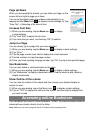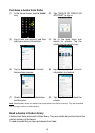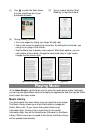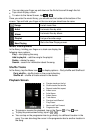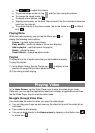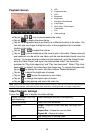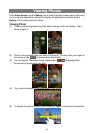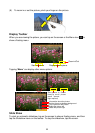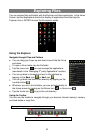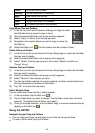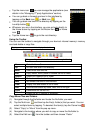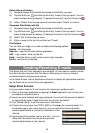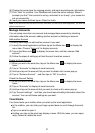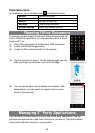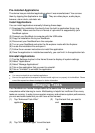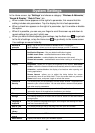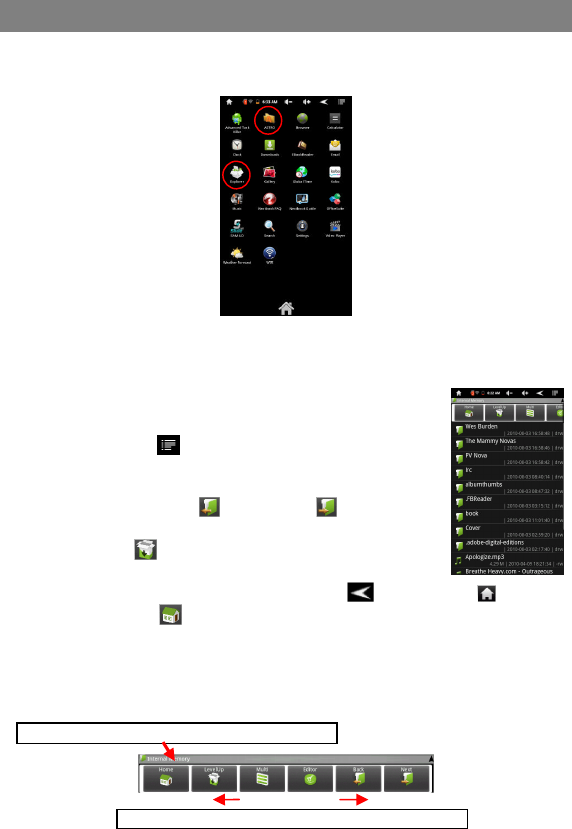
23
Exploring Files
You can explore files and folders with the Explorer and Astro application. In the Home
Screen, tap the Applications shortcut to display all applications and then tap the
Explorer icon or ASTRO to enter the file explorer mode.
Using the Explorer
Navigate through Files and Folders
You can drag your finger up and down to scroll the file list up
and down.
To open a file or folder, tap the file/folder.
Tap the menu icon , you can manage the applications
(see details in the “Managing 3
rd
party Applications”section).
You can go back or forward one level in the interface by
tapping on the Back icon or Next icon .
You can go back one level in the directory by tapping on the
LevelUp button .
Wherever you are in the interface, you can go back directly to
the Home screen by tapping on the Return icon or Home icon .
Tap the Home icon to go to the root directory.
Using the Toolbar
You can use the toolbar to navigate through your device’s internal memory/ memory
card and delete or copy files.
Tapping on the grey area can hide/display thetoolbar.
Sliding your finger on the toolbar can scroll through all tools.