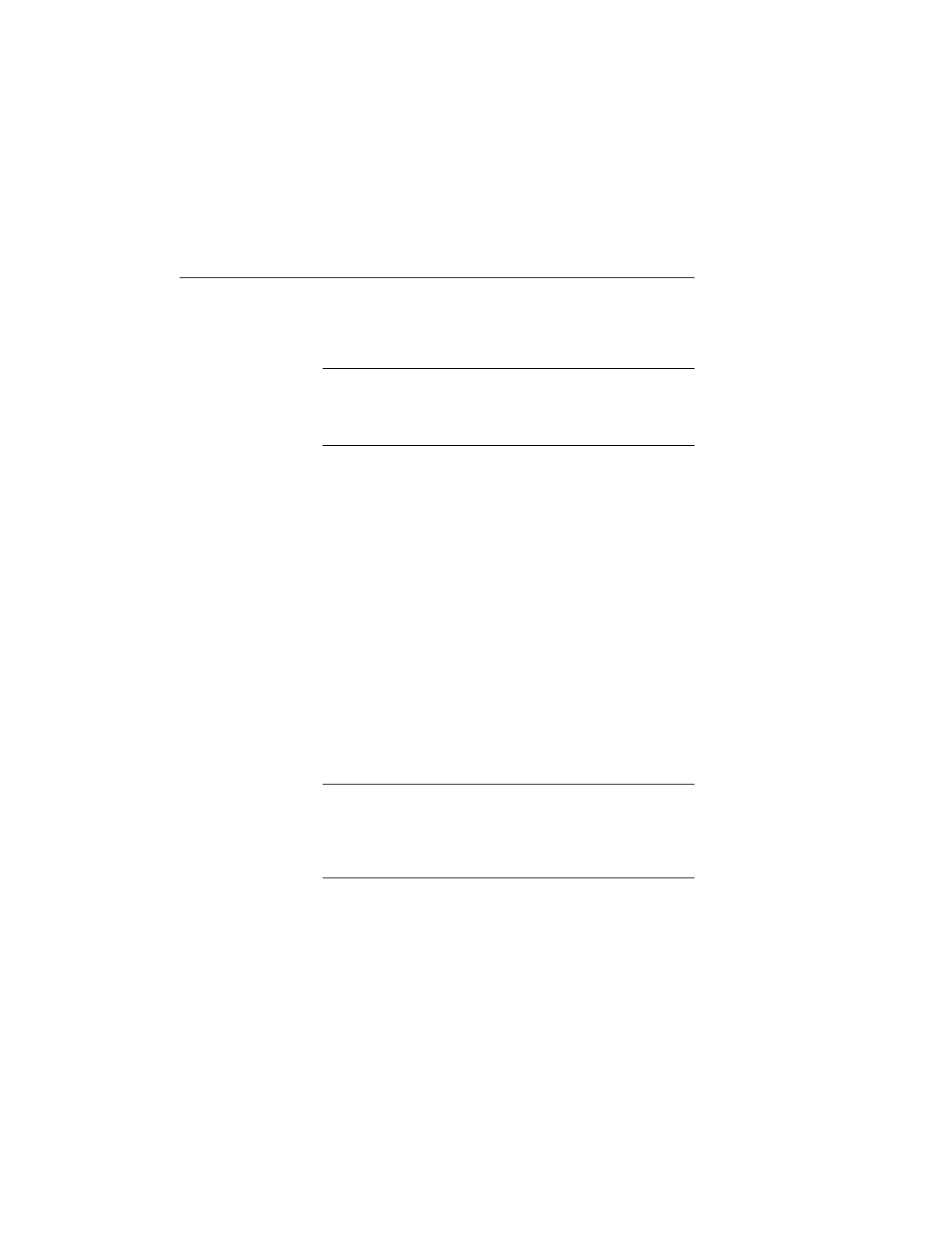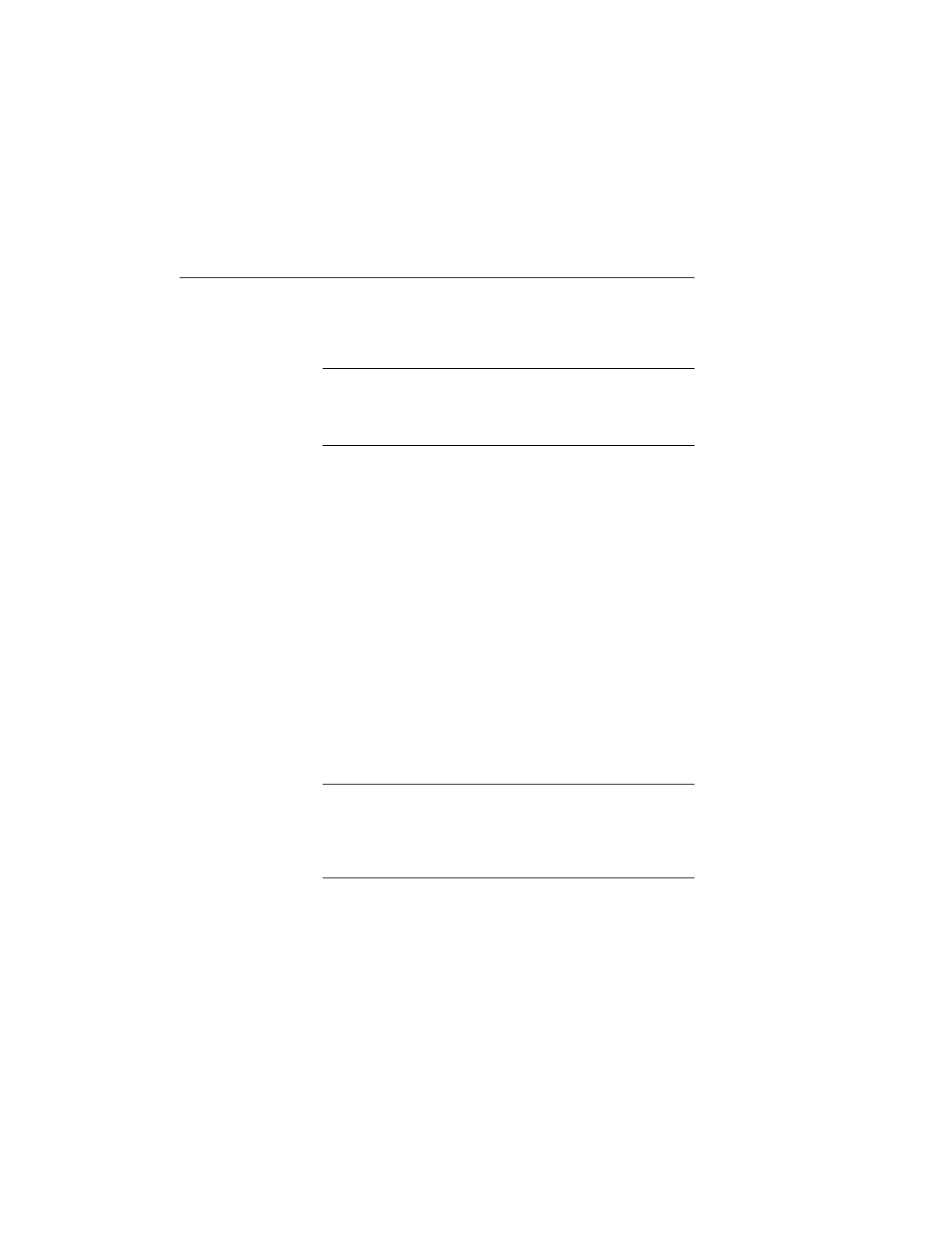
Installing the
Paper Roll
The Printer 900 accepts paper that is 76mm wide. There
are three different types of roll paper available from
VeriFone. These are listed in the Accessories Section on
page 11.
Note: For best results, be sure the leading edge of the
paper roll is cut cleanly rather than torn before feeding it
into the printer. This is particularly important when insert-
ing multiple-part paper.
1. Remove the roll cover by pressing the tabs on both
sides of the paper cover and lifting the cover up.
2. Hold the paper roll at the front of the paper cavity, with
the paper roll facing you, unrolling from the bottom.
Slowly move the paper roll down and backwards, into
the cavity, until the paper support arms snap into the
paper roll core.
3. To engage the auto feed mechanism, take the end of
the paper roll and gently guide the paper end into the
paper feed path. The paper feed path is on the base
of the paper cavity in front of the paper roll. The paper
feed path is marked with an arrow. As soon as the
sensor detects the paper, the printer will automatically
feed and advance the paper.
4. Replace the roll cover onto the printer, sliding the front
edge of the cover behind the tear bar. Make sure that
the paper extends through the slot on top of the
printer, and then snap the roll cover into place.
CAUTION: If you must remove the paper roll, do not pull
the paper out from the back of the printer. This could
damage the feed mechanism. Instead, cut or tear the pa-
per from the rear of the printer. Use the paper feed but-
ton to remove the stub remaining in the feed mechanism.
Refer to Figure 8
on the next page
while performing
these steps.
Printer 900 Installation Guide
8