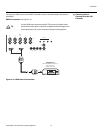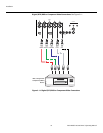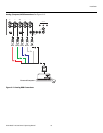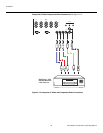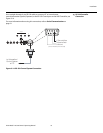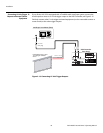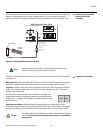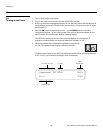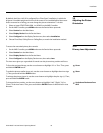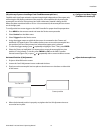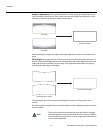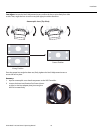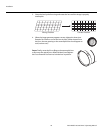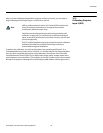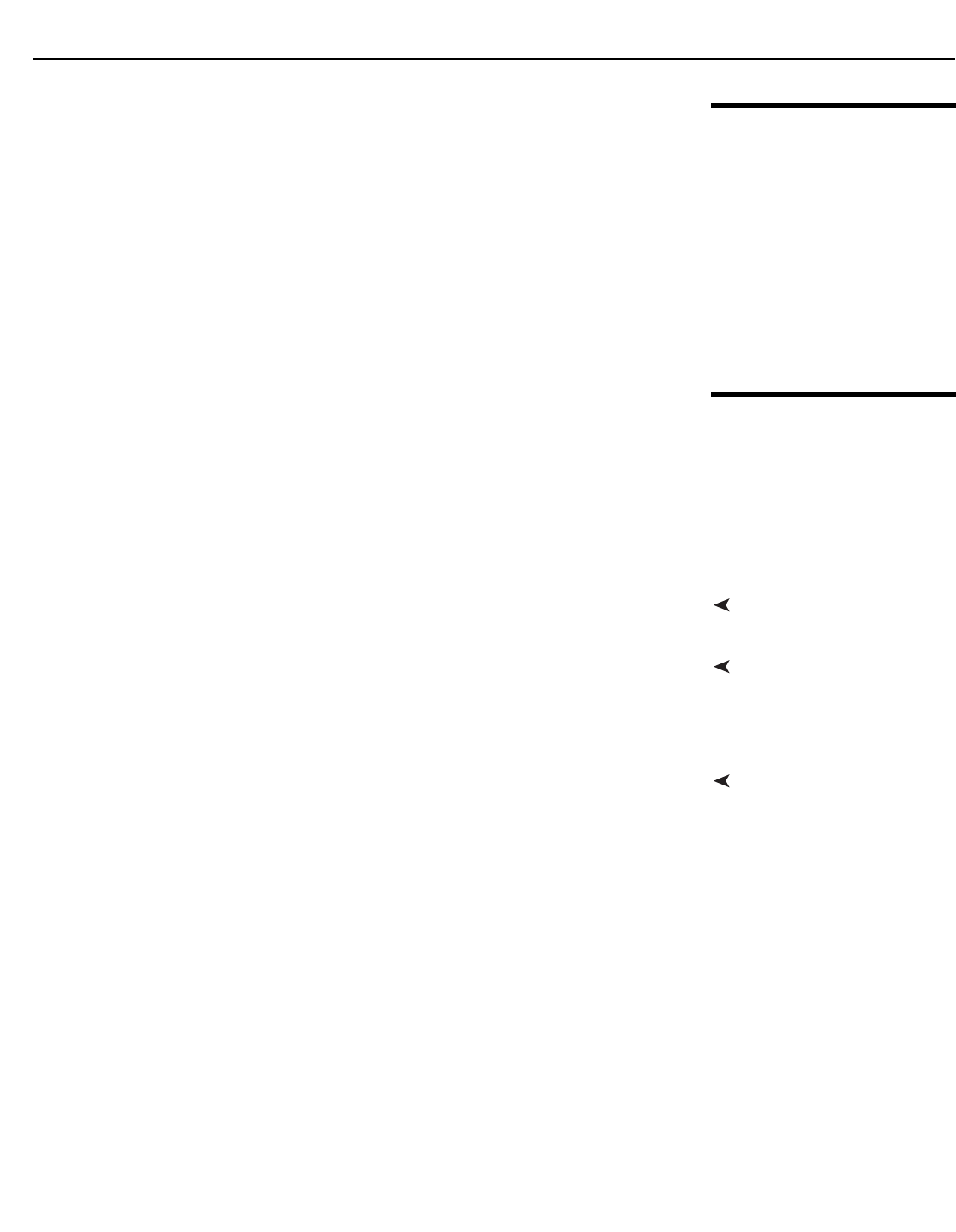
Installation
Vision Model 140/150 Owner’s Operating Manual 39
PRE
L
IMINAR
Y
3.9
Adjusting the Picture
Orientation
By default, the Vision 140/150 is configured for a “floor/front” installation, in which the
projector is installed upright and in front of the screen. If it is installed behind the screen
and/or mounted on a ceiling, you must change the picture orientation. To do this:
1. Select an input OTHER THAN HDMI 1 or HDMI 2 on the VHD Controller.
2. On the VHD Controller, press MENU and enter the Service Menu passcode.
3. Select Service from the Main Menu.
4. Select Display Device from the Service Menu.
5. Select Configure from the Display Device menu, then select Installation.
6. Choose Floor/Rear, Ceiling/Front or Ceiling/Rear, to match the installation method.
3.10
Primary Lens Adjustments
To access the motorized primary lens controls:
1. On the VHD Controller, press MENU and enter the Service Menu passcode.
2. Select Service from the Main Menu.
3. Select Display Device from the Service Menu.
4. Select Configure from the Display Device menu, then select Lens.
The Lens menu gives you a great deal of control over the picture size, position and focus:
FocusTo focus the projected image, use the cursor buttons to highlight “In” or “Out.” Then, press
and hold the ENTER button.
ZoomTo make the picture smaller (zoom out), use the cursor buttons to highlight the minus sign
(-). Then, press and hold the ENTER button.
To enlarge the picture (zoom in), use the cursor buttons to highlight the plus sign (+). Then,
press and hold the ENTER button.
Vertical and Horizontal Lens
Shift
To change the lens position, use the cursor buttons to highlight “Left,” “Right,” “Up” or
“Down” in the Lens menu. Then, press and hold the ENTER button to shift the lens in that
direction.